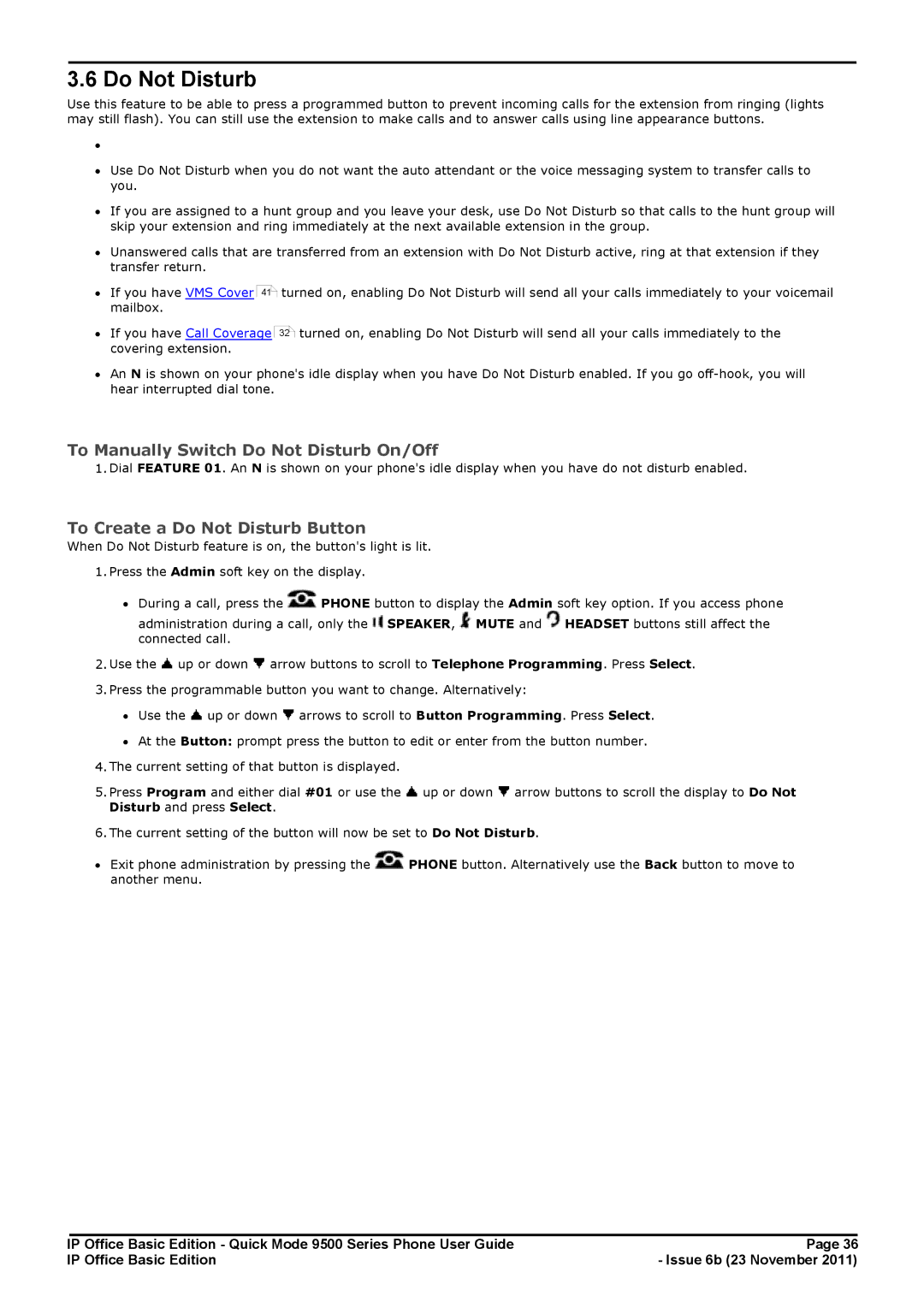3.6 Do Not Disturb
Use this feature to be able to press a programmed button to prevent incoming calls for the extension from ringing (lights may still flash). You can still use the extension to make calls and to answer calls using line appearance buttons.
∙
∙Use Do Not Disturb when you do not want the auto attendant or the voice messaging system to transfer calls to you.
∙If you are assigned to a hunt group and you leave your desk, use Do Not Disturb so that calls to the hunt group will skip your extension and ring immediately at the next available extension in the group.
∙Unanswered calls that are transferred from an extension with Do Not Disturb active, ring at that extension if they transfer return.
∙If you have VMS Cover 41![]() turned on, enabling Do Not Disturb will send all your calls immediately to your voicemail mailbox.
turned on, enabling Do Not Disturb will send all your calls immediately to your voicemail mailbox.
∙If you have Call Coverage 32![]() turned on, enabling Do Not Disturb will send all your calls immediately to the covering extension.
turned on, enabling Do Not Disturb will send all your calls immediately to the covering extension.
∙An N is shown on your phone's idle display when you have Do Not Disturb enabled. If you go
To Manually Switch Do Not Disturb On/Off
1. Dial FEATURE 01. An N is shown on your phone's idle display when you have do not disturb enabled.
To Create a Do Not Disturb Button
When Do Not Disturb feature is on, the button's light is lit.
1.Press the Admin soft key on the display.
∙During a call, press the ![]() PHONE button to display the Admin soft key option. If you access phone administration during a call, only the
PHONE button to display the Admin soft key option. If you access phone administration during a call, only the ![]() SPEAKER,
SPEAKER, ![]() MUTE and
MUTE and ![]() HEADSET buttons still affect the
HEADSET buttons still affect the
connected call.
2.Use the ![]() up or down
up or down ![]() arrow buttons to scroll to Telephone Programming. Press Select.
arrow buttons to scroll to Telephone Programming. Press Select.
3.Press the programmable button you want to change. Alternatively:
∙Use the ![]() up or down
up or down ![]() arrows to scroll to Button Programming. Press Select.
arrows to scroll to Button Programming. Press Select.
∙At the Button: prompt press the button to edit or enter from the button number.
4.The current setting of that button is displayed.
5.Press Program and either dial #01 or use the ![]() up or down
up or down ![]() arrow buttons to scroll the display to Do Not Disturb and press Select.
arrow buttons to scroll the display to Do Not Disturb and press Select.
6.The current setting of the button will now be set to Do Not Disturb.
∙Exit phone administration by pressing the ![]() PHONE button. Alternatively use the Back button to move to another menu.
PHONE button. Alternatively use the Back button to move to another menu.
IP Office Basic Edition - Quick Mode 9500 Series Phone User Guide | Page 36 |
IP Office Basic Edition | - Issue 6b (23 November 2011) |