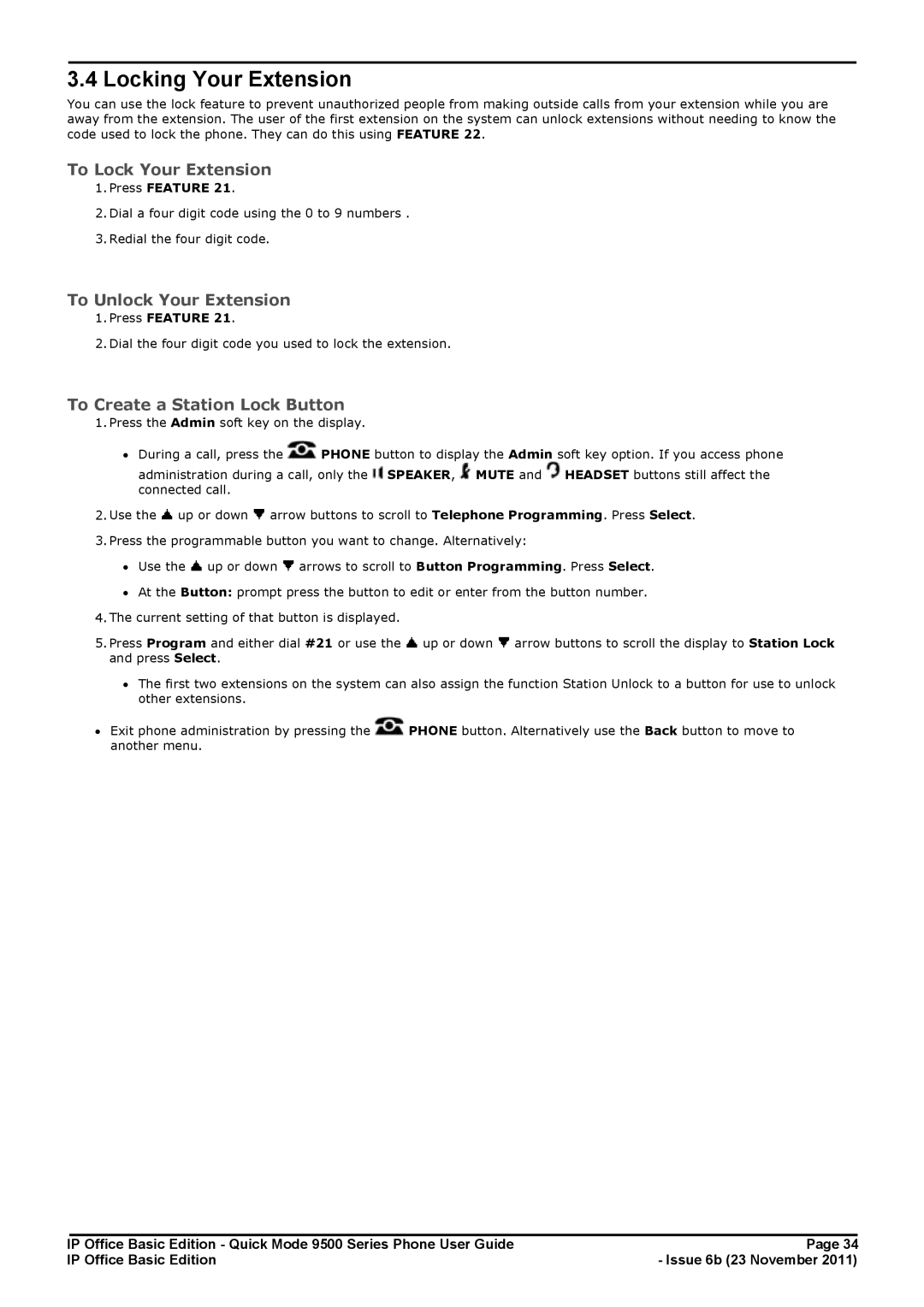3.4 Locking Your Extension
You can use the lock feature to prevent unauthorized people from making outside calls from your extension while you are away from the extension. The user of the first extension on the system can unlock extensions without needing to know the code used to lock the phone. They can do this using FEATURE 22.
To Lock Your Extension
1.Press FEATURE 21.
2.Dial a four digit code using the 0 to 9 numbers .
3.Redial the four digit code.
To Unlock Your Extension
1.Press FEATURE 21.
2.Dial the four digit code you used to lock the extension.
To Create a Station Lock Button
1.Press the Admin soft key on the display.
∙During a call, press the ![]() PHONE button to display the Admin soft key option. If you access phone administration during a call, only the
PHONE button to display the Admin soft key option. If you access phone administration during a call, only the ![]() SPEAKER,
SPEAKER, ![]() MUTE and
MUTE and ![]() HEADSET buttons still affect the
HEADSET buttons still affect the
connected call.
2.Use the ![]() up or down
up or down ![]() arrow buttons to scroll to Telephone Programming. Press Select.
arrow buttons to scroll to Telephone Programming. Press Select.
3.Press the programmable button you want to change. Alternatively:
∙Use the ![]() up or down
up or down ![]() arrows to scroll to Button Programming. Press Select.
arrows to scroll to Button Programming. Press Select.
∙At the Button: prompt press the button to edit or enter from the button number.
4.The current setting of that button is displayed.
5.Press Program and either dial #21 or use the ![]() up or down
up or down ![]() arrow buttons to scroll the display to Station Lock and press Select.
arrow buttons to scroll the display to Station Lock and press Select.
∙The first two extensions on the system can also assign the function Station Unlock to a button for use to unlock other extensions.
∙Exit phone administration by pressing the ![]() PHONE button. Alternatively use the Back button to move to another menu.
PHONE button. Alternatively use the Back button to move to another menu.
IP Office Basic Edition - Quick Mode 9500 Series Phone User Guide | Page 34 |
IP Office Basic Edition | - Issue 6b (23 November 2011) |