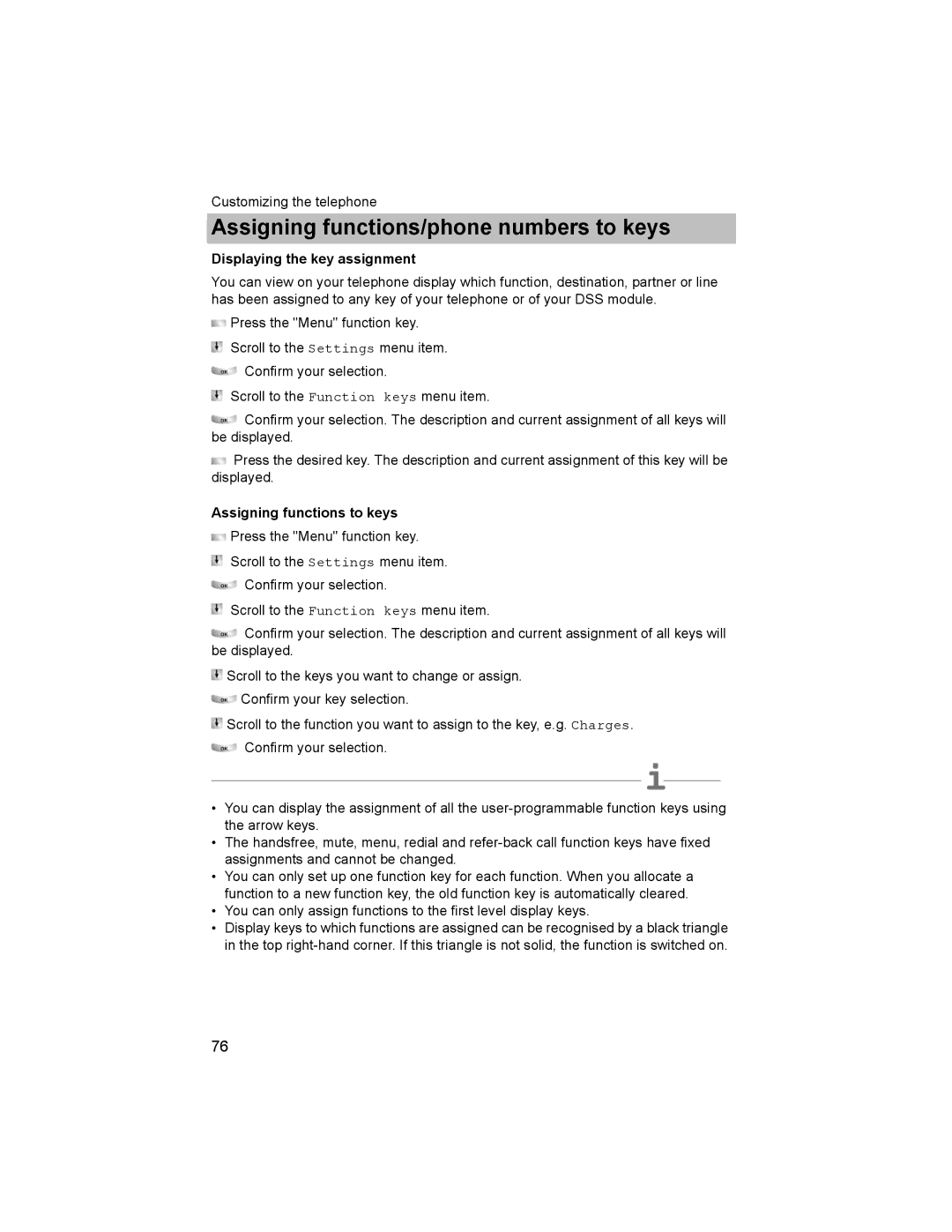Customizing the telephone
Assigning functions/phone numbers to keys
Displaying the key assignment
You can view on your telephone display which function, destination, partner or line has been assigned to any key of your telephone or of your DSS module.
![]() Press the "Menu" function key.
Press the "Menu" function key.
Scroll to the Settings menu item.
Confirm your selection.
Scroll to the Function keys menu item.
![]() Confirm your selection. The description and current assignment of all keys will be displayed.
Confirm your selection. The description and current assignment of all keys will be displayed.
![]() Press the desired key. The description and current assignment of this key will be displayed.
Press the desired key. The description and current assignment of this key will be displayed.
Assigning functions to keys
![]() Press the "Menu" function key.
Press the "Menu" function key.
Scroll to the Settings menu item.
Confirm your selection.
Scroll to the Function keys menu item.
![]() Confirm your selection. The description and current assignment of all keys will be displayed.
Confirm your selection. The description and current assignment of all keys will be displayed.
![]() Scroll to the keys you want to change or assign.
Scroll to the keys you want to change or assign.
![]() Confirm your key selection.
Confirm your key selection.
![]() Scroll to the function you want to assign to the key, e.g. Charges.
Scroll to the function you want to assign to the key, e.g. Charges. ![]() Confirm your selection.
Confirm your selection.
i
•You can display the assignment of all the
•The handsfree, mute, menu, redial and
•You can only set up one function key for each function. When you allocate a function to a new function key, the old function key is automatically cleared.
•You can only assign functions to the first level display keys.
•Display keys to which functions are assigned can be recognised by a black triangle in the top
76