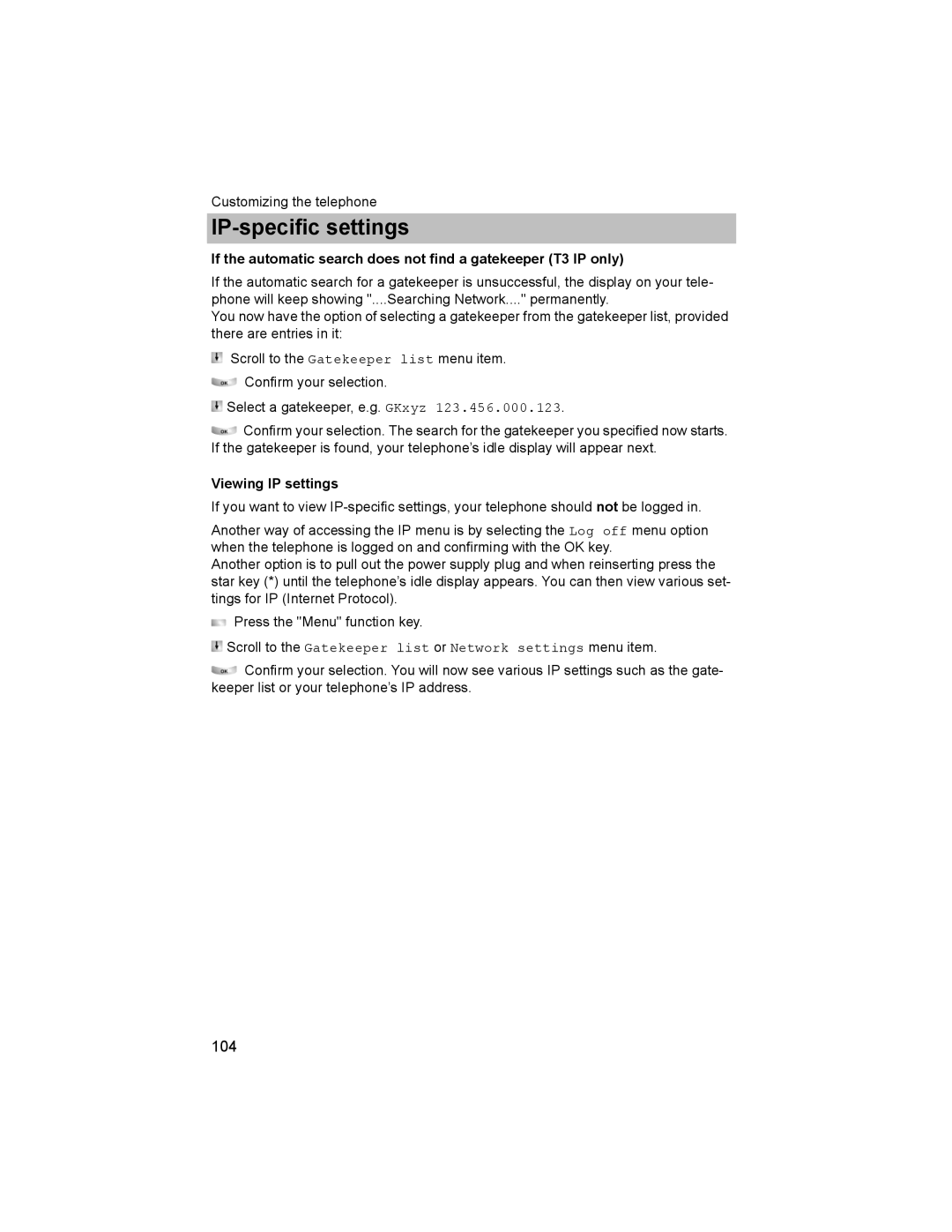Customizing the telephone
IP-specific settings
If the automatic search does not find a gatekeeper (T3 IP only)
If the automatic search for a gatekeeper is unsuccessful, the display on your tele- phone will keep showing "....Searching Network...." permanently.
You now have the option of selecting a gatekeeper from the gatekeeper list, provided there are entries in it:
Scroll to the Gatekeeper list menu item.
Confirm your selection.
![]() Select a gatekeeper, e.g. GKxyz 123.456.000.123.
Select a gatekeeper, e.g. GKxyz 123.456.000.123.
![]() Confirm your selection. The search for the gatekeeper you specified now starts. If the gatekeeper is found, your telephone’s idle display will appear next.
Confirm your selection. The search for the gatekeeper you specified now starts. If the gatekeeper is found, your telephone’s idle display will appear next.
Viewing IP settings
If you want to view
Another way of accessing the IP menu is by selecting the Log off menu option when the telephone is logged on and confirming with the OK key.
Another option is to pull out the power supply plug and when reinserting press the star key (*) until the telephone’s idle display appears. You can then view various set- tings for IP (Internet Protocol).
Press the "Menu" function key.
 Scroll to the Gatekeeper list or Network settings menu item.
Scroll to the Gatekeeper list or Network settings menu item.
![]() Confirm your selection. You will now see various IP settings such as the gate- keeper list or your telephone’s IP address.
Confirm your selection. You will now see various IP settings such as the gate- keeper list or your telephone’s IP address.
104