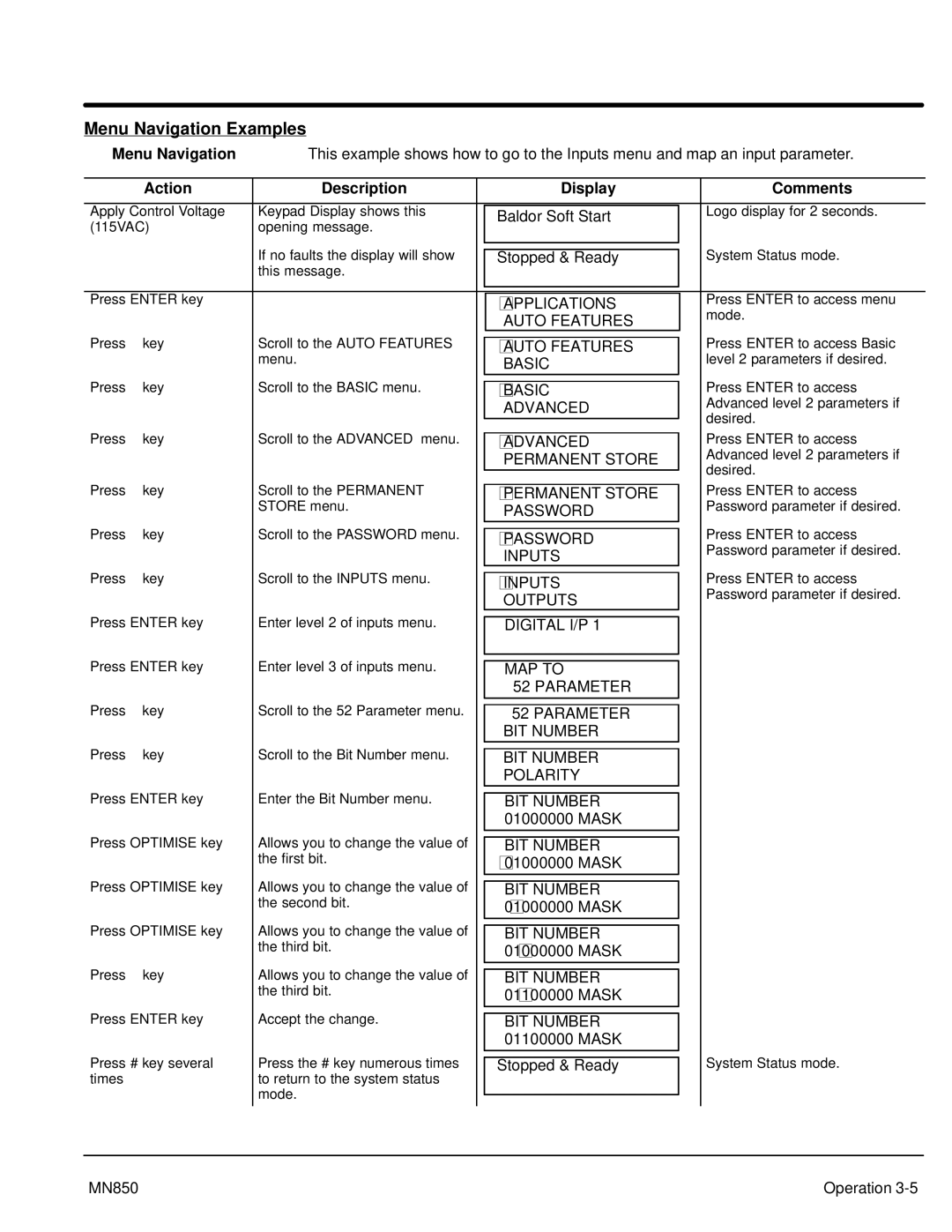Menu Navigation Examples
Menu Navigation | This example shows how to go to the Inputs menu and map an input parameter. | |||||
|
|
|
|
|
|
|
| Action | Description |
| Display | Comments | |
|
|
|
|
|
| |
Apply Control Voltage | Keypad Display shows this |
| Baldor Soft Start |
| Logo display for 2 seconds. | |
(115VAC) | opening message. |
|
|
| ||
|
|
|
| |||
|
| If no faults the display will show |
|
|
| System Status mode. |
|
|
|
|
| ||
|
| Stopped & Ready |
| |||
|
| this message. |
|
|
|
|
|
|
|
|
|
| |
|
|
|
|
|
| |
Press ENTER key |
|
| APPLICATIONS |
| Press ENTER to access menu | |
|
|
|
|
| mode. | |
|
|
|
| AUTO FEATURES |
| |
|
|
|
|
|
| |
Press ⇓ | key | Scroll to the AUTO FEATURES |
|
|
| Press ENTER to access Basic |
AUTO FEATURES |
| |||||
|
| menu. |
|
| level 2 parameters if desired. | |
|
|
| BASIC |
| ||
|
|
|
|
|
| |
Press ⇓ | key | Scroll to the BASIC menu. |
|
| Press ENTER to access | |
BASIC |
| |||||
|
|
|
| ADVANCED |
| Advanced level 2 parameters if |
|
|
|
|
| desired. | |
Press ⇓ |
|
|
|
|
| |
key | Scroll to the ADVANCED menu. |
|
| Press ENTER to access | ||
ADVANCED |
| |||||
|
|
|
| PERMANENT STORE |
| Advanced level 2 parameters if |
|
|
|
|
| desired. | |
Press ⇓ |
|
|
|
|
| |
key | Scroll to the PERMANENT |
|
| Press ENTER to access | ||
PERMANENT STORE |
| |||||
|
| STORE menu. |
| PASSWORD |
| Password parameter if desired. |
|
|
|
|
|
| |
Press ⇓ | key | Scroll to the PASSWORD menu. |
|
|
| Press ENTER to access |
PASSWORD |
| |||||
|
|
|
|
| Password parameter if desired. | |
|
|
|
| INPUTS |
| |
|
|
|
|
|
| |
Press ⇓ | key | Scroll to the INPUTS menu. |
|
|
| Press ENTER to access |
INPUTS |
| |||||
|
|
|
|
| Password parameter if desired. | |
|
|
|
| OUTPUTS |
| |
|
|
|
|
|
| |
Press ENTER key | Enter level 2 of inputs menu. |
|
|
| ||
DIGITAL I/P 1 |
|
| ||||
Press ENTER key | Enter level 3 of inputs menu. |
|
|
|
| |
|
|
| ||||
MAP TO |
|
| ||||
|
|
|
| 52 PARAMETER |
|
|
Press ⇓ | key | Scroll to the 52 Parameter menu. |
|
|
|
|
|
|
| ||||
52 PARAMETER |
|
| ||||
|
|
|
| BIT NUMBER |
|
|
Press ⇓ | key | Scroll to the Bit Number menu. |
|
|
| |
BIT NUMBER |
|
| ||||
|
|
|
| POLARITY |
|
|
Press ENTER key | Enter the Bit Number menu. |
|
|
| ||
BIT NUMBER |
|
| ||||
|
|
|
| 01000000 MASK |
|
|
Press OPTIMISE key | Allows you to change the value of |
|
|
|
| |
|
|
| ||||
BIT NUMBER |
|
| ||||
|
| the first bit. |
| 01000000 MASK |
|
|
|
|
|
|
|
| |
Press OPTIMISE key | Allows you to change the value of |
|
|
|
| |
|
|
| ||||
BIT NUMBER |
|
| ||||
|
| the second bit. |
| 01000000 MASK |
|
|
|
|
|
|
|
| |
Press OPTIMISE key | Allows you to change the value of |
|
|
|
| |
|
|
| ||||
BIT NUMBER |
|
| ||||
|
| the third bit. |
| 01000000 MASK |
|
|
|
|
|
|
|
| |
Press ⇑ | key | Allows you to change the value of |
|
|
| |
BIT NUMBER |
|
| ||||
|
| the third bit. |
| 01100000 MASK |
|
|
|
|
|
|
|
| |
Press ENTER key | Accept the change. |
|
|
|
| |
|
|
| ||||
BIT NUMBER |
|
| ||||
|
|
|
| 01100000 MASK |
|
|
Press # key several | Press the # key numerous times |
|
|
| System Status mode. | |
|
| |||||
Stopped & Ready |
| |||||
times |
| to return to the system status |
|
|
|
|
|
| mode. |
|
|
|
|
|
|
|
|
| ||
|
|
|
|
|
|
|
MN850 | Operation |