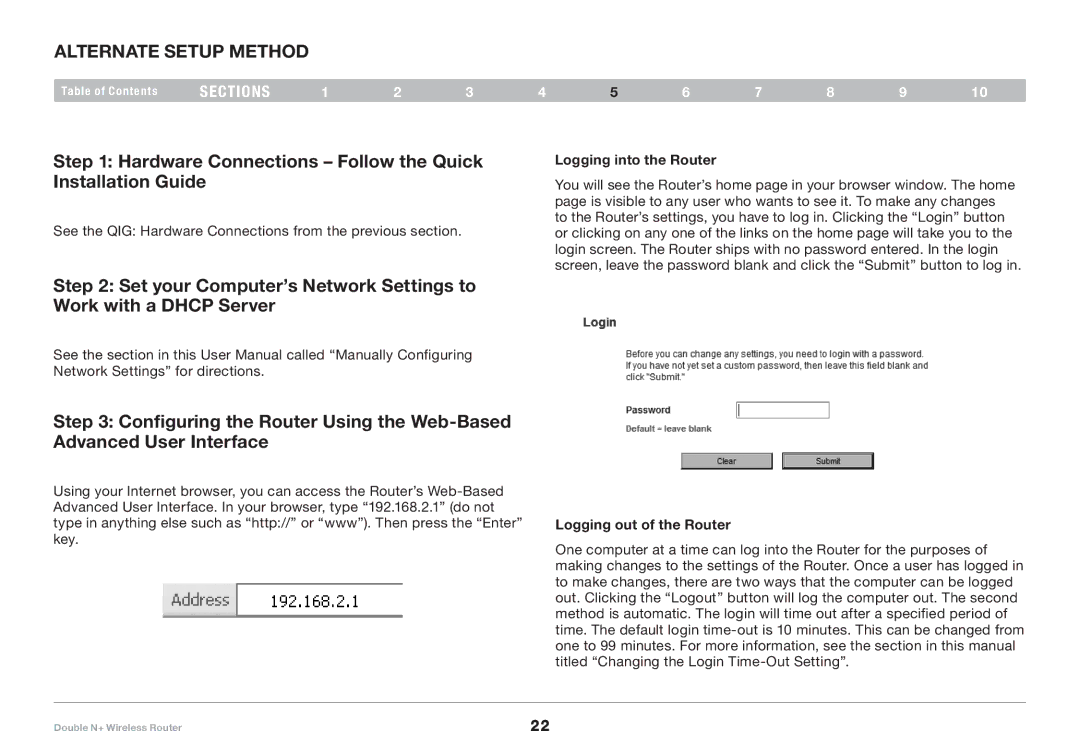Alternate Setup Method
Table of Contents | sections | 1 | 2 | 3 |
Step 1: Hardware Connections – Follow the Quick Installation Guide
See the QIG: Hardware Connections from the previous section..
4 | 5 | 6 | 7 | 8 | 9 | 10 |
Logging into the Router
You will see the Router’s home page in your browser window.. The home page is visible to any user who wants to see it.. To make any changes to the Router’s settings, you have to log in.. Clicking the “Login” button or clicking on any one of the links on the home page will take you to the login screen.. The Router ships with no password entered.. In the login screen, leave the password blank and click the “Submit” button to log in..
Step 2: Set your Computer’s Network Settings to Work with a DHCP Server
See the section in this User Manual called “Manually Configuring Network Settings” for directions..
Step 3: Configuring the Router Using the
Using your Internet browser, you can access the Router’s
Logging out of the Router
One computer at a time can log into the Router for the purposes of making changes to the settings of the Router.. Once a user has logged in to make changes, there are two ways that the computer can be logged out.. Clicking the “Logout” button will log the computer out.. The second method is automatic.. The login will time out after a specified period of time.. The default login
Double N+ Wireless Router | 22 |