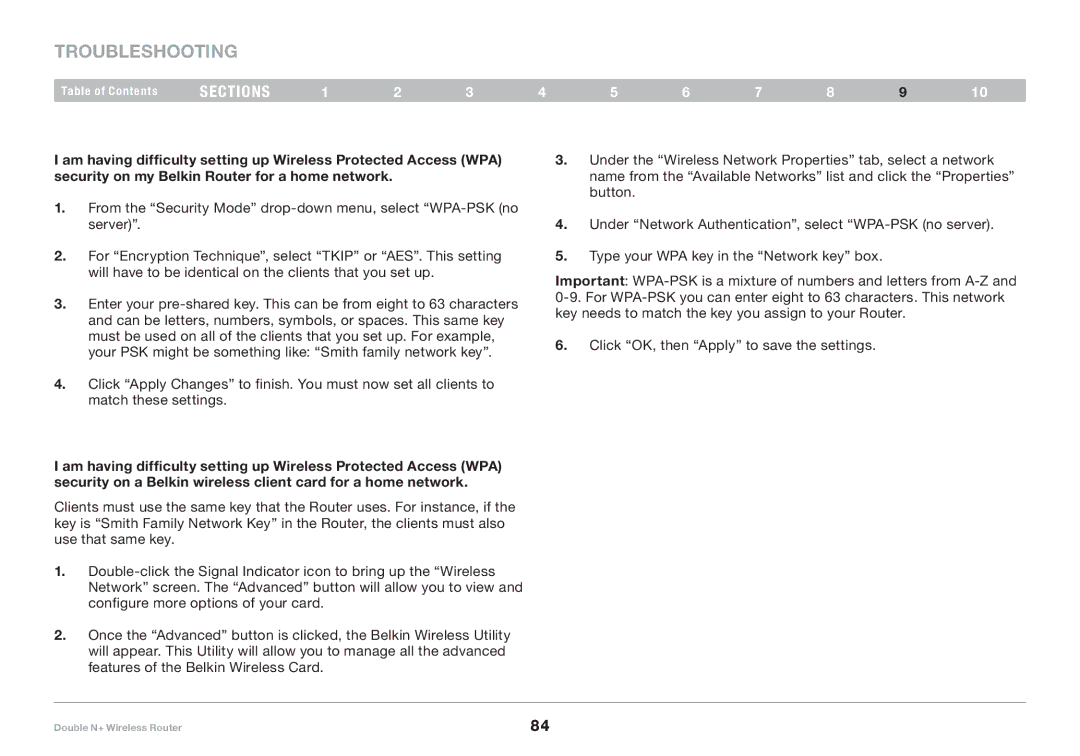Troubleshooting
Table of Contents | sections | 1 | 2 | 3 | 4 | 5 | 6 | 7 | 8 | 9 | 10 |
I am having difficulty setting up Wireless Protected Access (WPA) security on my Belkin Router for a home network.
1.From the “Security Mode”
2.For “Encryption Technique”, select “TKIP” or “AES”.. This setting will have to be identical on the clients that you set up..
3.Enter your
4.Click “Apply Changes” to finish.. You must now set all clients to match these settings..
I am having difficulty setting up Wireless Protected Access (WPA) security on a Belkin wireless client card for a home network.
Clients must use the same key that the Router uses.. For instance, if the key is “Smith Family Network Key” in the Router, the clients must also use that same key..
1.
2.Once the “Advanced” button is clicked, the Belkin Wireless Utility will appear.. This Utility will allow you to manage all the advanced features of the Belkin Wireless Card..
3.Under the “Wireless Network Properties” tab, select a network name from the “Available Networks” list and click the “Properties” button..
4.Under “Network Authentication”, select
5.Type your WPA key in the “Network key” box..
Important:
6.Click “OK, then “Apply” to save the settings..
Double N+ Wireless Router | 84 |