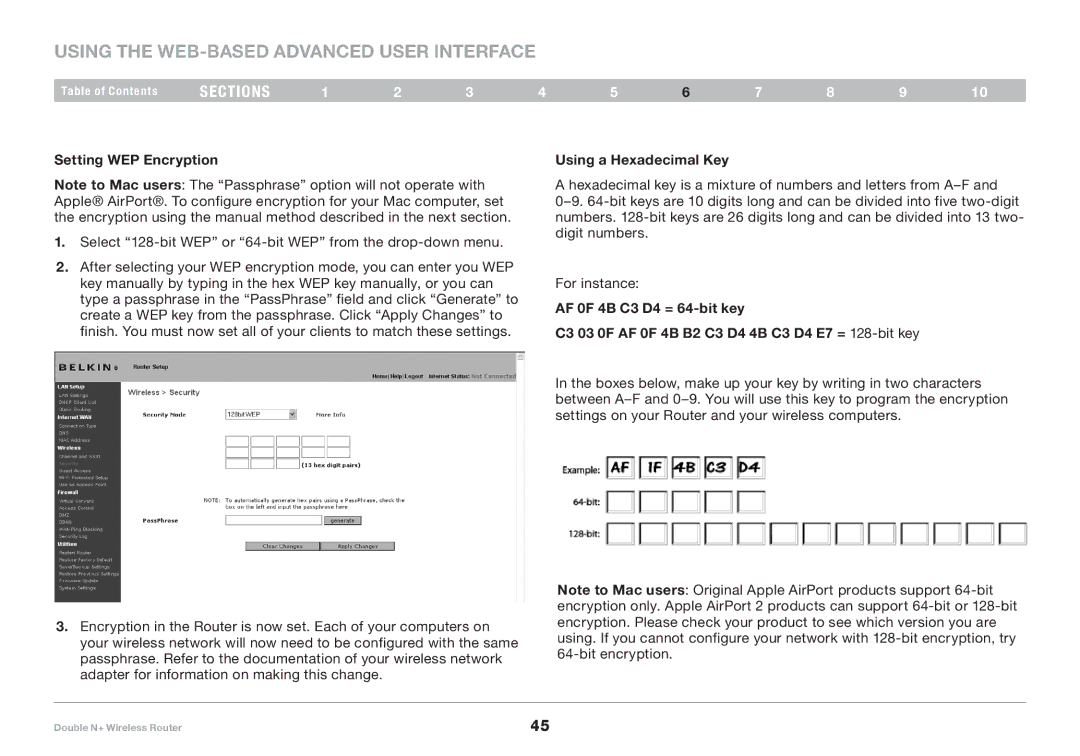Using the Web-Based Advanced User Interface
Table of Contents | sections | 1 | 2 | 3 | 4 | 5 | 6 | 7 | 8 | 9 | 10 |
Setting WEP Encryption
Note to Mac users: The “Passphrase” option will not operate with Apple® AirPort®.. To configure encryption for your Mac computer, set the encryption using the manual method described in the next section..
1.Select
2.After selecting your WEP encryption mode, you can enter you WEP key manually by typing in the hex WEP key manually, or you can type a passphrase in the “PassPhrase” field and click “Generate” to create a WEP key from the passphrase.. Click “Apply Changes” to finish.. You must now set all of your clients to match these settings..
3.Encryption in the Router is now set.. Each of your computers on your wireless network will now need to be configured with the same passphrase.. Refer to the documentation of your wireless network adapter for information on making this change..
Using a Hexadecimal Key
A hexadecimal key is a mixture of numbers and letters from
For instance:
AF 0F 4B C3 D4 =
C3 03 0F AF 0F 4B B2 C3 D4 4B C3 D4 E7 =
In the boxes below, make up your key by writing in two characters between
Note to Mac users: Original Apple AirPort products support
Double N+ Wireless Router | 45 |