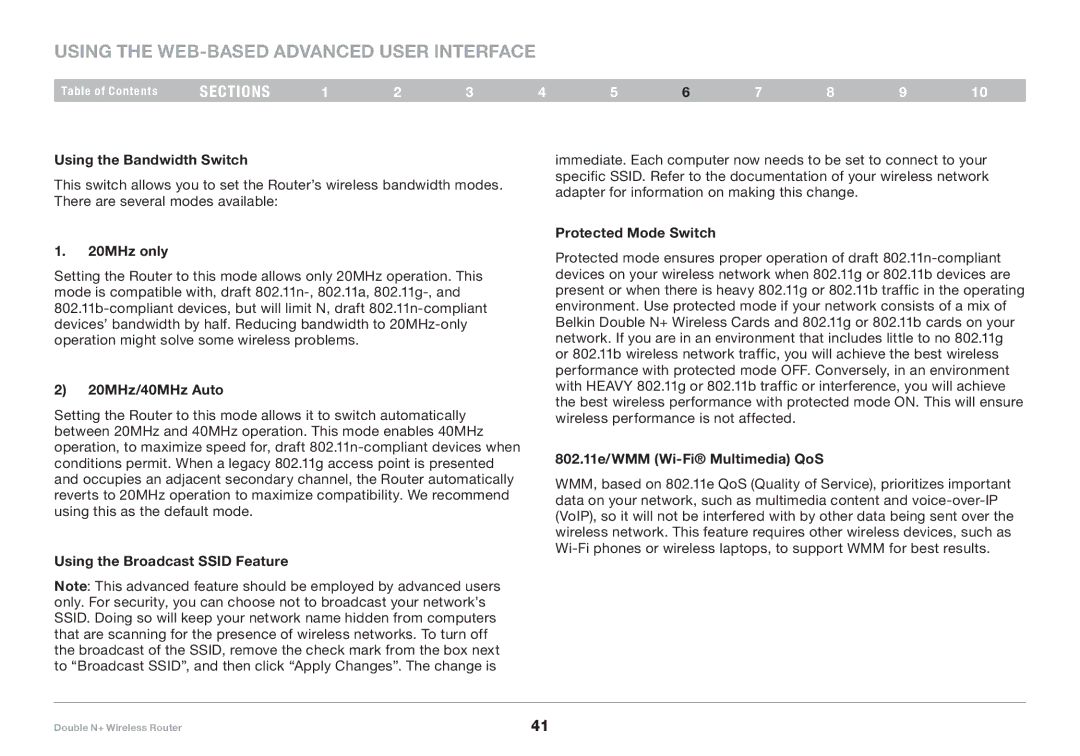Using the Web-Based Advanced User Interface
Table of Contents | sections | 1 | 2 | 3 | 4 | 5 | 6 | 7 | 8 | 9 | 10 |
Using the Bandwidth Switch
This switch allows you to set the Router’s wireless bandwidth modes.. There are several modes available:
1.20MHz only
Setting the Router to this mode allows only 20MHz operation.. This mode is compatible with, draft
2)20MHz/40MHz Auto
Setting the Router to this mode allows it to switch automatically between 20MHz and 40MHz operation.. This mode enables 40MHz operation, to maximize speed for, draft
Using the Broadcast SSID Feature
Note: This advanced feature should be employed by advanced users only.. For security, you can choose not to broadcast your network’s SSID.. Doing so will keep your network name hidden from computers that are scanning for the presence of wireless networks.. To turn off the broadcast of the SSID, remove the check mark from the box next to “Broadcast SSID”, and then click “Apply Changes”.. The change is
immediate.. Each computer now needs to be set to connect to your specific SSID.. Refer to the documentation of your wireless network adapter for information on making this change..
Protected Mode Switch
Protected mode ensures proper operation of draft
802.11e/WMM (Wi-Fi® Multimedia) QoS
WMM, based on 802..11e QoS (Quality of Service), prioritizes important data on your network, such as multimedia content and
Double N+ Wireless Router | 41 |