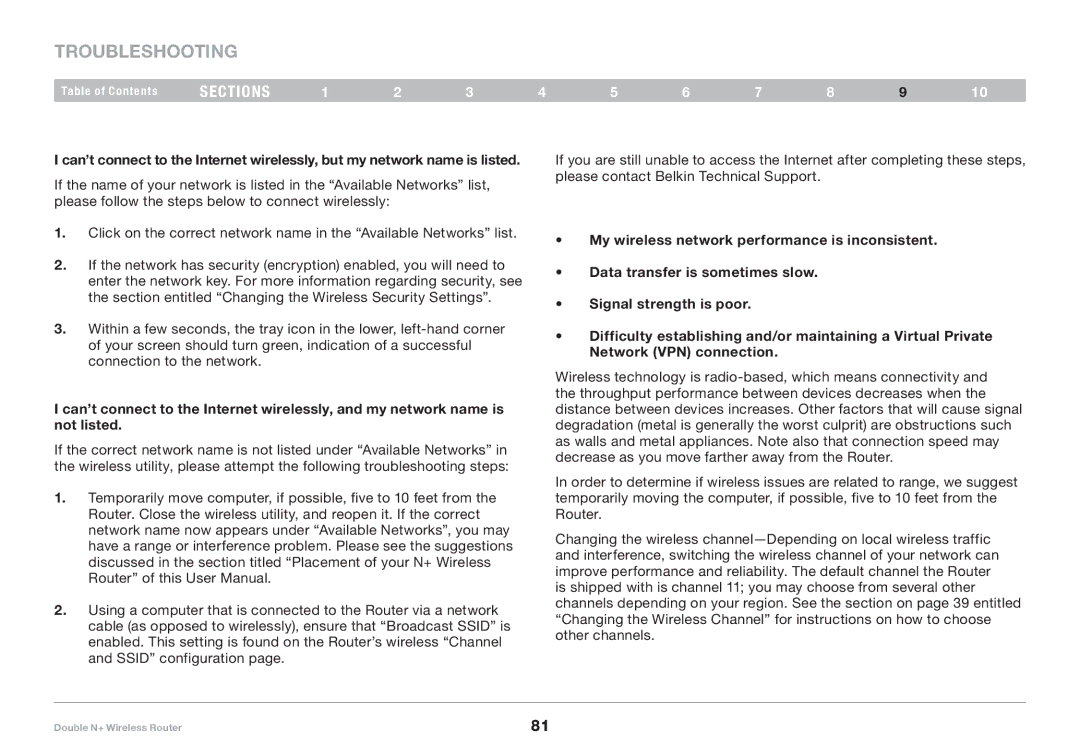Troubleshooting
Table of Contents | sections | 1 | 2 | 3 | 4 | 5 | 6 | 7 | 8 | 9 | 10 |
I can’t connect to the Internet wirelessly, but my network name is listed.
If the name of your network is listed in the “Available Networks” list, please follow the steps below to connect wirelessly:
If you are still unable to access the Internet after completing these steps, please contact Belkin Technical Support..
1.Click on the correct network name in the “Available Networks” list..
2.If the network has security (encryption) enabled, you will need to enter the network key.. For more information regarding security, see the section entitled “Changing the Wireless Security Settings”..
3.Within a few seconds, the tray icon in the lower,
I can’t connect to the Internet wirelessly, and my network name is not listed.
If the correct network name is not listed under “Available Networks” in the wireless utility, please attempt the following troubleshooting steps:
1.Temporarily move computer, if possible, five to 10 feet from the Router.. Close the wireless utility, and reopen it.. If the correct network name now appears under “Available Networks”, you may have a range or interference problem.. Please see the suggestions discussed in the section titled “Placement of your N+ Wireless Router” of this User Manual..
2.Using a computer that is connected to the Router via a network cable (as opposed to wirelessly), ensure that “Broadcast SSID” is enabled.. This setting is found on the Router’s wireless “Channel and SSID” configuration page..
•My wireless network performance is inconsistent.
•Data transfer is sometimes slow.
•Signal strength is poor.
•Difficulty establishing and/or maintaining a Virtual Private
Network (VPN) connection.
Wireless technology is
In order to determine if wireless issues are related to range, we suggest temporarily moving the computer, if possible, five to 10 feet from the Router..
Changing the wireless
Double N+ Wireless Router | 81 |