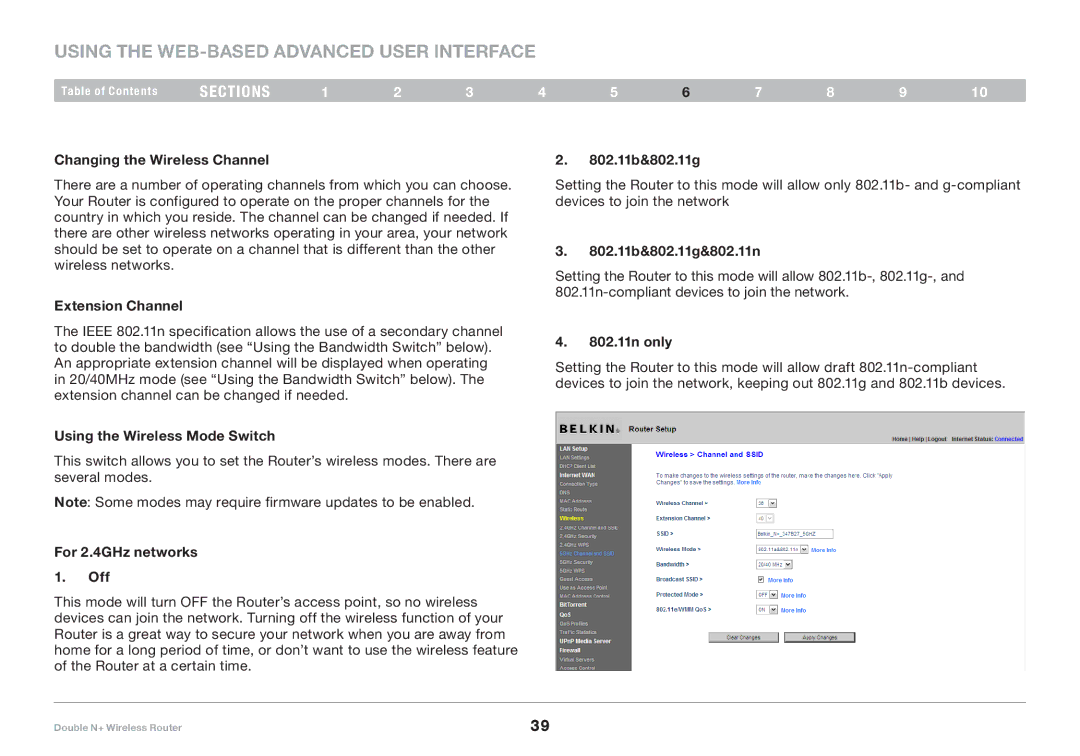Using the Web-Based Advanced User Interface
Table of Contents | sections | 1 | 2 | 3 | 4 | 5 | 6 | 7 | 8 | 9 | 10 |
Changing the Wireless Channel
There are a number of operating channels from which you can choose.. Your Router is configured to operate on the proper channels for the country in which you reside.. The channel can be changed if needed.. If there are other wireless networks operating in your area, your network should be set to operate on a channel that is different than the other wireless networks..
Extension Channel
2.802.11b&802.11g
Setting the Router to this mode will allow only 802..11b- and
3.802.11b&802.11g&802.11n
Setting the Router to this mode will allow
The IEEE 802..11n specification allows the use of a secondary channel to double the bandwidth (see “Using the Bandwidth Switch” below).. An appropriate extension channel will be displayed when operating in 20/40MHz mode (see “Using the Bandwidth Switch” below).. The extension channel can be changed if needed..
Using the Wireless Mode Switch
This switch allows you to set the Router’s wireless modes.. There are several modes..
Note: Some modes may require firmware updates to be enabled..
For 2.4GHz networks
1.Off
This mode will turn OFF the Router’s access point, so no wireless devices can join the network.. Turning off the wireless function of your Router is a great way to secure your network when you are away from home for a long period of time, or don’t want to use the wireless feature of the Router at a certain time..
4.802.11n only
Setting the Router to this mode will allow draft
Double N+ Wireless Router | 39 |