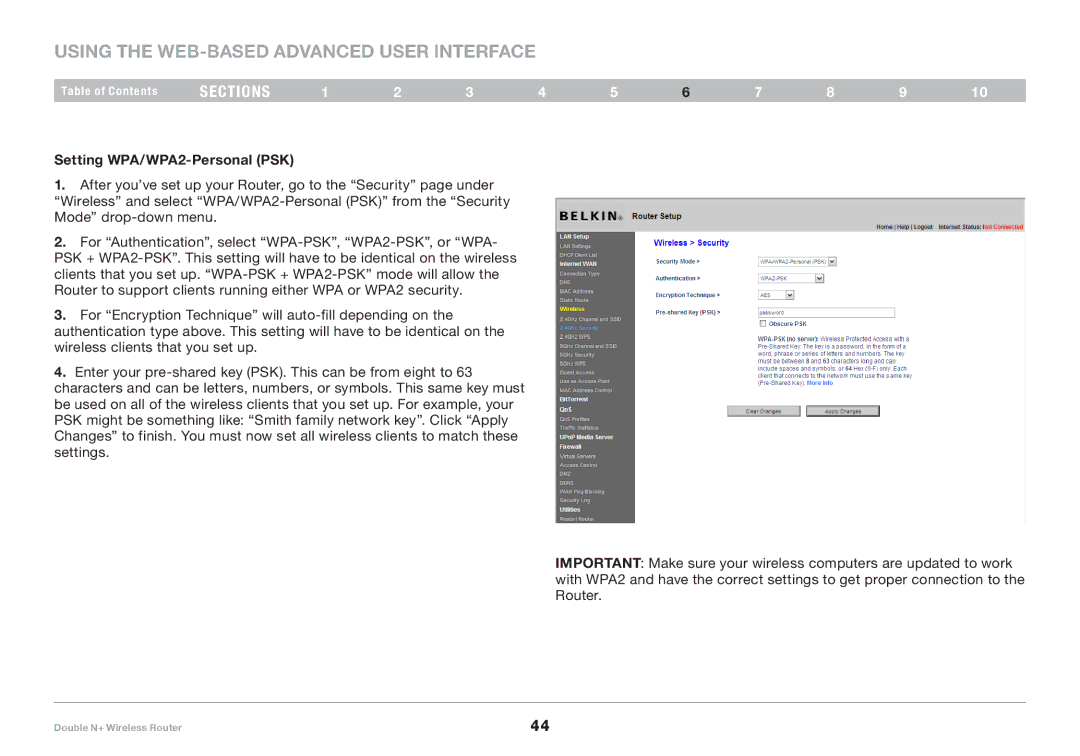Using the Web-Based Advanced User Interface
Table of Contents | sections | 1 | 2 | 3 | 4 | 5 | 6 | 7 | 8 | 9 | 10 |
Setting WPA/WPA2-Personal (PSK)
1.After you’ve set up your Router, go to the “Security” page under “Wireless” and select
2.For “Authentication”, select
3.For “Encryption Technique” will
4.Enter your
IMPORTANT: Make sure your wireless computers are updated to work with WPA2 and have the correct settings to get proper connection to the Router..
Double N+ Wireless Router | 44 |