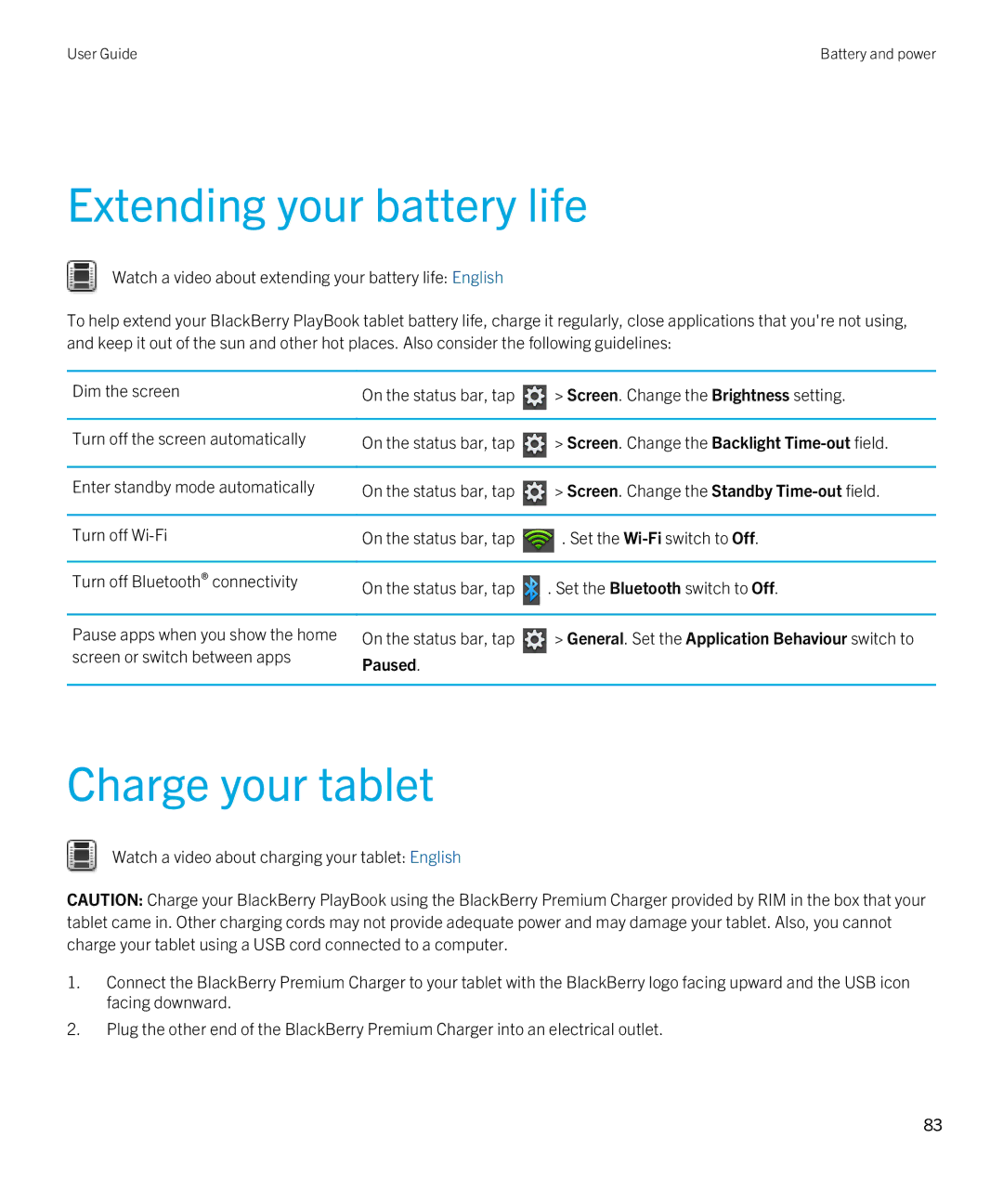User Guide | Battery and power |
Extending your battery life
Watch a video about extending your battery life: English
To help extend your BlackBerry PlayBook tablet battery life, charge it regularly, close applications that you're not using, and keep it out of the sun and other hot places. Also consider the following guidelines:
Dim the screen | On the status bar, tap | > Screen. Change the Brightness setting. |
|
|
|
Turn off the screen automatically | On the status bar, tap | > Screen. Change the Backlight |
|
|
|
Enter standby mode automatically | On the status bar, tap | > Screen. Change the Standby |
|
|
|
Turn off | On the status bar, tap | . Set the |
|
|
|
Turn off Bluetooth® connectivity | On the status bar, tap | . Set the Bluetooth switch to Off. |
| ||
|
|
|
Pause apps when you show the home | On the status bar, tap | > General. Set the Application Behaviour switch to |
screen or switch between apps | Paused. |
|
|
| |
|
|
|
Charge your tablet
Watch a video about charging your tablet: English
CAUTION: Charge your BlackBerry PlayBook using the BlackBerry Premium Charger provided by RIM in the box that your tablet came in. Other charging cords may not provide adequate power and may damage your tablet. Also, you cannot charge your tablet using a USB cord connected to a computer.
1.Connect the BlackBerry Premium Charger to your tablet with the BlackBerry logo facing upward and the USB icon facing downward.
2.Plug the other end of the BlackBerry Premium Charger into an electrical outlet.
83