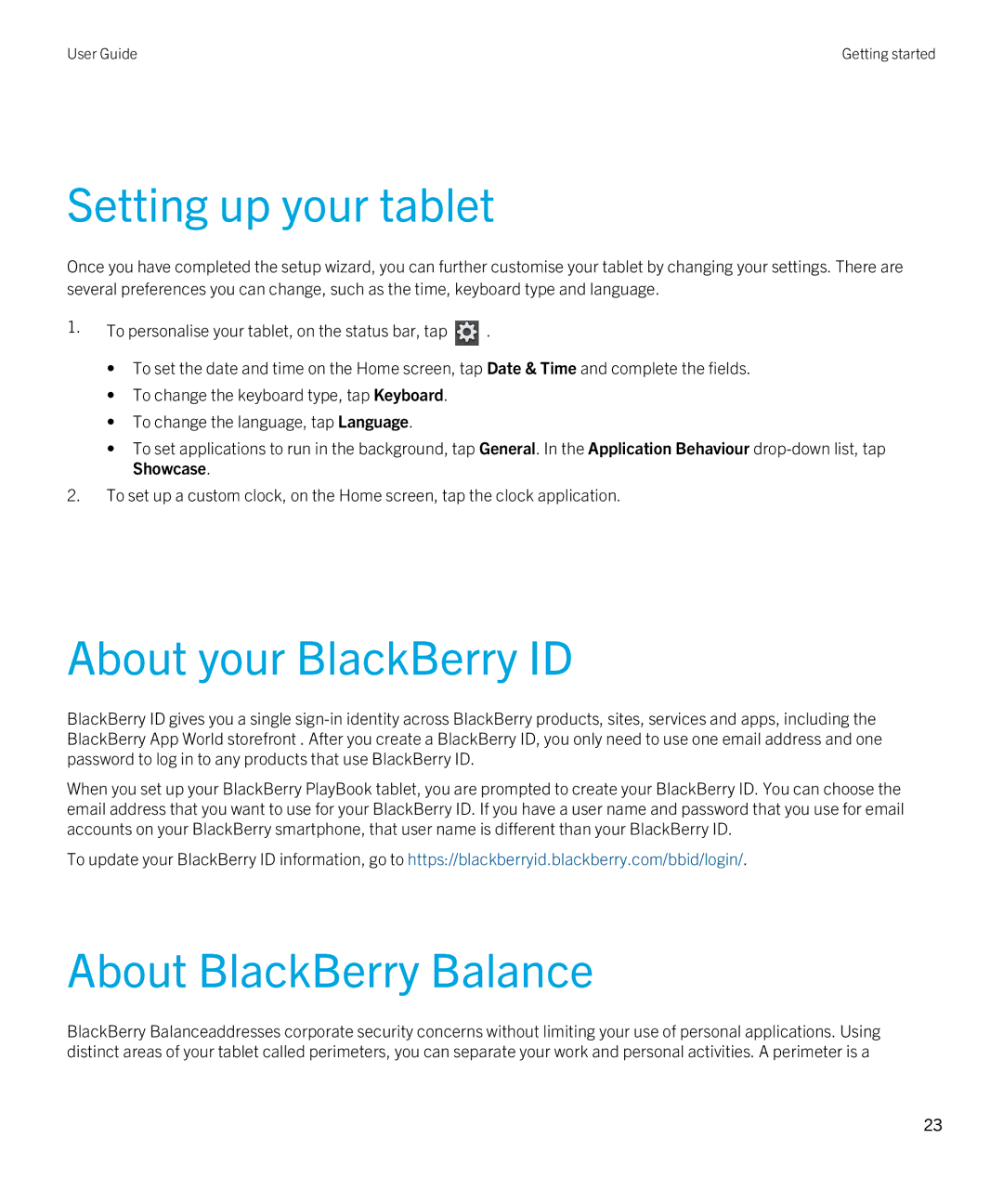User Guide | Getting started |
Setting up your tablet
Once you have completed the setup wizard, you can further customise your tablet by changing your settings. There are several preferences you can change, such as the time, keyboard type and language.
1.To personalise your tablet, on the status bar, tap ![]() .
.
•To set the date and time on the Home screen, tap Date & Time and complete the fields.
•To change the keyboard type, tap Keyboard.
•To change the language, tap Language.
•To set applications to run in the background, tap General. In the Application Behaviour
2.To set up a custom clock, on the Home screen, tap the clock application.
About your BlackBerry ID
BlackBerry ID gives you a single
When you set up your BlackBerry PlayBook tablet, you are prompted to create your BlackBerry ID. You can choose the email address that you want to use for your BlackBerry ID. If you have a user name and password that you use for email accounts on your BlackBerry smartphone, that user name is different than your BlackBerry ID.
To update your BlackBerry ID information, go to https://blackberryid.blackberry.com/bbid/login/.
About BlackBerry Balance
BlackBerry Balanceaddresses corporate security concerns without limiting your use of personal applications. Using distinct areas of your tablet called perimeters, you can separate your work and personal activities. A perimeter is a
23