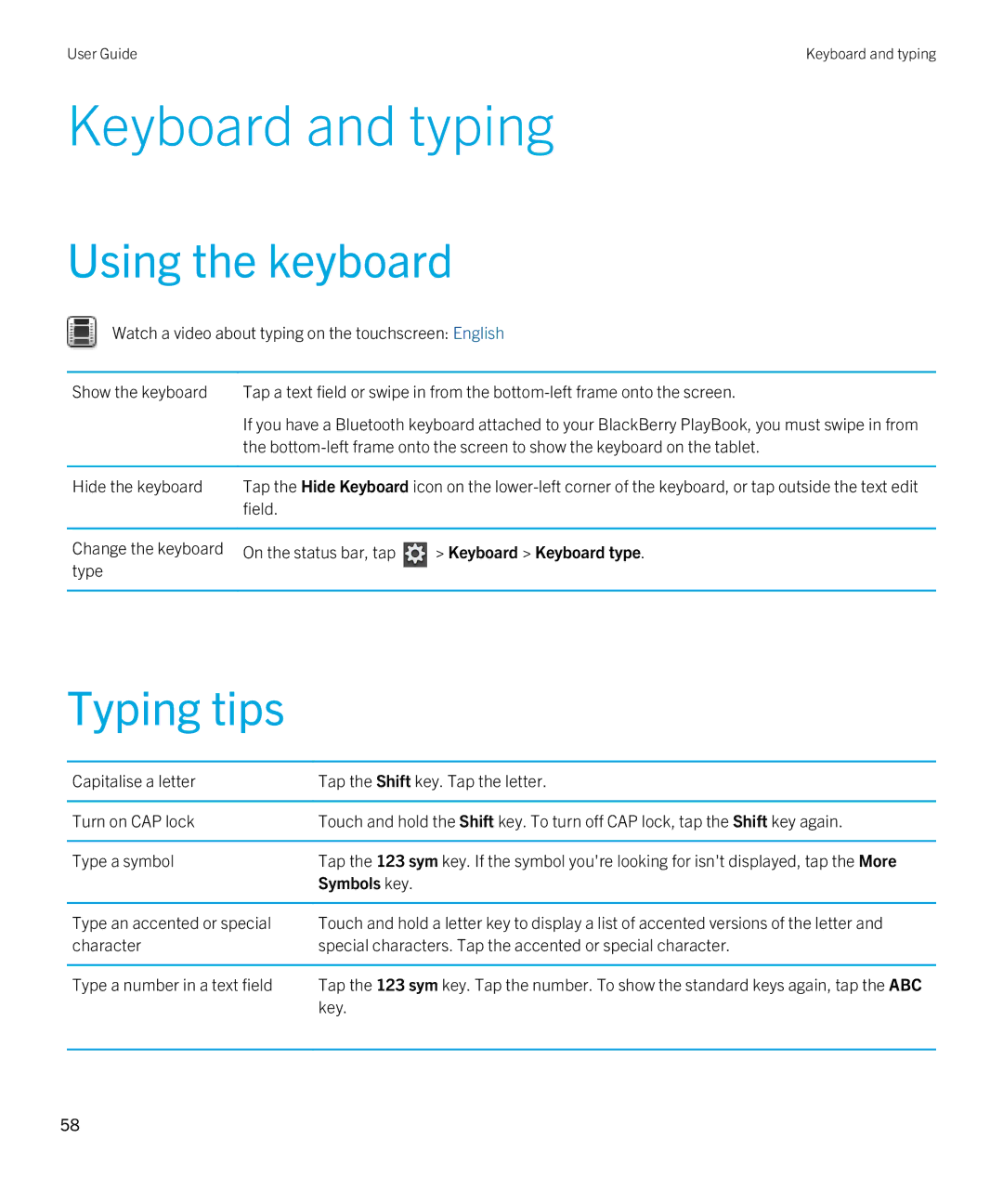User Guide | Keyboard and typing |
Keyboard and typing
Using the keyboard
Watch a video about typing on the touchscreen: English
Show the keyboard | Tap a text field or swipe in from the | |
| If you have a Bluetooth keyboard attached to your BlackBerry PlayBook, you must swipe in from | |
| the | |
|
| |
Hide the keyboard | Tap the Hide Keyboard icon on the | |
| field. |
|
|
|
|
Change the keyboard | On the status bar, tap | > Keyboard > Keyboard type. |
type |
|
|
|
|
|
Typing tips
Capitalise a letter | Tap the Shift key. Tap the letter. |
|
|
Turn on CAP lock | Touch and hold the Shift key. To turn off CAP lock, tap the Shift key again. |
|
|
Type a symbol | Tap the 123 sym key. If the symbol you're looking for isn't displayed, tap the More |
| Symbols key. |
|
|
Type an accented or special | Touch and hold a letter key to display a list of accented versions of the letter and |
character | special characters. Tap the accented or special character. |
|
|
Type a number in a text field | Tap the 123 sym key. Tap the number. To show the standard keys again, tap the ABC |
| key. |
|
|
58