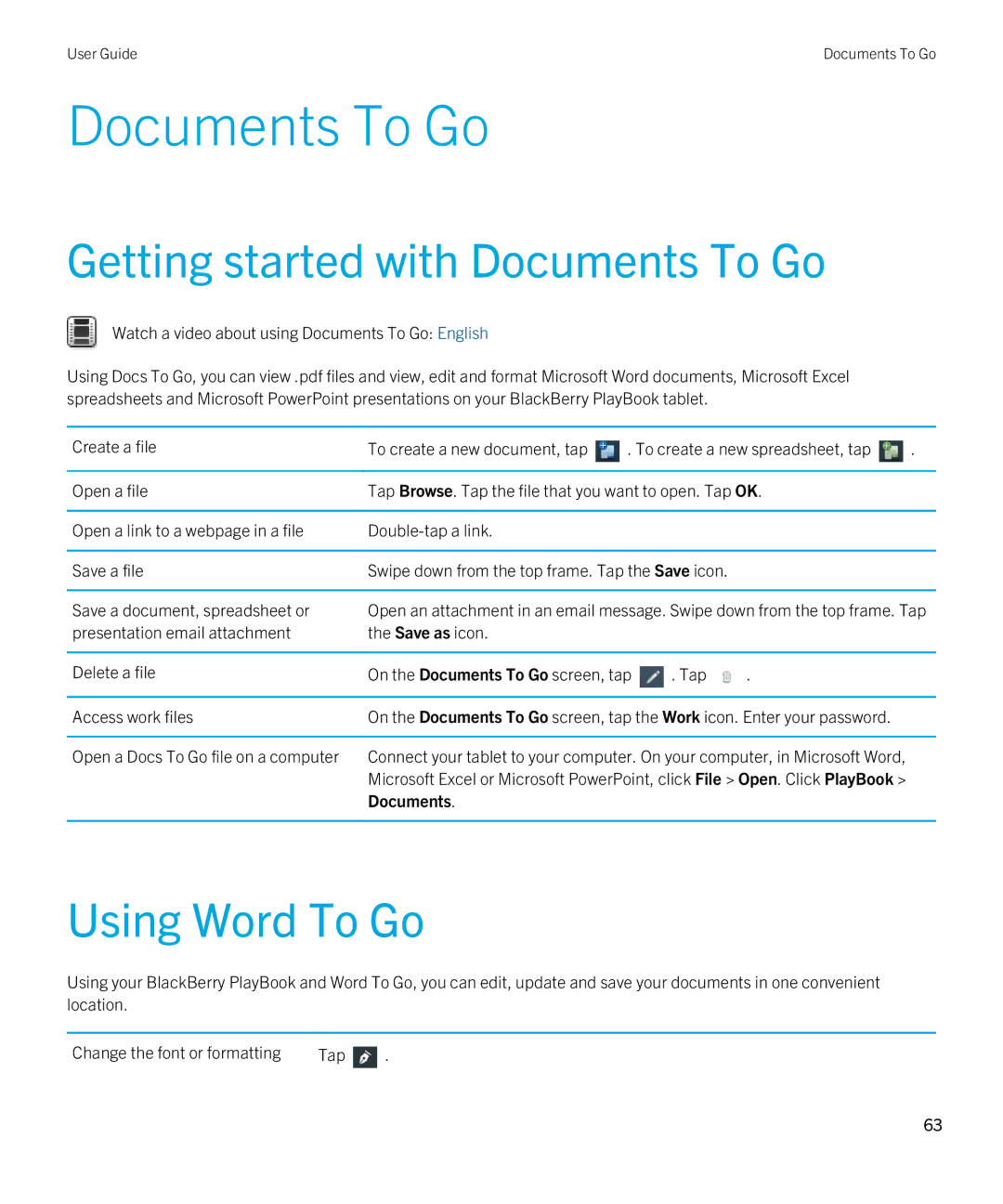User Guide | Documents To Go |
Documents To Go
Getting started with Documents To Go
Watch a video about using Documents To Go: English
Using Docs To Go, you can view .pdf files and view, edit and format Microsoft Word documents, Microsoft Excel spreadsheets and Microsoft PowerPoint presentations on your BlackBerry PlayBook tablet.
Create a file | To create a new document, tap | . To create a new spreadsheet, tap | . | ||
|
|
| |||
Open a file | Tap Browse. Tap the file that you want to open. Tap OK. |
| |||
|
|
|
|
|
|
Open a link to a webpage in a file |
|
|
|
| |
|
|
|
| ||
Save a file | Swipe down from the top frame. Tap the Save icon. |
|
| ||
|
| ||||
Save a document, spreadsheet or | Open an attachment in an email message. Swipe down from the top frame. Tap | ||||
presentation email attachment | the Save as icon. |
|
|
|
|
|
|
|
|
| |
Delete a file | On the Documents To Go screen, tap | . Tap | . |
| |
|
|
| |||
Access work files | On the Documents To Go screen, tap the Work icon. Enter your password. |
| |||
|
|
| |||
Open a Docs To Go file on a computer | Connect your tablet to your computer. On your computer, in Microsoft Word, |
| |||
| Microsoft Excel or Microsoft PowerPoint, click File > Open. Click PlayBook > |
| |||
| Documents. |
|
|
|
|
|
|
|
|
|
|
Using Word To Go
Using your BlackBerry PlayBook and Word To Go, you can edit, update and save your documents in one convenient location.
Change the font or formatting | Tap | . |
63