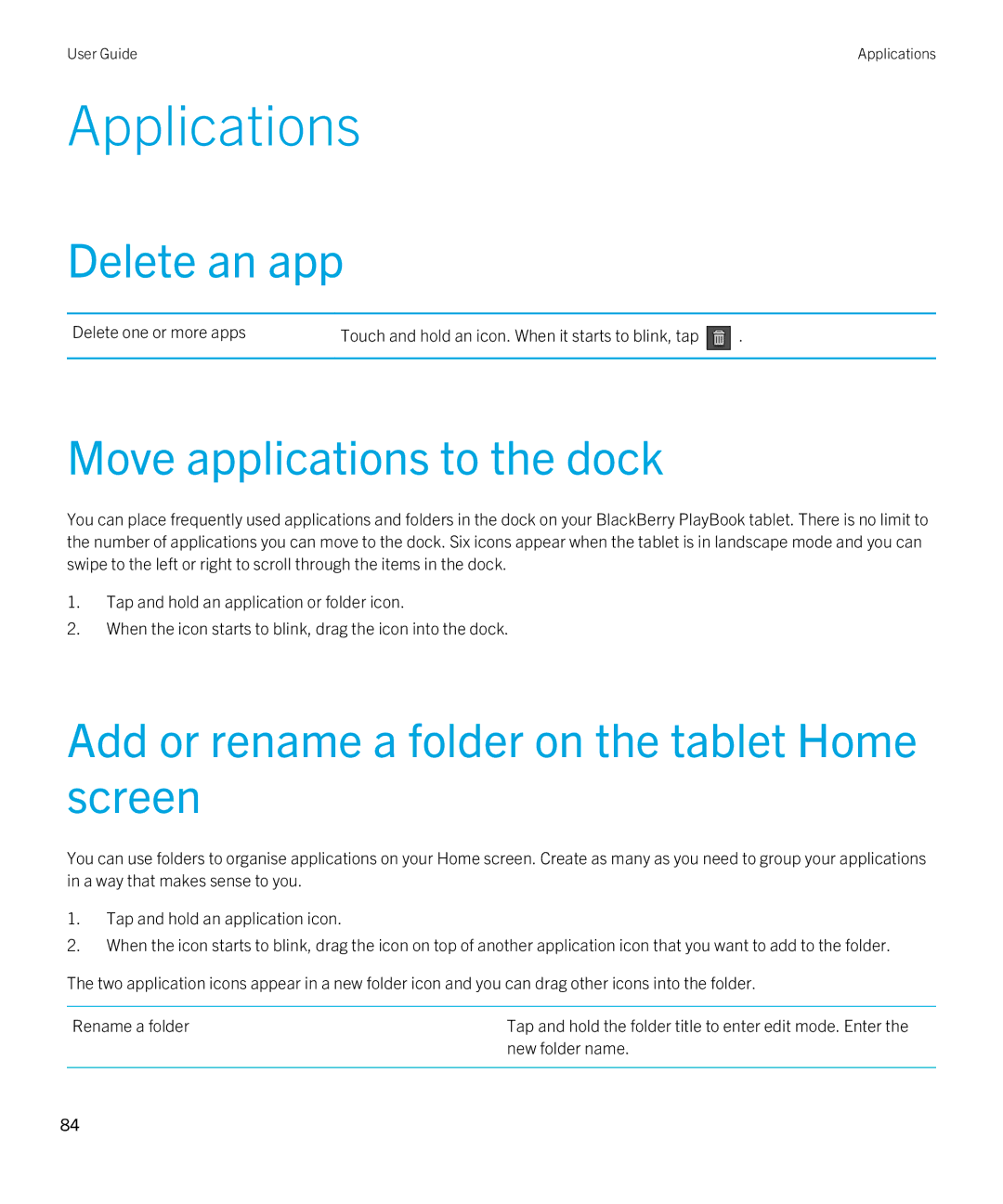User Guide | Applications |
Applications
Delete an app
Delete one or more apps | Touch and hold an icon. When it starts to blink, tap | . |
|
|
|
Move applications to the dock
You can place frequently used applications and folders in the dock on your BlackBerry PlayBook tablet. There is no limit to the number of applications you can move to the dock. Six icons appear when the tablet is in landscape mode and you can swipe to the left or right to scroll through the items in the dock.
1.Tap and hold an application or folder icon.
2.When the icon starts to blink, drag the icon into the dock.
Add or rename a folder on the tablet Home screen
You can use folders to organise applications on your Home screen. Create as many as you need to group your applications in a way that makes sense to you.
1.Tap and hold an application icon.
2.When the icon starts to blink, drag the icon on top of another application icon that you want to add to the folder.
The two application icons appear in a new folder icon and you can drag other icons into the folder.
Rename a folder | Tap and hold the folder title to enter edit mode. Enter the |
| new folder name. |
|
|
84