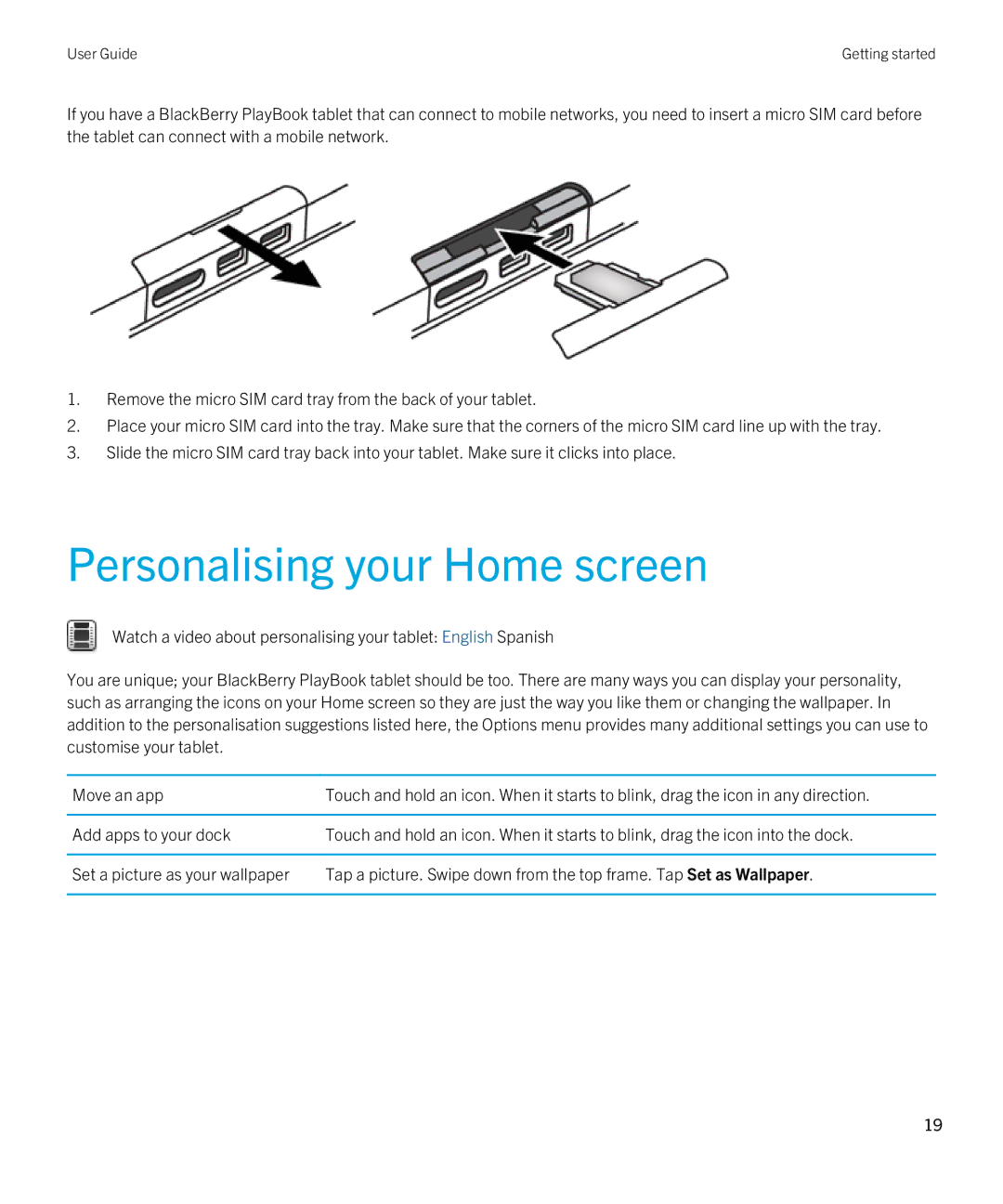User Guide | Getting started |
If you have a BlackBerry PlayBook tablet that can connect to mobile networks, you need to insert a micro SIM card before the tablet can connect with a mobile network.
1.Remove the micro SIM card tray from the back of your tablet.
2.Place your micro SIM card into the tray. Make sure that the corners of the micro SIM card line up with the tray.
3.Slide the micro SIM card tray back into your tablet. Make sure it clicks into place.
Personalising your Home screen
Watch a video about personalising your tablet: English Spanish
You are unique; your BlackBerry PlayBook tablet should be too. There are many ways you can display your personality, such as arranging the icons on your Home screen so they are just the way you like them or changing the wallpaper. In addition to the personalisation suggestions listed here, the Options menu provides many additional settings you can use to customise your tablet.
Move an app | Touch and hold an icon. When it starts to blink, drag the icon in any direction. |
|
|
Add apps to your dock | Touch and hold an icon. When it starts to blink, drag the icon into the dock. |
|
|
Set a picture as your wallpaper | Tap a picture. Swipe down from the top frame. Tap Set as Wallpaper. |
|
|
19