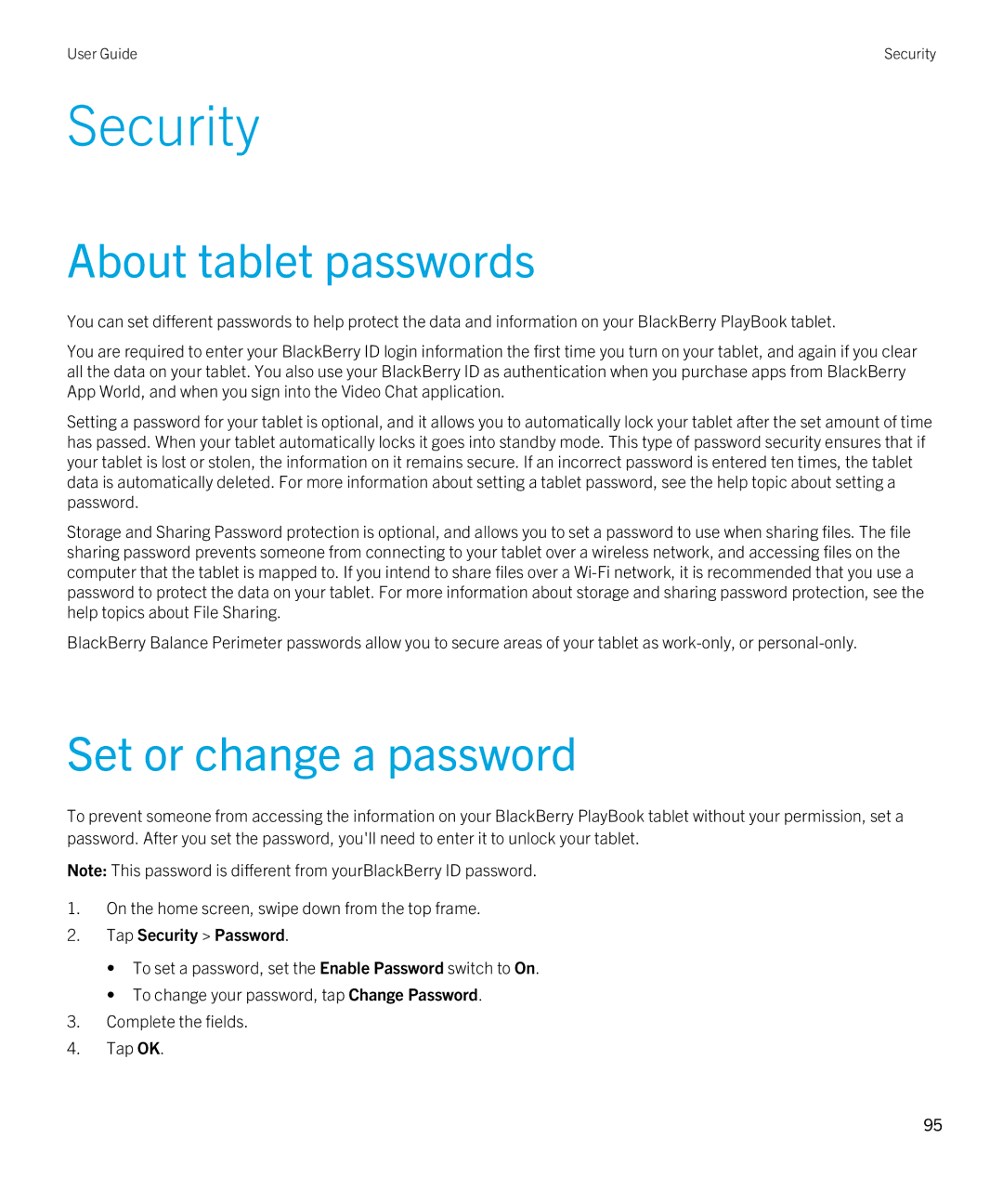User Guide | Security |
Security
About tablet passwords
You can set different passwords to help protect the data and information on your BlackBerry PlayBook tablet.
You are required to enter your BlackBerry ID login information the first time you turn on your tablet, and again if you clear all the data on your tablet. You also use your BlackBerry ID as authentication when you purchase apps from BlackBerry App World, and when you sign into the Video Chat application.
Setting a password for your tablet is optional, and it allows you to automatically lock your tablet after the set amount of time has passed. When your tablet automatically locks it goes into standby mode. This type of password security ensures that if your tablet is lost or stolen, the information on it remains secure. If an incorrect password is entered ten times, the tablet data is automatically deleted. For more information about setting a tablet password, see the help topic about setting a password.
Storage and Sharing Password protection is optional, and allows you to set a password to use when sharing files. The file sharing password prevents someone from connecting to your tablet over a wireless network, and accessing files on the computer that the tablet is mapped to. If you intend to share files over a
BlackBerry Balance Perimeter passwords allow you to secure areas of your tablet as
Set or change a password
To prevent someone from accessing the information on your BlackBerry PlayBook tablet without your permission, set a password. After you set the password, you'll need to enter it to unlock your tablet.
Note: This password is different from yourBlackBerry ID password.
1.On the home screen, swipe down from the top frame.
2.Tap Security > Password.
•To set a password, set the Enable Password switch to On.
•To change your password, tap Change Password.
3.Complete the fields.
4.Tap OK.
95