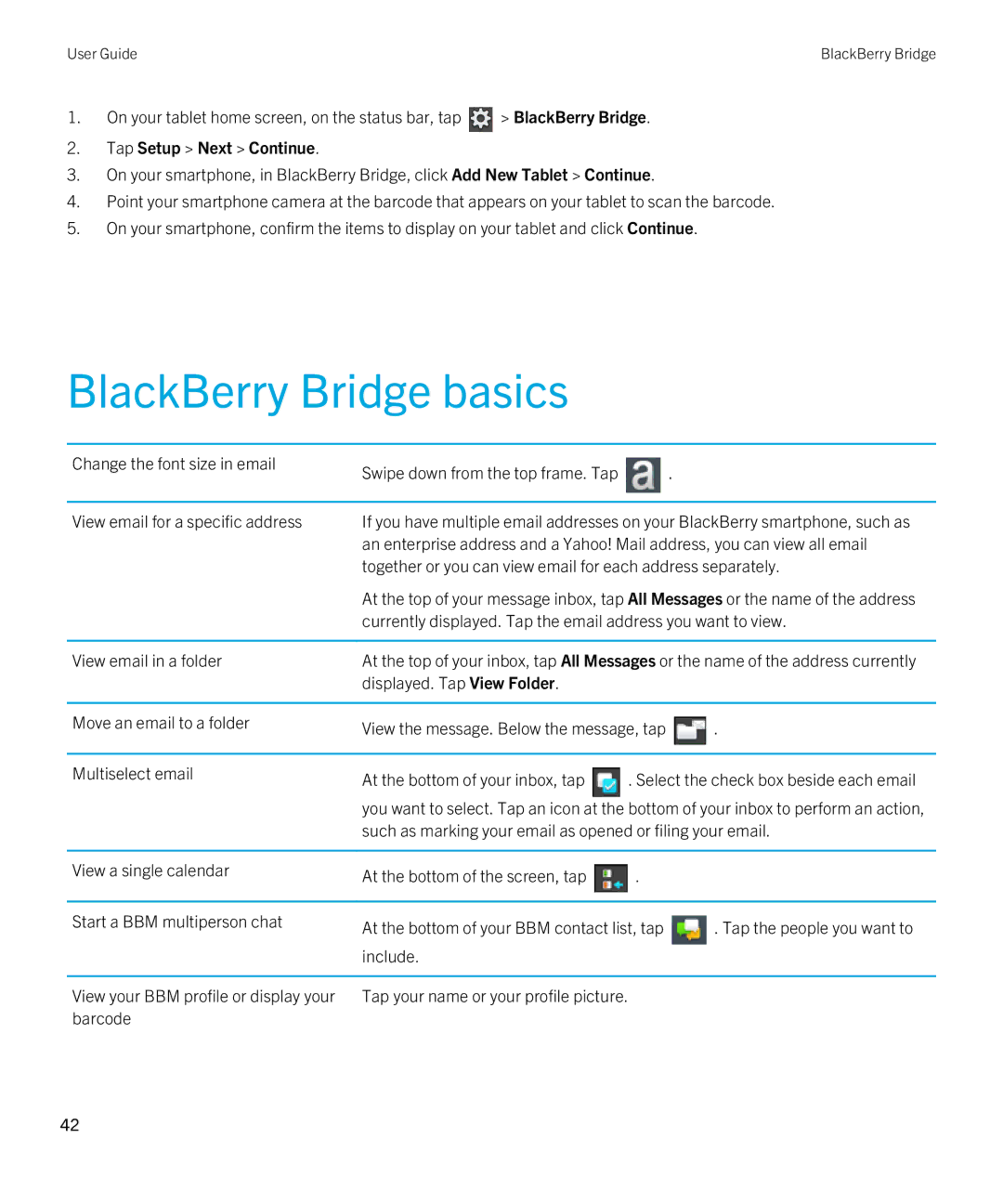User Guide | BlackBerry Bridge |
1.On your tablet home screen, on the status bar, tap ![]() > BlackBerry Bridge.
> BlackBerry Bridge.
2.Tap Setup > Next > Continue.
3.On your smartphone, in BlackBerry Bridge, click Add New Tablet > Continue.
4.Point your smartphone camera at the barcode that appears on your tablet to scan the barcode.
5.On your smartphone, confirm the items to display on your tablet and click Continue.
BlackBerry Bridge basics
Change the font size in email | Swipe down from the top frame. Tap |
| . |
|
| ||
|
| ||
View email for a specific address | If you have multiple email addresses on your BlackBerry smartphone, such as | ||
| an enterprise address and a Yahoo! Mail address, you can view all email | ||
| together or you can view email for each address separately. | ||
| At the top of your message inbox, tap All Messages or the name of the address | ||
| currently displayed. Tap the email address you want to view. | ||
|
| ||
View email in a folder | At the top of your inbox, tap All Messages or the name of the address currently | ||
| displayed. Tap View Folder. |
|
|
|
|
| |
Move an email to a folder | View the message. Below the message, tap | . | |
|
|
|
|
Multiselect email | At the bottom of your inbox, tap | . Select the check box beside each email | |
| |||
| you want to select. Tap an icon at the bottom of your inbox to perform an action, | ||
| such as marking your email as opened or filing your email. | ||
|
|
|
|
View a single calendar | At the bottom of the screen, tap | . |
|
|
|
|
|
Start a BBM multiperson chat | At the bottom of your BBM contact list, tap | . Tap the people you want to | |
| |||
| include. |
|
|
|
|
| |
View your BBM profile or display your | Tap your name or your profile picture. |
| |
barcode |
|
|
|
42