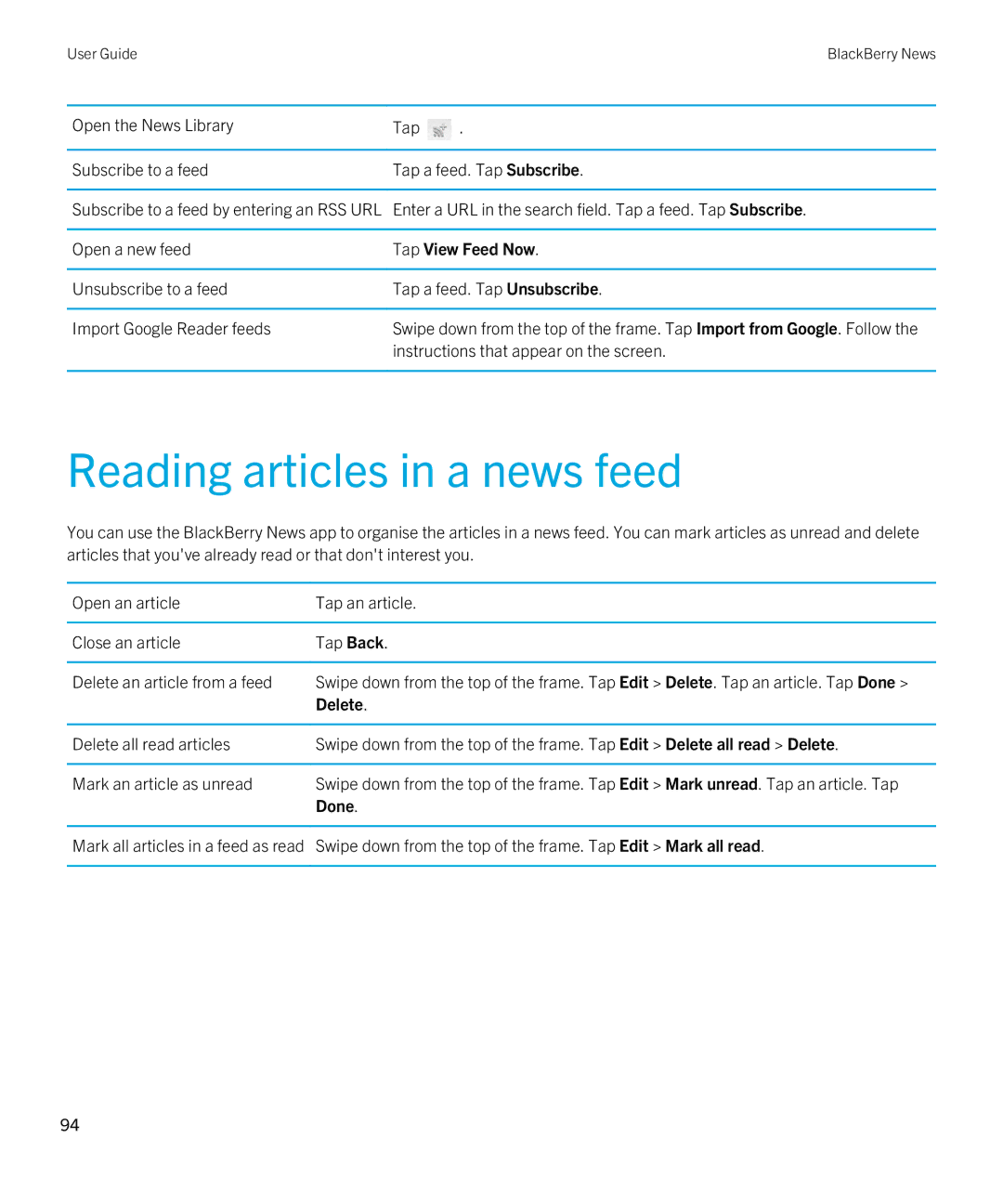User GuideBlackBerry News
Open the News Library | Tap | . |
|
| |
Subscribe to a feed | Tap a feed. Tap Subscribe. | |
|
| |
Subscribe to a feed by entering an RSS URL | Enter a URL in the search field. Tap a feed. Tap Subscribe. | |
|
| |
Open a new feed | Tap View Feed Now. | |
|
| |
Unsubscribe to a feed | Tap a feed. Tap Unsubscribe. | |
|
| |
Import Google Reader feeds | Swipe down from the top of the frame. Tap Import from Google. Follow the | |
| instructions that appear on the screen. | |
|
|
|
Reading articles in a news feed
You can use the BlackBerry News app to organise the articles in a news feed. You can mark articles as unread and delete articles that you've already read or that don't interest you.
Open an article | Tap an article. |
|
|
Close an article | Tap Back. |
|
|
Delete an article from a feed | Swipe down from the top of the frame. Tap Edit > Delete. Tap an article. Tap Done > |
| Delete. |
|
|
Delete all read articles | Swipe down from the top of the frame. Tap Edit > Delete all read > Delete. |
|
|
Mark an article as unread | Swipe down from the top of the frame. Tap Edit > Mark unread. Tap an article. Tap |
| Done. |
|
|
Mark all articles in a feed as read | Swipe down from the top of the frame. Tap Edit > Mark all read. |
|
|
94