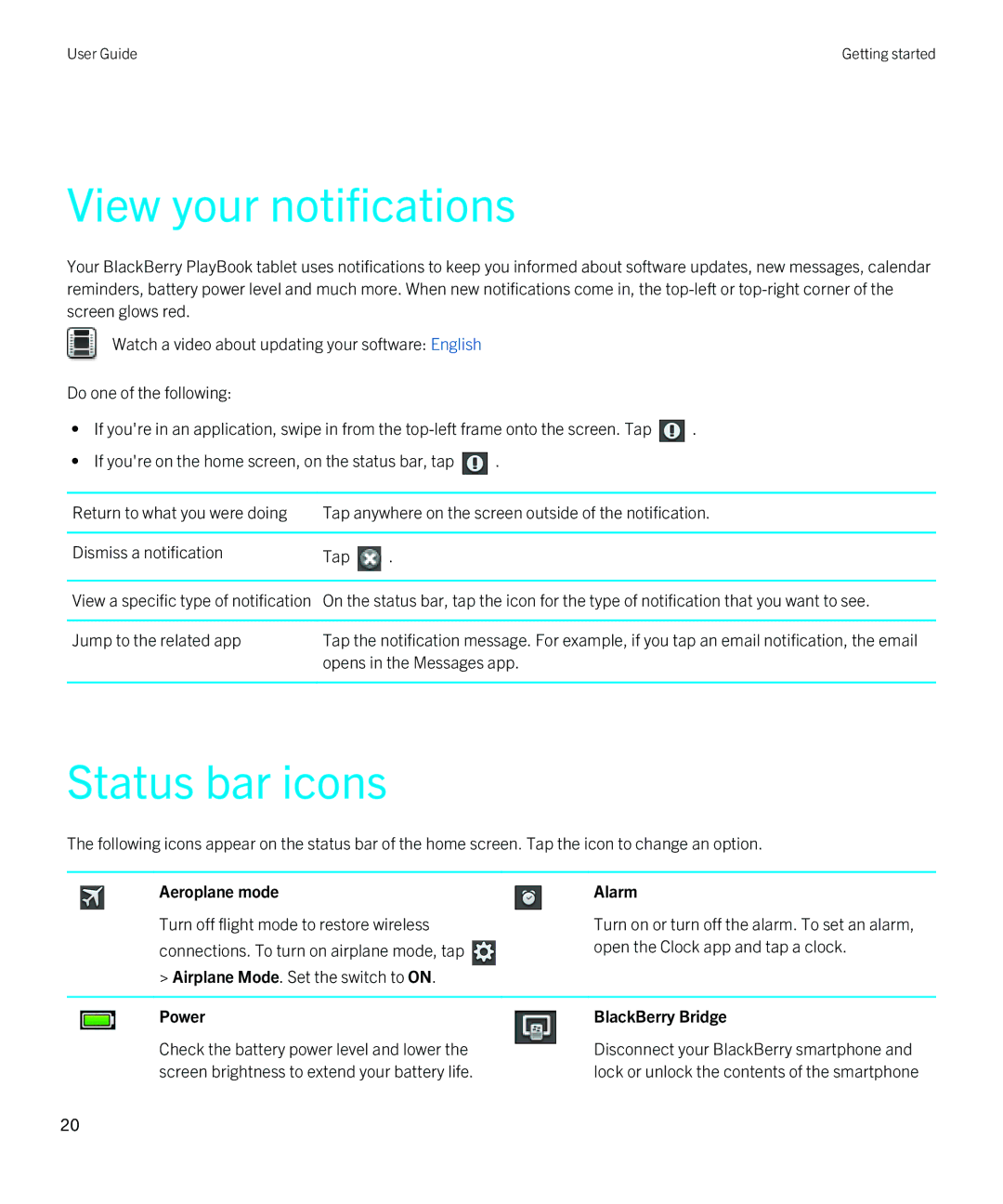User Guide | Getting started |
View your notifications
Your BlackBerry PlayBook tablet uses notifications to keep you informed about software updates, new messages, calendar reminders, battery power level and much more. When new notifications come in, the
Watch a video about updating your software: English
Do one of the following:
•If you're in an application, swipe in from the ![]() .
.
•If you're on the home screen, on the status bar, tap ![]() .
.
Return to what you were doing | Tap anywhere on the screen outside of the notification. | |
|
|
|
Dismiss a notification | Tap | . |
|
| |
View a specific type of notification | On the status bar, tap the icon for the type of notification that you want to see. | |
|
| |
Jump to the related app | Tap the notification message. For example, if you tap an email notification, the email | |
| opens in the Messages app. | |
|
|
|
Status bar icons
The following icons appear on the status bar of the home screen. Tap the icon to change an option.
Aeroplane mode | Alarm |
Turn off flight mode to restore wireless | Turn on or turn off the alarm. To set an alarm, |
connections. To turn on airplane mode, tap | open the Clock app and tap a clock. |
> Airplane Mode. Set the switch to ON. |
|
|
|
Power | BlackBerry Bridge |
Check the battery power level and lower the screen brightness to extend your battery life.
Disconnect your BlackBerry smartphone and lock or unlock the contents of the smartphone
20