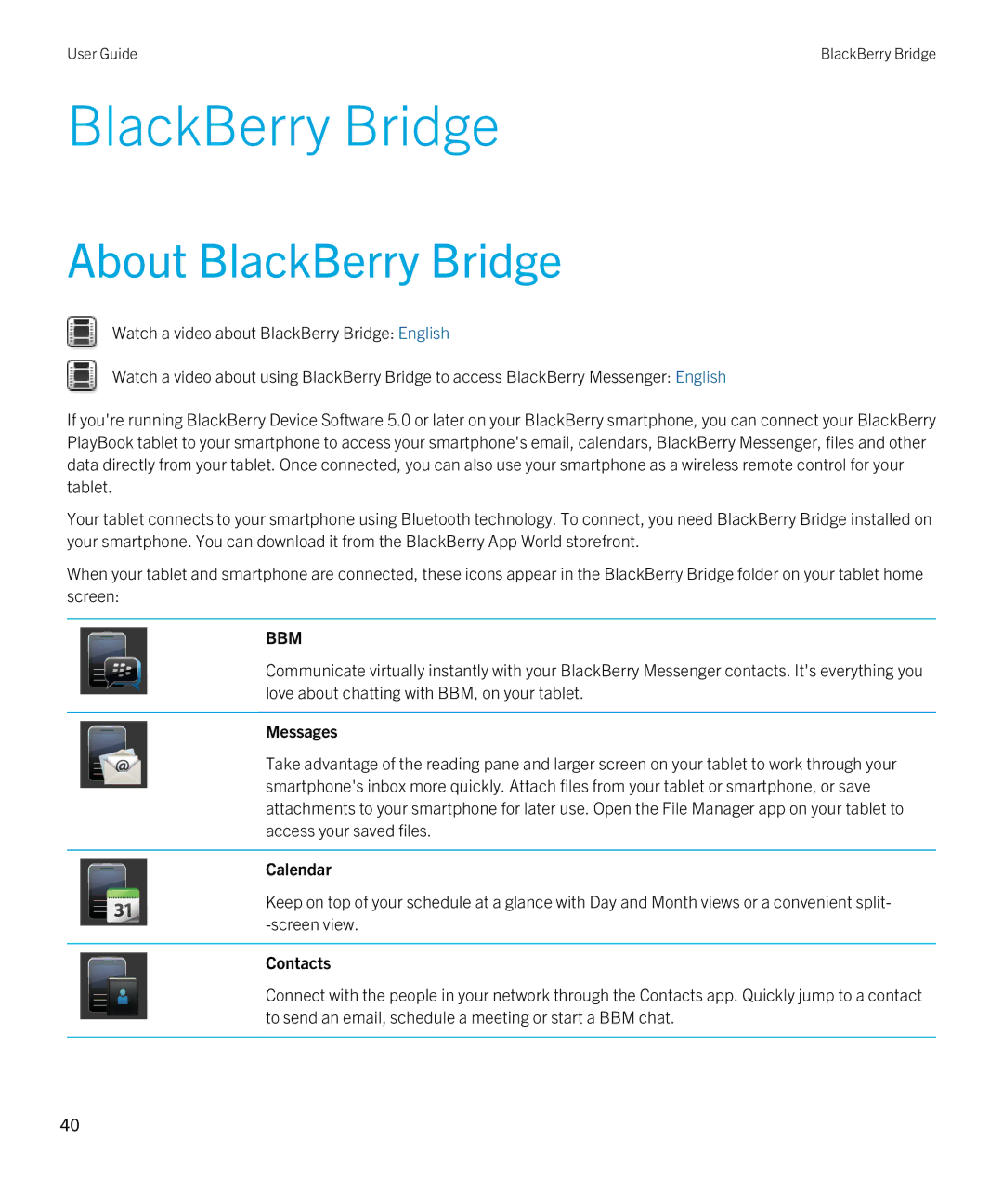User Guide | BlackBerry Bridge |
BlackBerry Bridge
About BlackBerry Bridge
Watch a video about BlackBerry Bridge: English
Watch a video about using BlackBerry Bridge to access BlackBerry Messenger: English
If you're running BlackBerry Device Software 5.0 or later on your BlackBerry smartphone, you can connect your BlackBerry PlayBook tablet to your smartphone to access your smartphone's email, calendars, BlackBerry Messenger, files and other data directly from your tablet. Once connected, you can also use your smartphone as a wireless remote control for your tablet.
Your tablet connects to your smartphone using Bluetooth technology. To connect, you need BlackBerry Bridge installed on your smartphone. You can download it from the BlackBerry App World storefront.
When your tablet and smartphone are connected, these icons appear in the BlackBerry Bridge folder on your tablet home screen:
BBM
Communicate virtually instantly with your BlackBerry Messenger contacts. It's everything you love about chatting with BBM, on your tablet.
Messages
Take advantage of the reading pane and larger screen on your tablet to work through your smartphone's inbox more quickly. Attach files from your tablet or smartphone, or save attachments to your smartphone for later use. Open the File Manager app on your tablet to access your saved files.
Calendar
Keep on top of your schedule at a glance with Day and Month views or a convenient split
Contacts
Connect with the people in your network through the Contacts app. Quickly jump to a contact to send an email, schedule a meeting or start a BBM chat.
40