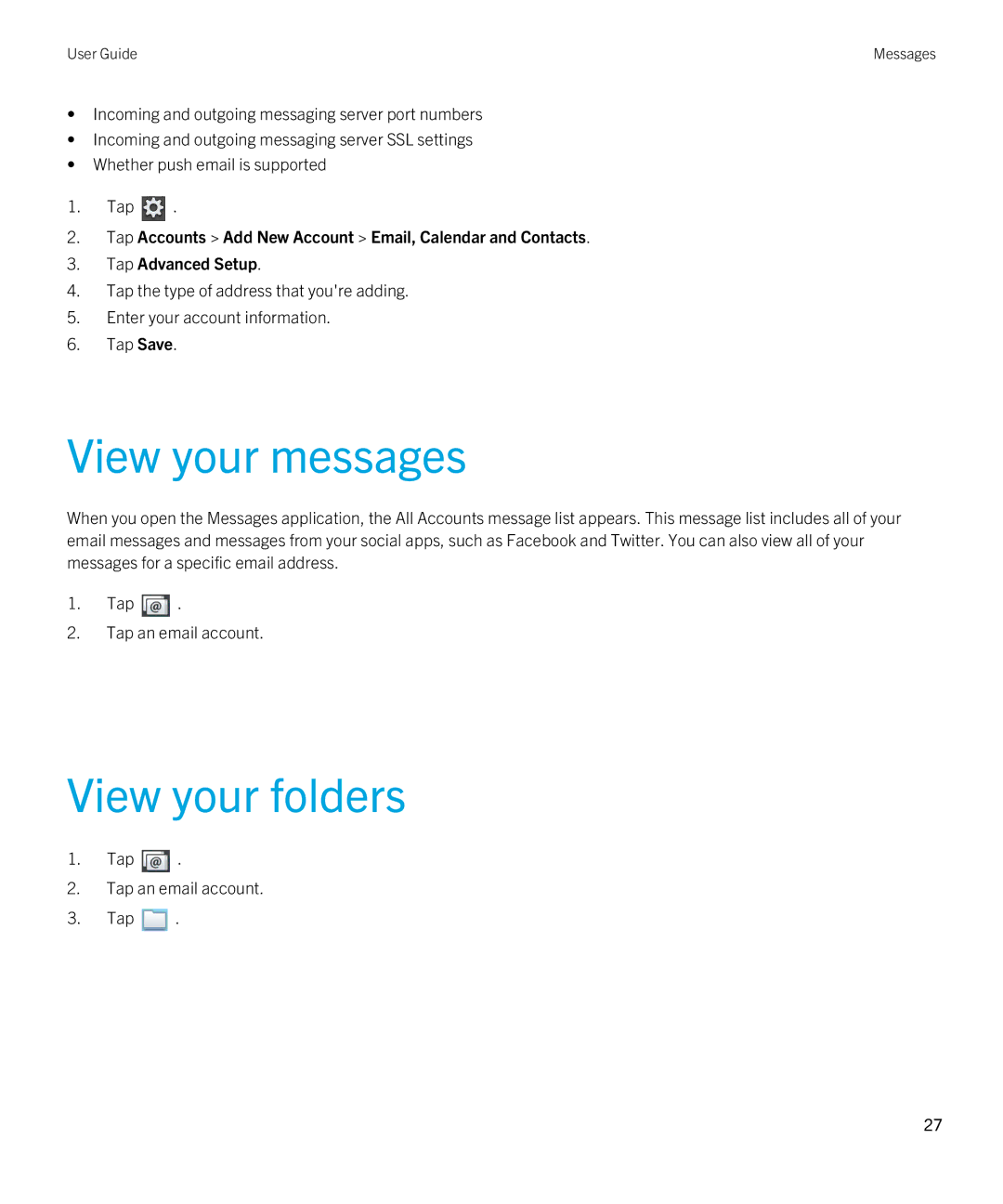User Guide | Messages |
•Incoming and outgoing messaging server port numbers
•Incoming and outgoing messaging server SSL settings
•Whether push email is supported
1.Tap ![]() .
.
2.Tap Accounts > Add New Account > Email, Calendar and Contacts.
3.Tap Advanced Setup.
4.Tap the type of address that you're adding.
5.Enter your account information.
6.Tap Save.
View your messages
When you open the Messages application, the All Accounts message list appears. This message list includes all of your email messages and messages from your social apps, such as Facebook and Twitter. You can also view all of your messages for a specific email address.
1.Tap ![]() .
.
2.Tap an email account.
View your folders
1.Tap  .
.
2.Tap an email account.
3.Tap ![]() .
.
27