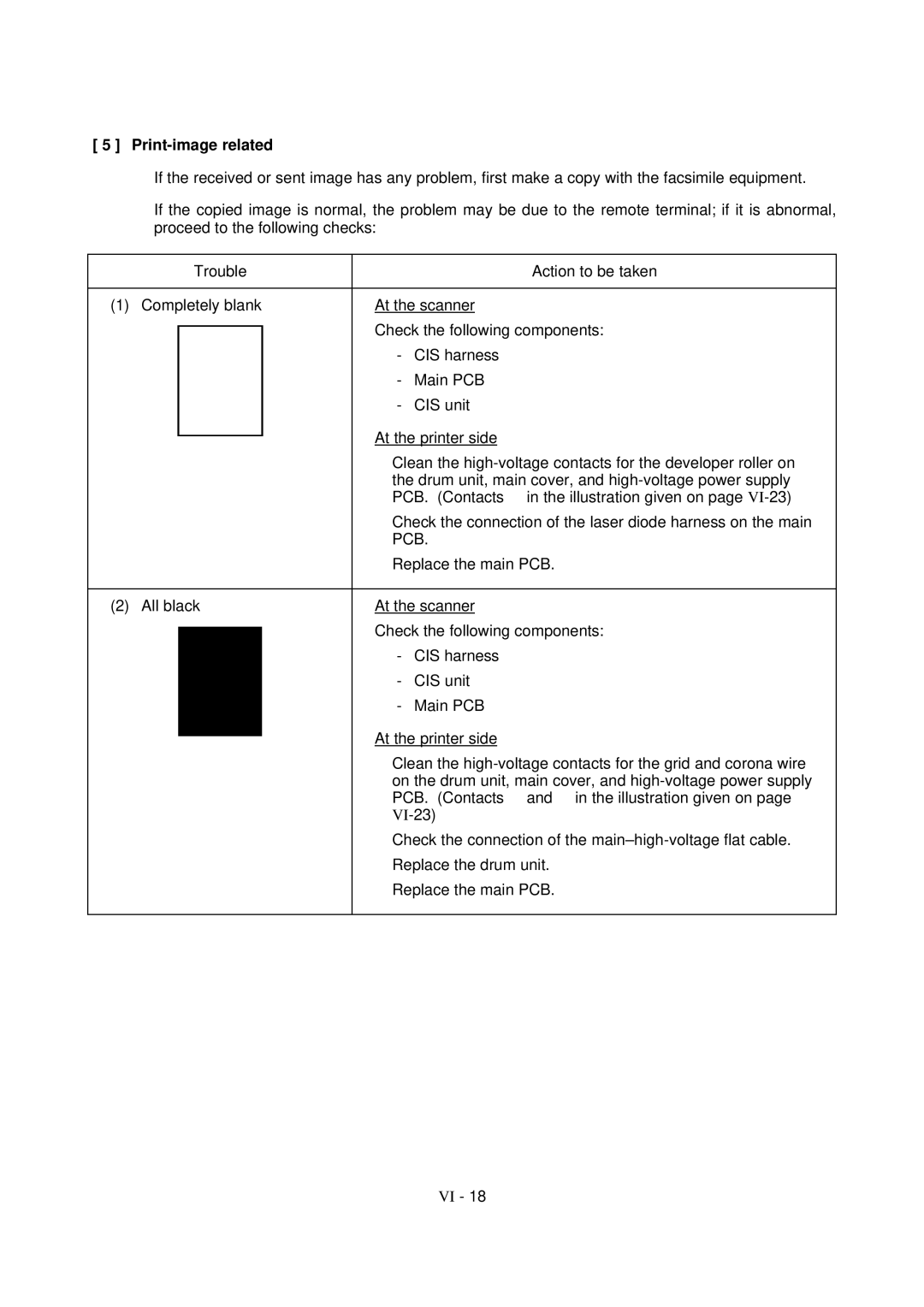[ 5 ] Print-image related
If the received or sent image has any problem, first make a copy with the facsimile equipment.
If the copied image is normal, the problem may be due to the remote terminal; if it is abnormal, proceed to the following checks:
| Trouble |
|
| Action to be taken |
|
|
| ||
(1) | Completely blank | At the scanner | ||
|
| Check the following components: | ||
|
|
| - | CIS harness |
|
|
| - | Main PCB |
|
|
| - | CIS unit |
|
| At the printer side | ||
|
| • | Clean the | |
|
|
| the drum unit, main cover, and | |
|
|
| PCB. (Contacts ‡ in the illustration given on page | |
|
| • | Check the connection of the laser diode harness on the main | |
|
|
| PCB. | |
|
| • | Replace the main PCB. | |
|
|
| ||
(2) | All black | At the scanner | ||
|
| Check the following components: | ||
|
|
| - | CIS harness |
|
|
| - | CIS unit |
|
|
| - | Main PCB |
|
| At the printer side | ||
|
| • | Clean the | |
|
|
| on the drum unit, main cover, and | |
|
|
| PCB. (Contacts … and † in the illustration given on page | |
|
|
| ||
|
| • | Check the connection of the | |
|
| • | Replace the drum unit. | |
|
| • | Replace the main PCB. | |
|
|
|
|
|
VI - 18