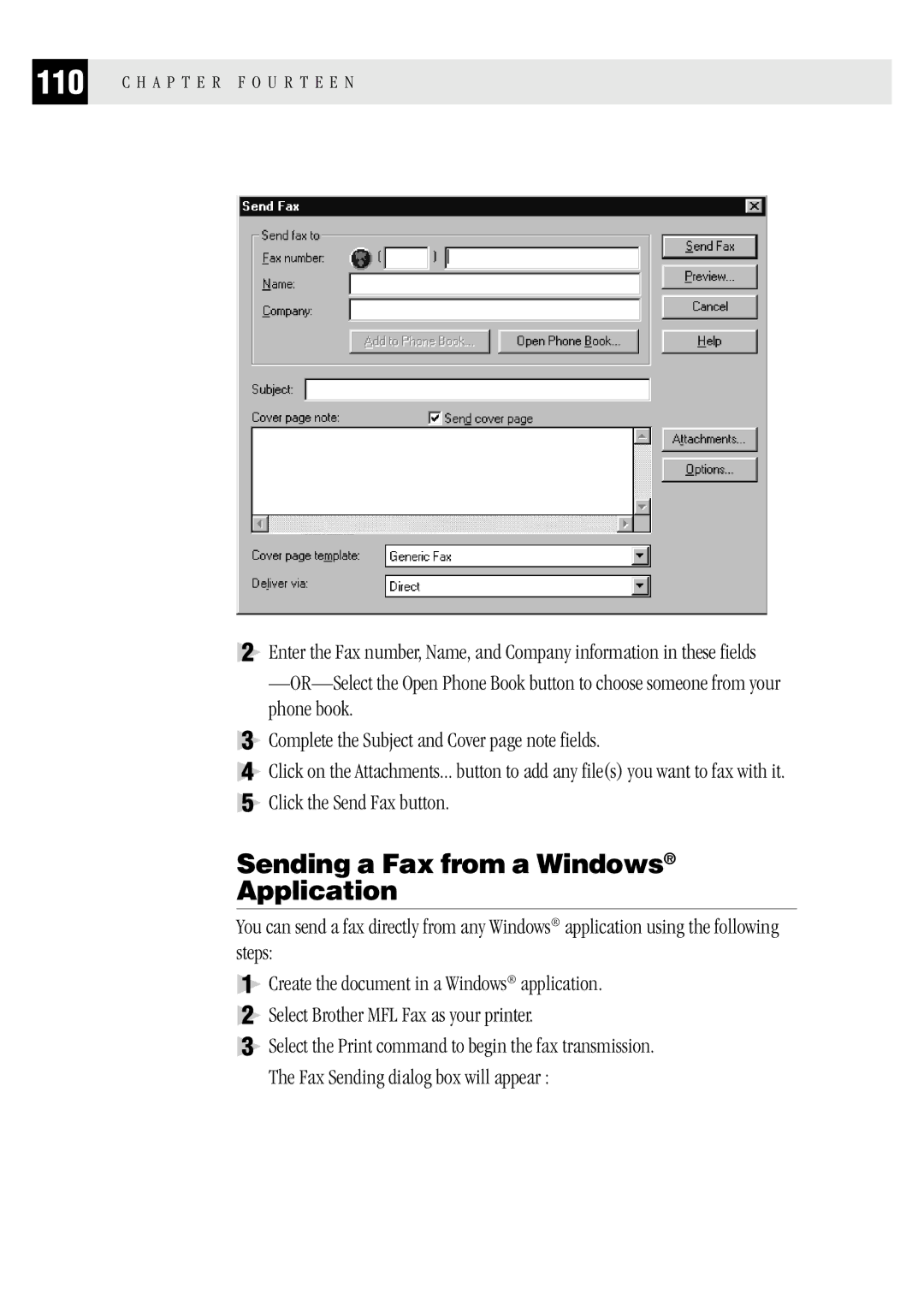FAX 1570MC MFC 1870MC MFC 1970MC
Year 2000 Compliant
Table of Contents
Inserting spaces
Iii
To erase an individual message
To erase all messages
Install Multi-Function Link Software
Test Sheet Procedures for USA only
Using This Manual
Finding Information
About Fax Machines
Fax Tones and Handshake
FAX 1570MC Control Panel Overview
1570MC
MFC 1870MC and MFC 1970MC Control Panel Overview
MFC 1970MC
Never install telephone wiring during a lightning storm
Use caution when installing or modifying telephone lines
Packing List
For MFC 1870MC and MFC 1970MC only
Choosing a Location
Assembly
Attach the document support
Install the printing cartridge
Attach paper support
Install paper
Acceptable Paper
Connect the power cord
Size Letter, Legal and A4 Weight 17 lb. -24 lb
Connect the handset
Roll Over Phone Lines
Connect the telephone line
Special Line Considerations
Two-Line Phone System
Installing FAX/MFC, External Two-Line TAD Two-Line Telephone
Converting Telephone Wall Outlets
If you are installing the FAX/MFC to work with a PBX
Multi-Line Connections PBX
Connecting an External Telephone Answering Device TAD
Custom Features on Your Phone Line
Sequence
Connections
Outgoing Message OGM on External TAD
Connecting an External Telephone
After the beep, leave a message or send a fax by pressing 5
Setting Dialing Mode Tone/Pulse
Fax Settings
Setting Date and Time
Setting Station ID
Entering Text
Making corrections
Special characters and symbols
Inserting spaces
Repeating letters
Storing One Touch Dial Numbers
Press Function , 4
One Touch Dialing
FAX or F/T or TEL-987 65
SPEED-DIAL? #
Storing Speed Dial Numbers
Speed Dialing
Enter & SET
Changing One Touch Speed Dial Numbers
Setting Up Groups for Broadcasting
Setup Groupgo Enter & SET
Press Function , 4 , 3 . The screen displays
Name Enter & SET
Setting Beeper Level
Memory Storage
Enter a
Function Mode
User-Friendly Programming
Function Selection Table
Alternating Displays
FAX NO. & Start Copy Press Copy
SET Auto Dial
Factory Set More Info
Interrupt
H a P T E R F O U R
Sending Faxes
Before you begin
Contrast Setting
Manual Transmission
Automatic Transmission
Select Answer Mode
Receiving Faxes
Manual and Automatic Fax Redial
Easy Receive
Record Fax/Tel Outgoing Announcement F/T OGM
Setting Ring Delay
To select or change your Answer Mode
Speaker Volume
Setting F/T Ring Time
Ring Timexx SEC
Smoothing
Ring Volume
Setting Paper Size
RCD Paperletter
Printing a Reduced Incoming Document
Set when the screen displays your selection Stop to exit
Reductionauto
Press Function , 5 , 5 . The screen displays
Manual Dialing
Making Voice Calls
Answering Calls with the Speaker Phone
Pause
One Touch Dialing
Hold
Tone/Pulse
Searching Telephone Index
H a P T E R S I
Daily Timer
Quick Scan Fax Transmission
Memory 100% Enter FAX no
Delayed Transmission
Interrupting Timer and Poll Waiting
Insert Document
Cancel JOB
Canceling a Delayed Fax
Overseas Mode
Overseas Mode
Composing Electronic Cover
Error Re-Transmission
Comment OFF Please Call Urgent Confidential
Coverpageoff Coverpageon
Cover Page Temporary Setting
Always Send Cover
User Defined
Comment OFF Please Call Urgent Confidential User Defined
Using a Printed Cover
Call Reservation
Call Reserveon Call Reserveoff
Call Backoff Call Backon
Print Call Back Message
Next-Fax Reservation
NEXT-FAX Reservd
Operation from Extension Telephone
Multiple Resolution Transmission
For F/T Fax/Tel Mode Only
FAX/MFC starts to receive a fax
ACT.CODE*51
Distinctive Ringing
Remote ACT.ON
DEACT.CODE#51
SET Mode
Pick UP to SET
Caller ID
You will see the first 16 characters of the number or name
Pollingoff
Setup to Poll Another Fax
Polling
Enter FAX no Press Start KEY
Setup to Be Polled Poll Waiting
Sequential Polling
Sequential Polling Report prints on completion
Reducing and Enlarging Copies
Copy Functions
Multiple Copies
Copies
H a P T E R S E V E N
Message Center Mode
Message Center
Flexible Memory Settings
Setting Up Message Center
Setting Message Storage
Recording Message Center Outgoing Message
Listening to Outgoing Message OGM
Activating Message Center Mode
Message Indicators
Erasing Outgoing Message OGM
Printing a Fax Message
Playing Voice Messages and Memos
Print FAX? 1.YES 2.NO
Press 1 to erase the message Press 2 to cancel
Backup Printing Option
Backup Print on Select & SET
Erasing Messages
Press Set Press 1 to erase-OR-Press 2 to cancel
Setting Maximum Time for Incoming Messages
Setting Toll Saver
Erase ALL VOICE? Select & SET
Recording a Conversation
ICM Recording Monitor
Recording a Memo
Paging/Fax Forwarding
Programming Paging Number
Programming a Fax Forwarding Number
Changing Remote Access Code
Using Remote Access Code
Remote Retrieval
Remote Control Commands
Remote control commands Detail Operation
Retrieving Memory Status List
Retrieving Fax Messages
Messages forwarded, and then press
Changing Fax Forwarding Number
Dial pad to press 9 6
H a P T E R E I G H T
Message Center Pro
Start with a Plan
Recording Voice Information In Memory Box
Setting Up Message Center Pro
Voice
Voice no
Erasing Voice Memory Box
Playing Voice Message in Memory Box
REC/ERASE/PLAY?
Personal Mailbox
Recording Personal Mailbox OGM/Password
Passwordxxxx
Playing Incoming Messages and Memo in Personal Mailbox
Erasing Incoming Messages and Memos From Personal Mailbox
Press 1 to erase Press 2 to exit without erasing
Recording Memo in Personal Mailbox
Replace the handset
Erasing Second Level OGM
Recording Second Level OGM
Playing Second Level OGM
Press Erase Press Stop to exit
Erasing First Level OGM
Recording First Level OGM
Playing First Level OGM
MSG CTR PRO Select & SET
Turning On Message Center Pro
H a P T E R N I N E
ACT.REPORT ALL Dial
FAX/MFC Activity
You can print the following lists and reports
Transmission Verification Xmit Report
To print a report
Activity Report Interval
ACT.RPT.OFF
Standard Telephone FCC Notices
International Energy Star Compliance Statement
Federal Commission Compliance No- tice For USA Only
Industry Canada Compliance State- ment For Canada Only
Important Safety Instructions
Do not use this product near water
Do not touch a document during printing
Trademarks
Compilation and Publication Notice
H a P T E R E L E V E N
Brother Bulletin Board
Fax-Back System
Brother Home Page on the World Wide Web
Brother’s Bulletin Board Numbers are
Error Messages
Check Paper
Connection Fail
Clean UP Scanner
COMM.ERROR
Cover Open
Contact Brother Customer Service at
Machine Error Press Stop KEY
Printer Fault
No RESPONSE/BUSY
Scanner Error
If You Are Having Difficulty with Your FAX
Poor Transmitting Quality
For Customer Service
Double Ring in F/T Mode
H a P T E R T W E L V E
Before You Install Multi-Function Link
Package Contents
PC Configuration Requirements
Connecting MFC 1870MC or MFC 1970MC to Your PC
Available Options
This is a page of all Brother support numbers
Installing the Brother Software
Installing the Multi-Function Link Software
Accessing the Software Installation Window
Overview of Basic Steps
Viewing On-Line Documentation
105
H a P T E R T H I R T E E N
Running the Brother Software
Introduction
Link and Visioneer PaperPort LE for Brother
Multi-Function Link
Sending a Quick Fax
Sending a Fax from Your PC
Sending a Fax from the Main Menu
Sending a Fax from a Windows Application
Receiving Faxes into the PC
111
On your PC
Checklist for the MFC
Viewing Received Faxes
Use or to select PC Primary Press Set Press Stop to exit
Scanning a Document
Scanning Options
Contrast
Resolution
Scanning into the PaperPort Viewer
Image Type
Link option For FAX 1570MC
H a P T E R F I F T E E N
Glossary
L O S S a R Y
119
L O S S a R Y
Desktop facsimile transceiver
Automatic/Super Light/Super Dark manual setting
Public switched telephone network
ITU-TS Group
68, 70
127
27, 83
23, 24
29, 66, 67
28, 33
28, 33, 36
20, 93
17, 22
65, 73
10, 88
27, 37
102
62, 63
93, 103
For Customer Service
Brother on the World Wide Web
Ordering Accessories Supplies
Visit us on the World Wide Web