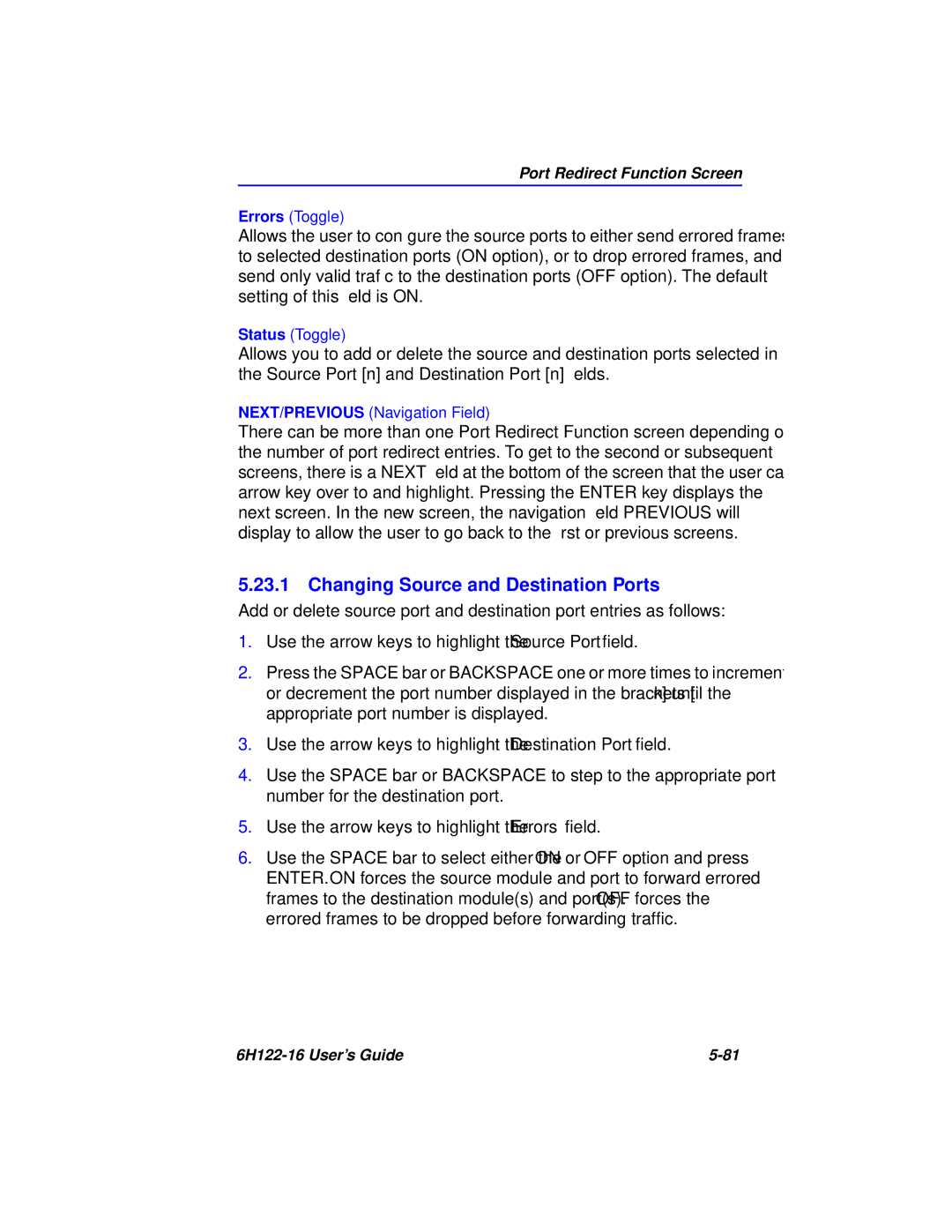Port Redirect Function Screen
Errors (Toggle)
Allows the user to configure the source ports to either send errored frames to selected destination ports (ON option), or to drop errored frames, and send only valid traffic to the destination ports (OFF option). The default setting of this field is ON.
Status (Toggle)
Allows you to add or delete the source and destination ports selected in the Source Port [n] and Destination Port [n] fields.
NEXT/PREVIOUS (Navigation Field)
There can be more than one Port Redirect Function screen depending on the number of port redirect entries. To get to the second or subsequent screens, there is a NEXT field at the bottom of the screen that the user can arrow key over to and highlight. Pressing the ENTER key displays the next screen. In the new screen, the navigation field PREVIOUS will display to allow the user to go back to the first or previous screens.
5.23.1 Changing Source and Destination Ports
Add or delete source port and destination port entries as follows:
1.Use the arrow keys to highlight the Source Port field.
2.Press the SPACE bar or BACKSPACE one or more times to increment or decrement the port number displayed in the brackets [n] until the appropriate port number is displayed.
3.Use the arrow keys to highlight the Destination Port field.
4.Use the SPACE bar or BACKSPACE to step to the appropriate port number for the destination port.
5.Use the arrow keys to highlight the Errors field.
6.Use the SPACE bar to select either the ON or OFF option and press ENTER. ON forces the source module and port to forward errored frames to the destination module(s) and port(s). OFF forces the errored frames to be dropped before forwarding traffic.
|