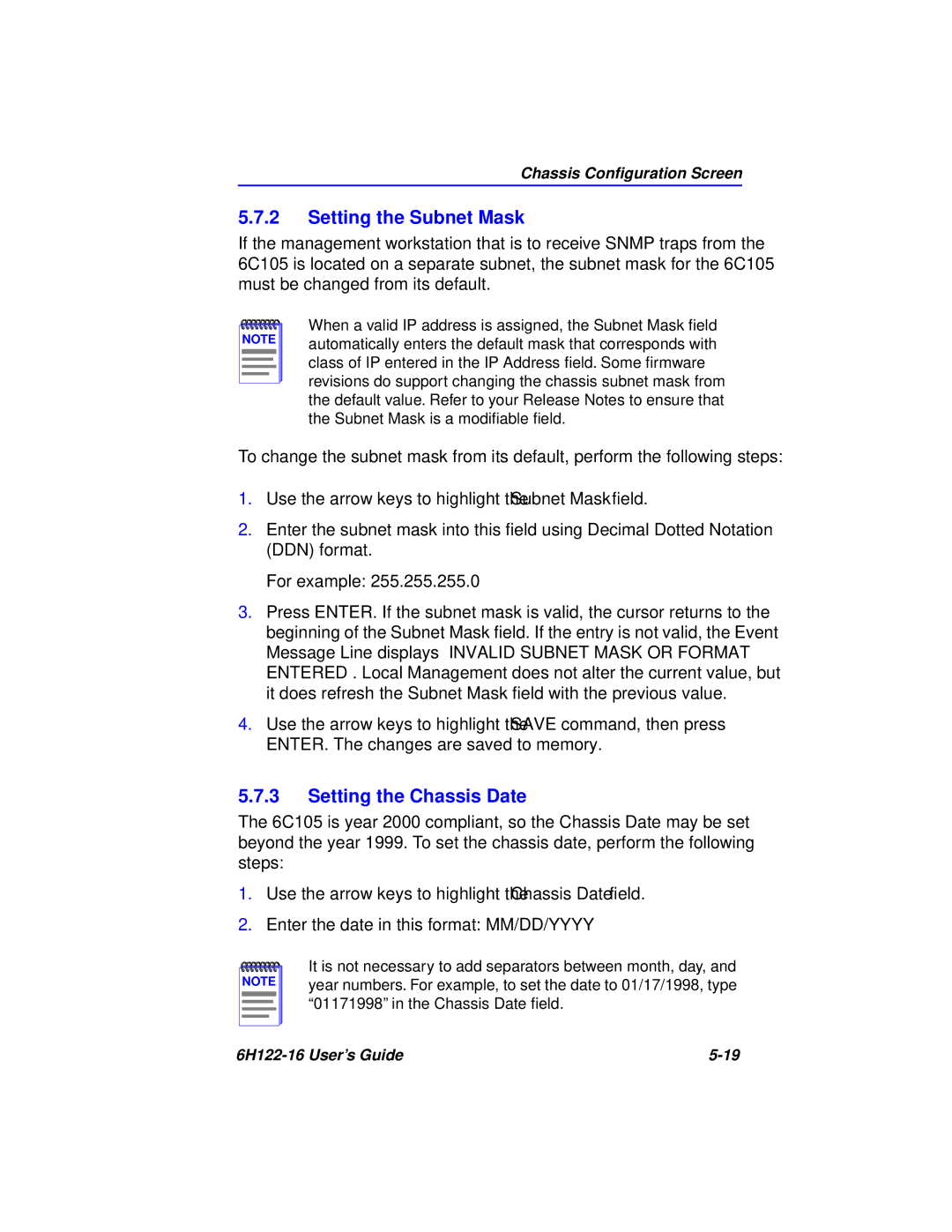Chassis Configuration Screen
5.7.2Setting the Subnet Mask
If the management workstation that is to receive SNMP traps from the 6C105 is located on a separate subnet, the subnet mask for the 6C105 must be changed from its default.
NOTE |
When a valid IP address is assigned, the Subnet Mask field automatically enters the default mask that corresponds with class of IP entered in the IP Address field. Some firmware revisions do support changing the chassis subnet mask from the default value. Refer to your Release Notes to ensure that the Subnet Mask is a modifiable field.
To change the subnet mask from its default, perform the following steps:
1.Use the arrow keys to highlight the Subnet Mask field.
2.Enter the subnet mask into this field using Decimal Dotted Notation (DDN) format.
For example: 255.255.255.0
3.Press ENTER. If the subnet mask is valid, the cursor returns to the beginning of the Subnet Mask field. If the entry is not valid, the Event Message Line displays “INVALID SUBNET MASK OR FORMAT ENTERED”. Local Management does not alter the current value, but it does refresh the Subnet Mask field with the previous value.
4.Use the arrow keys to highlight the SAVE command, then press ENTER. The changes are saved to memory.
5.7.3Setting the Chassis Date
The 6C105 is year 2000 compliant, so the Chassis Date may be set beyond the year 1999. To set the chassis date, perform the following steps:
1.Use the arrow keys to highlight the Chassis Date field.
2.Enter the date in this format: MM/DD/YYYY
NOTE |
It is not necessary to add separators between month, day, and year numbers. For example, to set the date to 01/17/1998, type “01171998” in the Chassis Date field.
|