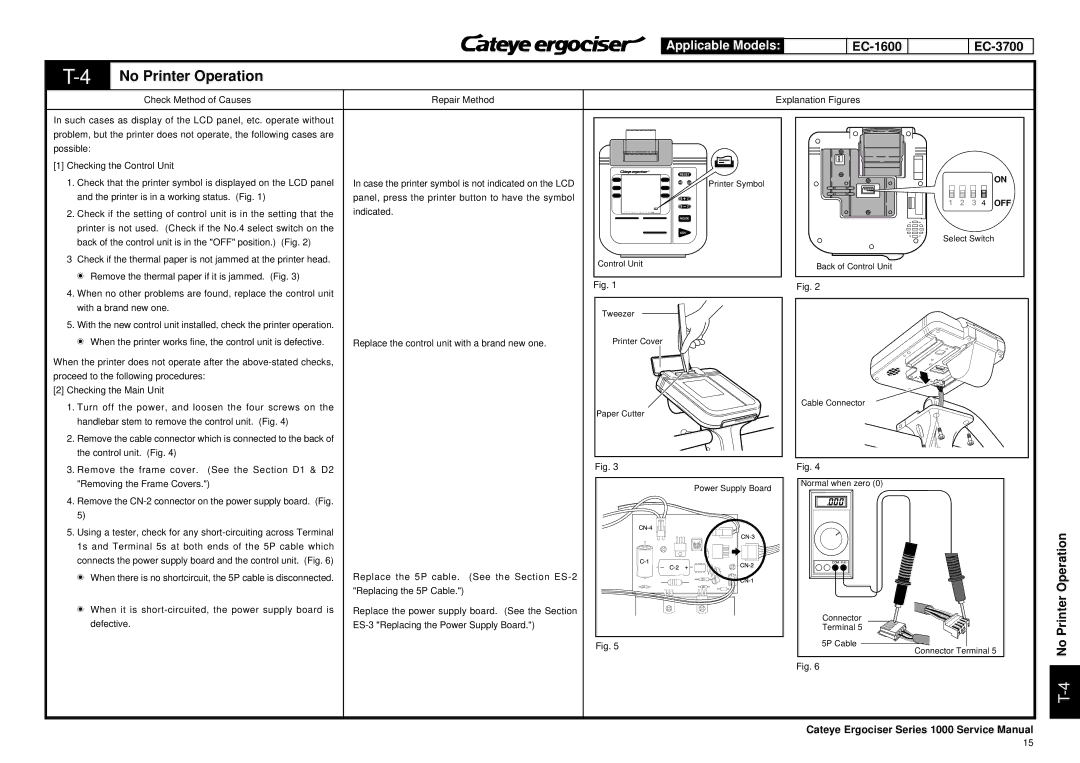Applicable Models: |
|
|
|
|
|
|
|
|
|
|
|
|
|
| |||
|
|
|
|
|
|
|
|
|
No Printer Operation |
|
|
|
|
|
|
|
|
|
| ||
|
| Check Method of Causes | Repair Method |
|
|
| Explanation Figures |
|
|
|
| |
In such cases as display of the LCD panel, etc. operate without |
|
|
|
|
|
|
|
|
|
| ||
problem, but the printer does not operate, the following cases are |
|
|
|
|
|
|
|
|
|
| ||
possible: |
|
|
|
|
|
|
|
|
|
|
| |
[1] Checking the Control Unit |
|
|
|
|
|
|
|
|
|
| ||
|
|
|
|
| RESET |
|
|
|
|
| ON | |
1. | Check that the printer symbol is displayed on the LCD panel | In case the printer symbol is not indicated on the LCD |
|
| Printer Symbol |
|
|
|
| |||
|
|
|
|
|
|
| ||||||
| and the printer is in a working status. (Fig. 1) | panel, press the printer button to have the symbol | 10 | 1 |
| 1 | 2 | 3 | 4 | OFF | ||
2. | Check if the setting of control unit is in the setting that the | indicated. |
| 10 | 1 |
| ||||||
| MODE |
|
|
|
|
|
| |||||
|
|
|
|
| TIME |
|
|
|
|
|
|
|
| printer is not used. (Check if the No.4 select switch on the |
|
| ADV |
|
| Select Switch | |||||
| back of the control unit is in the "OFF" position.) (Fig. 2) |
|
|
|
|
| ||||||
|
|
|
|
|
|
|
|
|
|
| ||
3 | Check if the thermal paper is not jammed at the printer head. |
|
| Control Unit |
|
| Back of Control Unit |
|
|
|
| |
| t Remove the thermal paper if it is jammed. (Fig. 3) |
|
|
|
|
|
|
|
| |||
|
|
|
|
|
|
|
|
|
| |||
|
|
| Fig. 1 |
|
| Fig. 2 |
|
|
|
| ||
4. | When no other problems are found, replace the control unit |
|
|
|
|
|
|
|
| |||
|
|
|
|
|
|
|
|
|
| |||
| with a brand new one. |
|
| Tweezer |
|
|
|
|
|
|
| |
|
|
|
|
|
|
|
|
|
|
|
| |
5. | With the new control unit installed, check the printer operation. |
|
|
|
|
|
|
|
|
|
| |
| t When the printer works fine, the control unit is defective. | Replace the control unit with a brand new one. | Printer Cover |
|
|
|
|
|
|
| ||
|
|
|
|
|
|
|
|
| ||||
When the printer does not operate after the |
|
|
|
|
|
|
|
|
|
| ||
proceed to the following procedures: |
|
|
|
|
|
|
|
|
|
| ||
[2] Checking the Main Unit |
|
|
|
|
|
|
|
|
|
| ||
1. | Turn off the power, and loosen the four screws on the |
|
|
|
|
| Cable Connector |
|
|
|
| |
|
| Paper Cutter |
|
|
|
|
|
|
| |||
| handlebar stem to remove the control unit. (Fig. 4) |
|
|
|
|
|
|
|
|
| ||
|
|
|
|
|
|
|
|
|
|
| ||
2. | Remove the cable connector which is connected to the back of |
|
|
|
|
|
|
|
|
|
| |
| the control unit. (Fig. 4) |
|
|
|
|
|
|
|
|
|
| |
3. Remove the frame cover. (See the Section D1 & D2 |
|
| Fig. 3 |
|
| Fig. 4 |
|
|
|
| ||
|
|
|
|
|
|
|
|
|
| |||
| "Removing the Frame Covers.") |
|
|
|
| Power Supply Board | Normal when zero (0) |
|
|
|
| |
|
|
|
|
|
|
|
|
|
|
|
| |
4. | Remove the |
|
|
|
|
|
|
|
|
|
| |
| 5) |
|
|
|
|
|
|
|
|
|
|
|
5. | Using a tester, check for any |
|
|
|
|
|
|
|
|
|
| |
| 1s and Terminal 5s at both ends of the 5P cable which |
|
|
|
|
|
|
|
|
|
| |
| connects the power supply board and the control unit. (Fig. 6) |
|
|
|
|
|
|
|
|
|
| |
| t When there is no shortcircuit, the 5P cable is disconnected. | Replace the 5P cable. | (See the Section |
|
|
|
|
|
|
|
| |
|
|
| "Replacing the 5P Cable.") |
|
|
|
|
|
|
|
|
|
| t When it is | Replace the power supply board. (See the Section |
|
|
| Connector |
|
|
|
| ||
| defective. |
|
|
|
|
|
|
|
| |||
|
|
|
| Terminal 5 |
|
|
|
| ||||
|
|
|
|
| Fig. 5 |
|
| 5P Cable |
|
|
|
|
|
|
|
|
|
|
|
| Connector Terminal 5 | ||||
|
|
|
|
|
|
|
| Fig. 6 |
|
|
|
|
Cateye Ergociser Series 1000 Service Manual
T-4 No Printer Operation
15