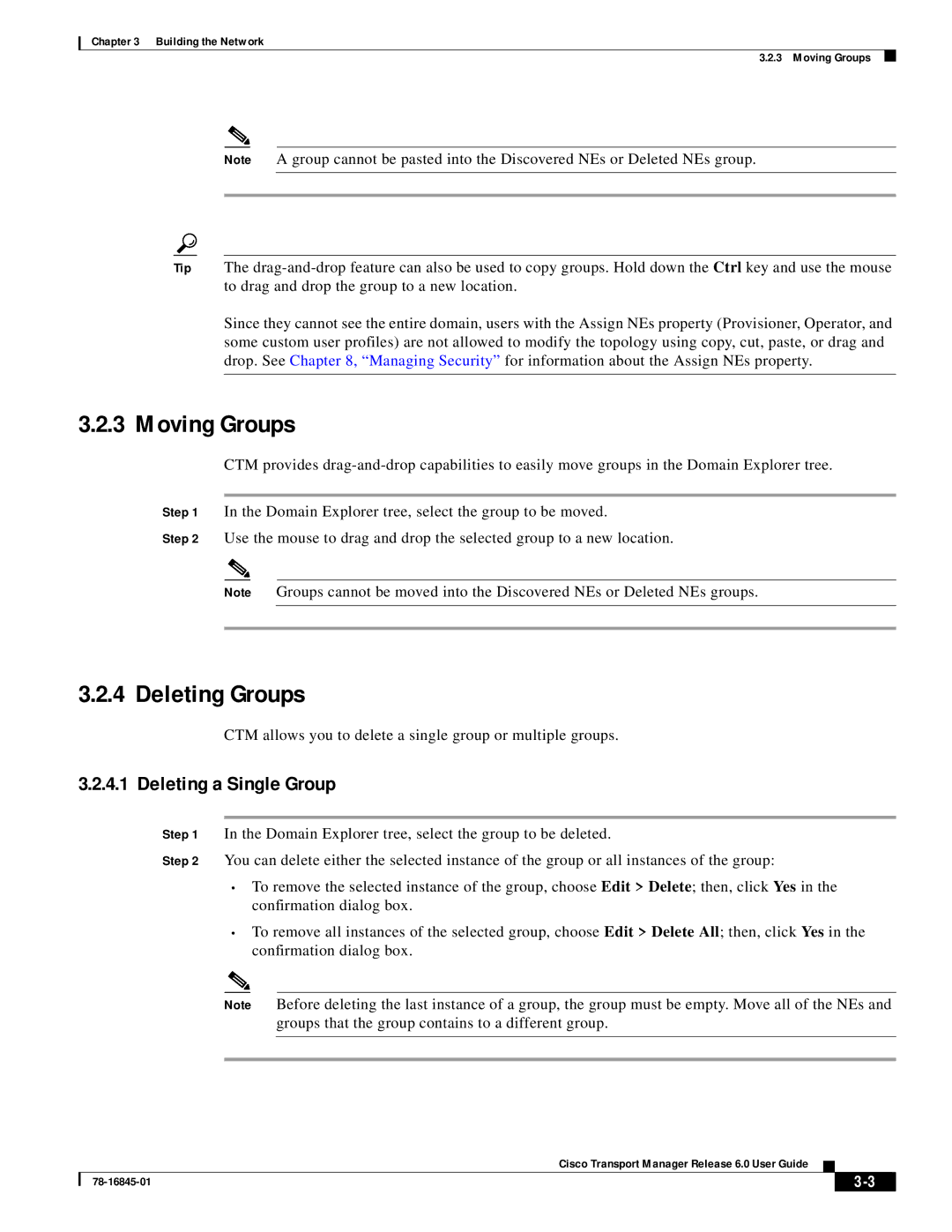Chapter 3 Building the Network
3.2.3 Moving Groups
Note A group cannot be pasted into the Discovered NEs or Deleted NEs group.
Tip The
Since they cannot see the entire domain, users with the Assign NEs property (Provisioner, Operator, and some custom user profiles) are not allowed to modify the topology using copy, cut, paste, or drag and drop. See Chapter 8, “Managing Security” for information about the Assign NEs property.
3.2.3 Moving Groups
CTM provides
Step 1 In the Domain Explorer tree, select the group to be moved.
Step 2 Use the mouse to drag and drop the selected group to a new location.
Note Groups cannot be moved into the Discovered NEs or Deleted NEs groups.
3.2.4 Deleting Groups
CTM allows you to delete a single group or multiple groups.
3.2.4.1 Deleting a Single Group
Step 1 In the Domain Explorer tree, select the group to be deleted.
Step 2 You can delete either the selected instance of the group or all instances of the group:
•To remove the selected instance of the group, choose Edit > Delete; then, click Yes in the confirmation dialog box.
•To remove all instances of the selected group, choose Edit > Delete All; then, click Yes in the confirmation dialog box.
Note Before deleting the last instance of a group, the group must be empty. Move all of the NEs and groups that the group contains to a different group.
Cisco Transport Manager Release 6.0 User Guide
|
| ||
|
|