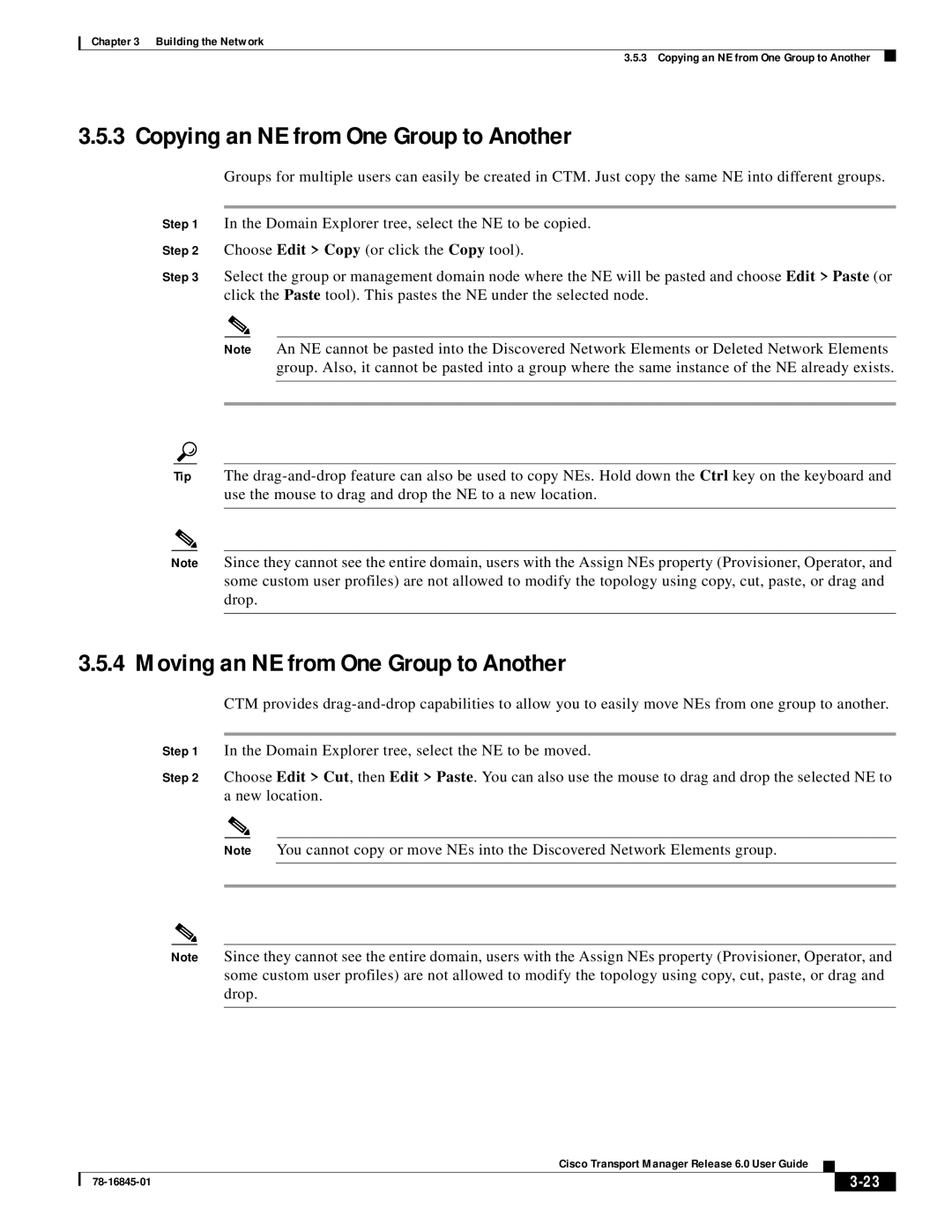Chapter 3 Building the Network
3.5.3 Copying an NE from One Group to Another
3.5.3 Copying an NE from One Group to Another
Groups for multiple users can easily be created in CTM. Just copy the same NE into different groups.
Step 1 In the Domain Explorer tree, select the NE to be copied.
Step 2 Choose Edit > Copy (or click the Copy tool).
Step 3 Select the group or management domain node where the NE will be pasted and choose Edit > Paste (or click the Paste tool). This pastes the NE under the selected node.
Note An NE cannot be pasted into the Discovered Network Elements or Deleted Network Elements group. Also, it cannot be pasted into a group where the same instance of the NE already exists.
Tip The
Note Since they cannot see the entire domain, users with the Assign NEs property (Provisioner, Operator, and some custom user profiles) are not allowed to modify the topology using copy, cut, paste, or drag and drop.
3.5.4 Moving an NE from One Group to Another
CTM provides
Step 1 In the Domain Explorer tree, select the NE to be moved.
Step 2 Choose Edit > Cut, then Edit > Paste. You can also use the mouse to drag and drop the selected NE to a new location.
Note You cannot copy or move NEs into the Discovered Network Elements group.
Note Since they cannot see the entire domain, users with the Assign NEs property (Provisioner, Operator, and some custom user profiles) are not allowed to modify the topology using copy, cut, paste, or drag and drop.
Cisco Transport Manager Release 6.0 User Guide
|
| ||
|
|