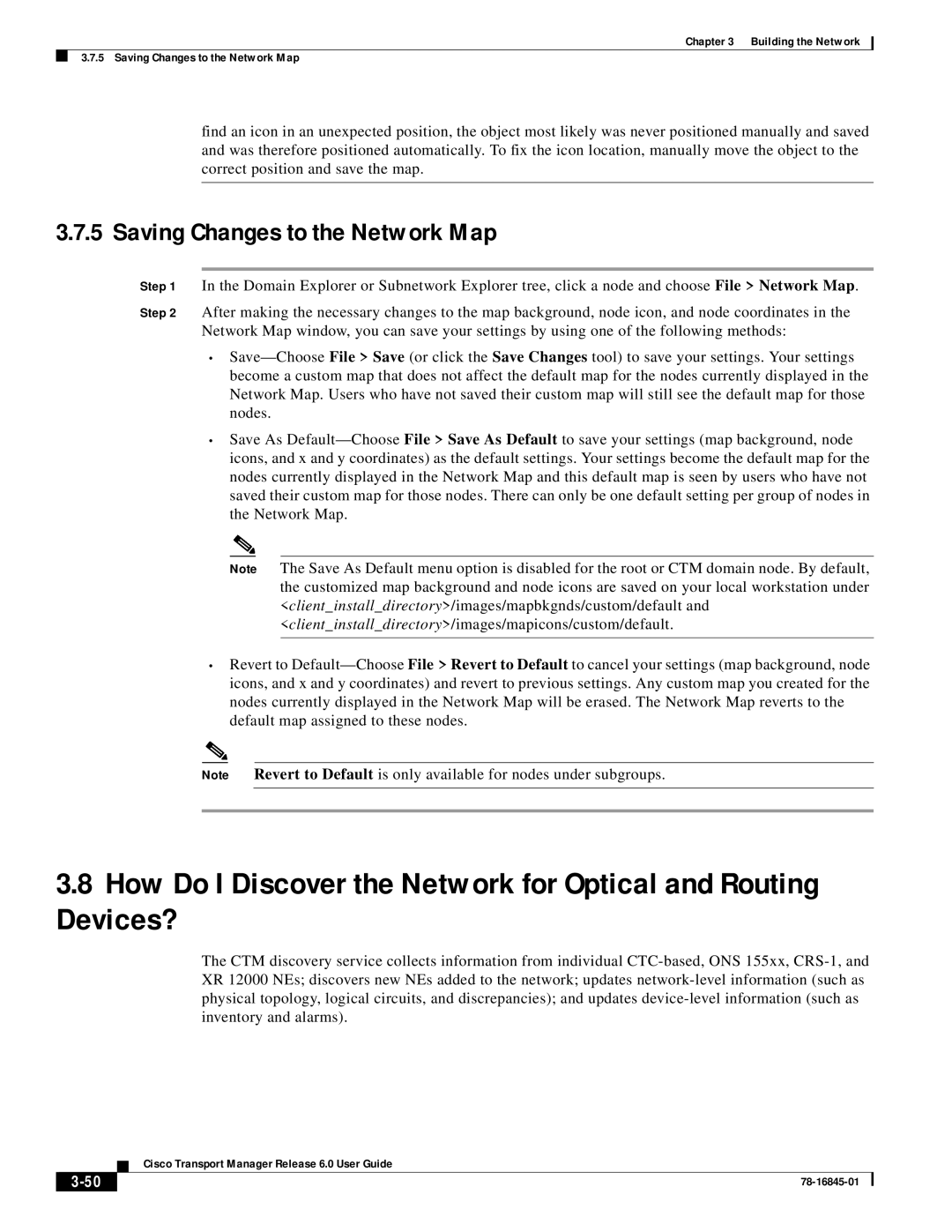Chapter 3 Building the Network
3.7.5 Saving Changes to the Network Map
find an icon in an unexpected position, the object most likely was never positioned manually and saved and was therefore positioned automatically. To fix the icon location, manually move the object to the correct position and save the map.
3.7.5 Saving Changes to the Network Map
Step 1 In the Domain Explorer or Subnetwork Explorer tree, click a node and choose File > Network Map.
Step 2 After making the necessary changes to the map background, node icon, and node coordinates in the
Network Map window, you can save your settings by using one of the following methods:
•Save—Choose File > Save (or click the Save Changes tool) to save your settings. Your settings become a custom map that does not affect the default map for the nodes currently displayed in the Network Map. Users who have not saved their custom map will still see the default map for those nodes.
•Save As Default—Choose File > Save As Default to save your settings (map background, node icons, and x and y coordinates) as the default settings. Your settings become the default map for the nodes currently displayed in the Network Map and this default map is seen by users who have not saved their custom map for those nodes. There can only be one default setting per group of nodes in the Network Map.
Note The Save As Default menu option is disabled for the root or CTM domain node. By default, the customized map background and node icons are saved on your local workstation under <client_install_directory>/images/mapbkgnds/custom/default and <client_install_directory>/images/mapicons/custom/default.
•Revert to Default—Choose File > Revert to Default to cancel your settings (map background, node icons, and x and y coordinates) and revert to previous settings. Any custom map you created for the nodes currently displayed in the Network Map will be erased. The Network Map reverts to the default map assigned to these nodes.
Note Revert to Default is only available for nodes under subgroups.
3.8How Do I Discover the Network for Optical and Routing Devices?
The CTM discovery service collects information from individual CTC-based, ONS 155xx, CRS-1, and XR 12000 NEs; discovers new NEs added to the network; updates network-level information (such as physical topology, logical circuits, and discrepancies); and updates device-level information (such as inventory and alarms).
Cisco Transport Manager Release 6.0 User Guide