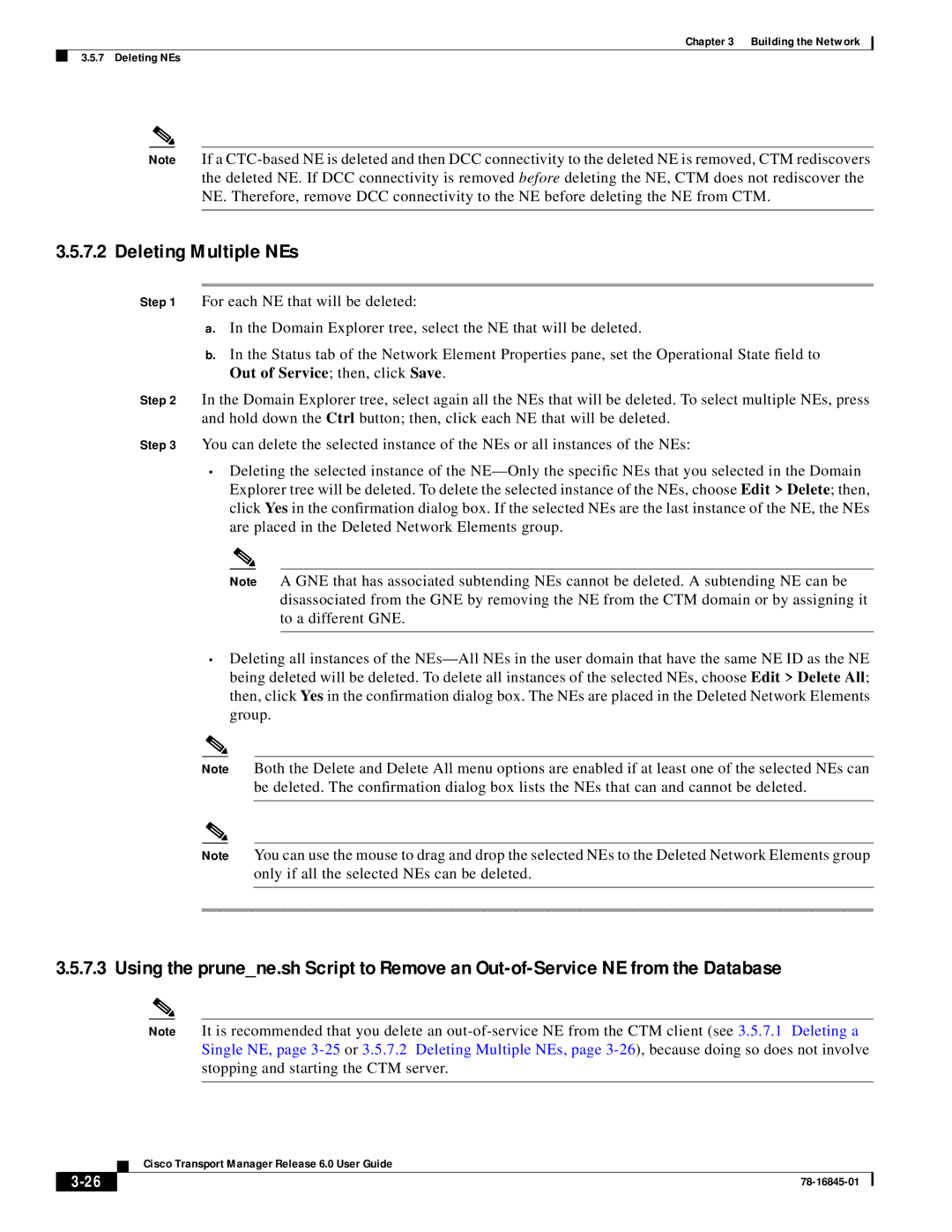Chapter 3 Building the Network
3.5.7 Deleting NEs
Note If a
3.5.7.2 Deleting Multiple NEs
Step 1 For each NE that will be deleted:
a.In the Domain Explorer tree, select the NE that will be deleted.
b.In the Status tab of the Network Element Properties pane, set the Operational State field to Out of Service; then, click Save.
Step 2 In the Domain Explorer tree, select again all the NEs that will be deleted. To select multiple NEs, press and hold down the Ctrl button; then, click each NE that will be deleted.
Step 3 You can delete the selected instance of the NEs or all instances of the NEs:
•Deleting the selected instance of the
Note A GNE that has associated subtending NEs cannot be deleted. A subtending NE can be disassociated from the GNE by removing the NE from the CTM domain or by assigning it to a different GNE.
•Deleting all instances of the
Note Both the Delete and Delete All menu options are enabled if at least one of the selected NEs can be deleted. The confirmation dialog box lists the NEs that can and cannot be deleted.
Note You can use the mouse to drag and drop the selected NEs to the Deleted Network Elements group only if all the selected NEs can be deleted.
3.5.7.3 Using the prune_ne.sh Script to Remove an
Note It is recommended that you delete an
Cisco Transport Manager Release 6.0 User Guide
| ||
|