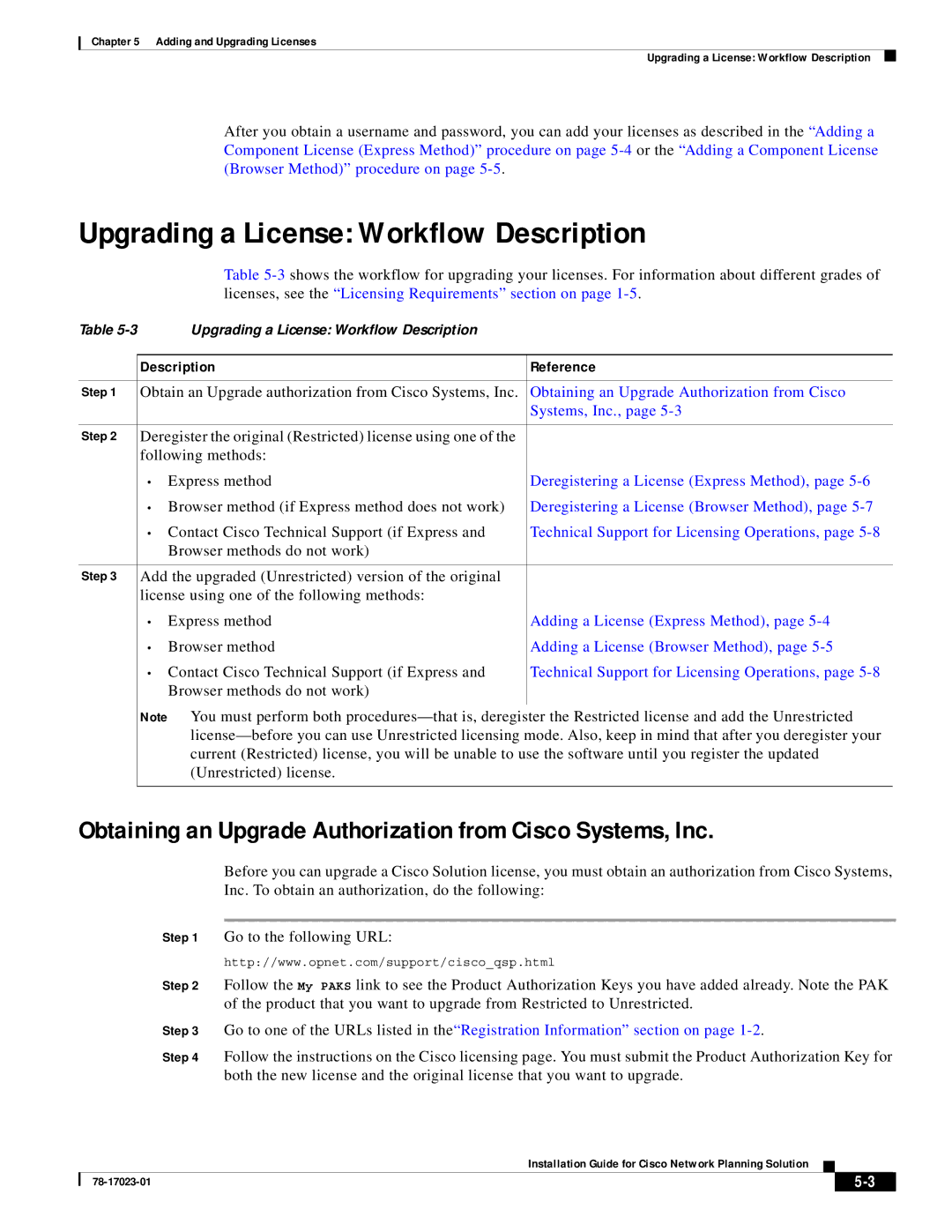Chapter 5 Adding and Upgrading Licenses
Upgrading a License: Workflow Description
After you obtain a username and password, you can add your licenses as described in the “Adding a Component License (Express Method)” procedure on page
Upgrading a License: Workflow Description
Table
Table |
| Upgrading a License: Workflow Description |
| |
|
|
|
| |
|
| Description | Reference | |
|
|
| ||
Step 1 | Obtain an Upgrade authorization from Cisco Systems, Inc. | Obtaining an Upgrade Authorization from Cisco | ||
|
|
|
| Systems, Inc., page |
|
|
| ||
Step 2 | Deregister the original (Restricted) license using one of the |
| ||
|
| following methods: |
| |
|
| • | Express method | Deregistering a License (Express Method), page |
|
| • Browser method (if Express method does not work) | Deregistering a License (Browser Method), page | |
|
| • Contact Cisco Technical Support (if Express and | Technical Support for Licensing Operations, page | |
|
|
| Browser methods do not work) |
|
|
|
| ||
Step 3 | Add the upgraded (Unrestricted) version of the original |
| ||
|
| license using one of the following methods: |
| |
|
| • | Express method | Adding a License (Express Method), page |
|
| • | Browser method | Adding a License (Browser Method), page |
|
| • Contact Cisco Technical Support (if Express and | Technical Support for Licensing Operations, page | |
|
|
| Browser methods do not work) |
|
|
|
|
|
|
Note You must perform both
Obtaining an Upgrade Authorization from Cisco Systems, Inc.
Before you can upgrade a Cisco Solution license, you must obtain an authorization from Cisco Systems, Inc. To obtain an authorization, do the following:
Step 1 Go to the following URL:
http://www.opnet.com/support/cisco_qsp.html
Step 2 Follow the My PAKS link to see the Product Authorization Keys you have added already. Note the PAK of the product that you want to upgrade from Restricted to Unrestricted.
Step 3 Go to one of the URLs listed in the“Registration Information” section on page
Step 4 Follow the instructions on the Cisco licensing page. You must submit the Product Authorization Key for both the new license and the original license that you want to upgrade.
Installation Guide for Cisco Network Planning Solution
|
| ||
|
|