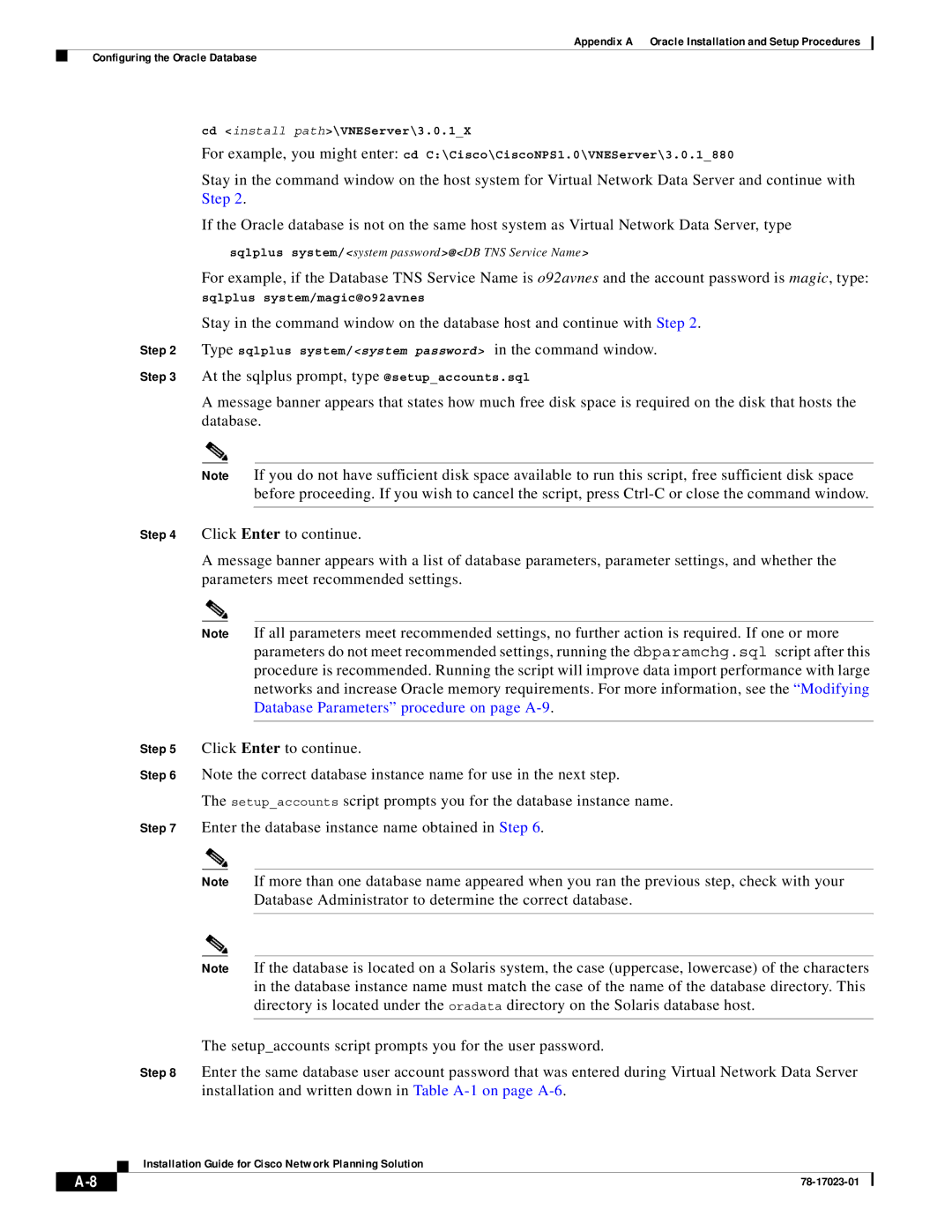Appendix A Oracle Installation and Setup Procedures
Configuring the Oracle Database
cd <install path>\VNEServer\3.0.1_X
For example, you might enter: cd C:\Cisco\CiscoNPS1.0\VNEServer\3.0.1_880
Stay in the command window on the host system for Virtual Network Data Server and continue with Step 2.
If the Oracle database is not on the same host system as Virtual Network Data Server, type
sqlplus system/<system password>@<DB TNS Service Name>
For example, if the Database TNS Service Name is o92avnes and the account password is magic, type:
sqlplus system/magic@o92avnes
Stay in the command window on the database host and continue with Step 2.
Step 2 Type sqlplus system/<system password> in the command window.
Step 3 At the sqlplus prompt, type @setup_accounts.sql
A message banner appears that states how much free disk space is required on the disk that hosts the database.
Note If you do not have sufficient disk space available to run this script, free sufficient disk space before proceeding. If you wish to cancel the script, press
Step 4 Click Enter to continue.
A message banner appears with a list of database parameters, parameter settings, and whether the parameters meet recommended settings.
Note If all parameters meet recommended settings, no further action is required. If one or more parameters do not meet recommended settings, running the dbparamchg.sql script after this procedure is recommended. Running the script will improve data import performance with large networks and increase Oracle memory requirements. For more information, see the “Modifying Database Parameters” procedure on page
Step 5 Click Enter to continue.
Step 6 Note the correct database instance name for use in the next step.
The setup_accounts script prompts you for the database instance name.
Step 7 Enter the database instance name obtained in Step 6.
Note If more than one database name appeared when you ran the previous step, check with your Database Administrator to determine the correct database.
Note If the database is located on a Solaris system, the case (uppercase, lowercase) of the characters in the database instance name must match the case of the name of the database directory. This directory is located under the oradata directory on the Solaris database host.
The setup_accounts script prompts you for the user password.
Step 8 Enter the same database user account password that was entered during Virtual Network Data Server installation and written down in Table
Installation Guide for Cisco Network Planning Solution
|
| ||
|
|