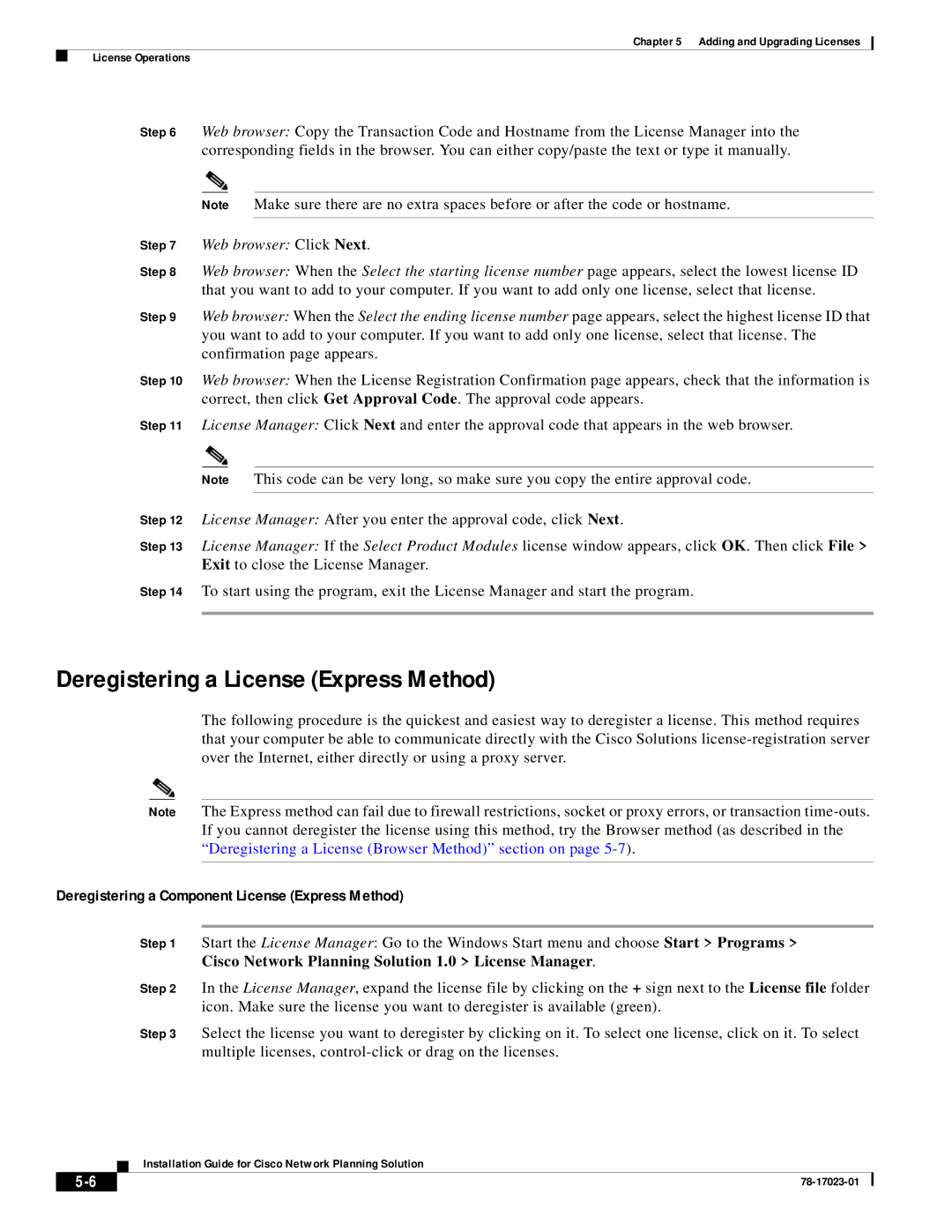Chapter 5 Adding and Upgrading Licenses
License Operations
Step 6 Web browser: Copy the Transaction Code and Hostname from the License Manager into the corresponding fields in the browser. You can either copy/paste the text or type it manually.
Note Make sure there are no extra spaces before or after the code or hostname.
Step 7 Web browser: Click Next.
Step 8 Web browser: When the Select the starting license number page appears, select the lowest license ID that you want to add to your computer. If you want to add only one license, select that license.
Step 9 Web browser: When the Select the ending license number page appears, select the highest license ID that you want to add to your computer. If you want to add only one license, select that license. The confirmation page appears.
Step 10 Web browser: When the License Registration Confirmation page appears, check that the information is correct, then click Get Approval Code. The approval code appears.
Step 11 License Manager: Click Next and enter the approval code that appears in the web browser.
Note This code can be very long, so make sure you copy the entire approval code.
Step 12 License Manager: After you enter the approval code, click Next.
Step 13 License Manager: If the Select Product Modules license window appears, click OK. Then click File > Exit to close the License Manager.
Step 14 To start using the program, exit the License Manager and start the program.
Deregistering a License (Express Method)
The following procedure is the quickest and easiest way to deregister a license. This method requires that your computer be able to communicate directly with the Cisco Solutions
Note The Express method can fail due to firewall restrictions, socket or proxy errors, or transaction
Deregistering a Component License (Express Method)
Step 1 Start the License Manager: Go to the Windows Start menu and choose Start > Programs > Cisco Network Planning Solution 1.0 > License Manager.
Step 2 In the License Manager, expand the license file by clicking on the + sign next to the License file folder icon. Make sure the license you want to deregister is available (green).
Step 3 Select the license you want to deregister by clicking on it. To select one license, click on it. To select multiple licenses,
Installation Guide for Cisco Network Planning Solution
| ||
|