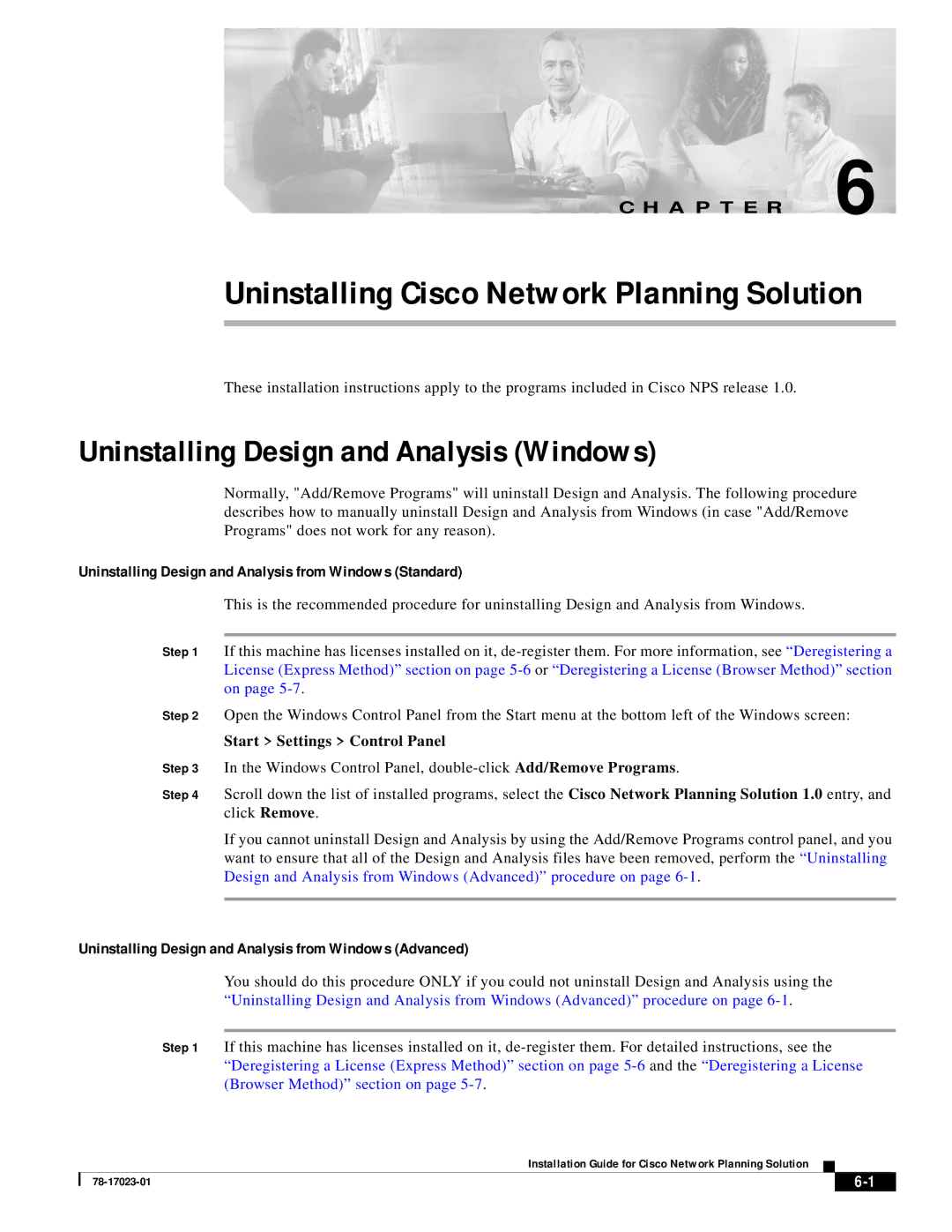C H A P T E R 6
Uninstalling Cisco Network Planning Solution
These installation instructions apply to the programs included in Cisco NPS release 1.0.
Uninstalling Design and Analysis (Windows)
Normally, "Add/Remove Programs" will uninstall Design and Analysis. The following procedure describes how to manually uninstall Design and Analysis from Windows (in case "Add/Remove Programs" does not work for any reason).
Uninstalling Design and Analysis from Windows (Standard)
This is the recommended procedure for uninstalling Design and Analysis from Windows.
Step 1 If this machine has licenses installed on it,
Step 2 Open the Windows Control Panel from the Start menu at the bottom left of the Windows screen:
Start > Settings > Control Panel
Step 3 In the Windows Control Panel,
Step 4 Scroll down the list of installed programs, select the Cisco Network Planning Solution 1.0 entry, and click Remove.
If you cannot uninstall Design and Analysis by using the Add/Remove Programs control panel, and you want to ensure that all of the Design and Analysis files have been removed, perform the “Uninstalling Design and Analysis from Windows (Advanced)” procedure on page
Uninstalling Design and Analysis from Windows (Advanced)
You should do this procedure ONLY if you could not uninstall Design and Analysis using the “Uninstalling Design and Analysis from Windows (Advanced)” procedure on page
Step 1 If this machine has licenses installed on it,
Installation Guide for Cisco Network Planning Solution
|
| ||
|
|