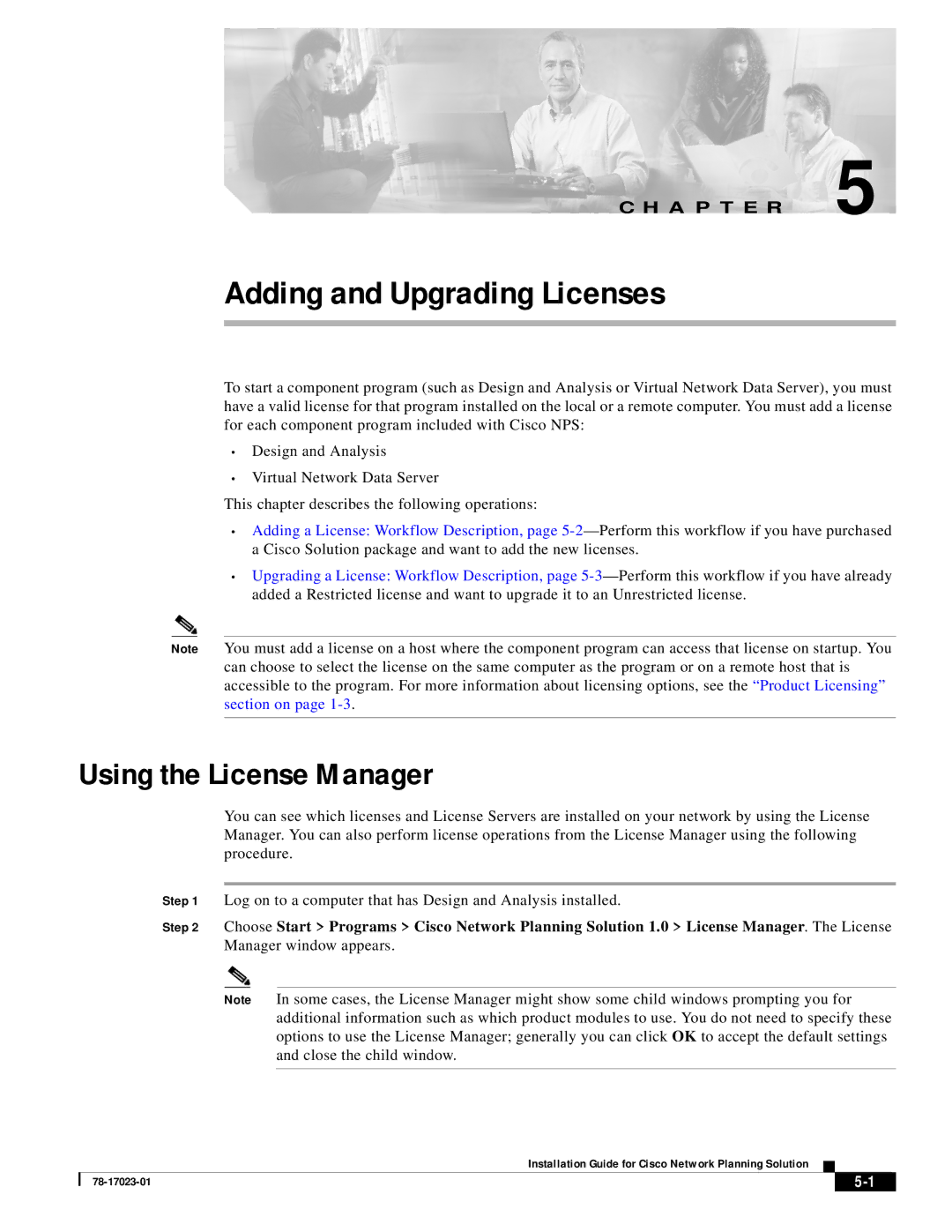C H A P T E R 5
Adding and Upgrading Licenses
To start a component program (such as Design and Analysis or Virtual Network Data Server), you must have a valid license for that program installed on the local or a remote computer. You must add a license for each component program included with Cisco NPS:
•Design and Analysis
•Virtual Network Data Server
This chapter describes the following operations:
•Adding a License: Workflow Description, page
•Upgrading a License: Workflow Description, page
Note You must add a license on a host where the component program can access that license on startup. You can choose to select the license on the same computer as the program or on a remote host that is accessible to the program. For more information about licensing options, see the “Product Licensing” section on page
Using the License Manager
You can see which licenses and License Servers are installed on your network by using the License Manager. You can also perform license operations from the License Manager using the following procedure.
Step 1 Log on to a computer that has Design and Analysis installed.
Step 2 Choose Start > Programs > Cisco Network Planning Solution 1.0 > License Manager. The License Manager window appears.
Note In some cases, the License Manager might show some child windows prompting you for additional information such as which product modules to use. You do not need to specify these options to use the License Manager; generally you can click OK to accept the default settings and close the child window.
Installation Guide for Cisco Network Planning Solution
|
| ||
|
|