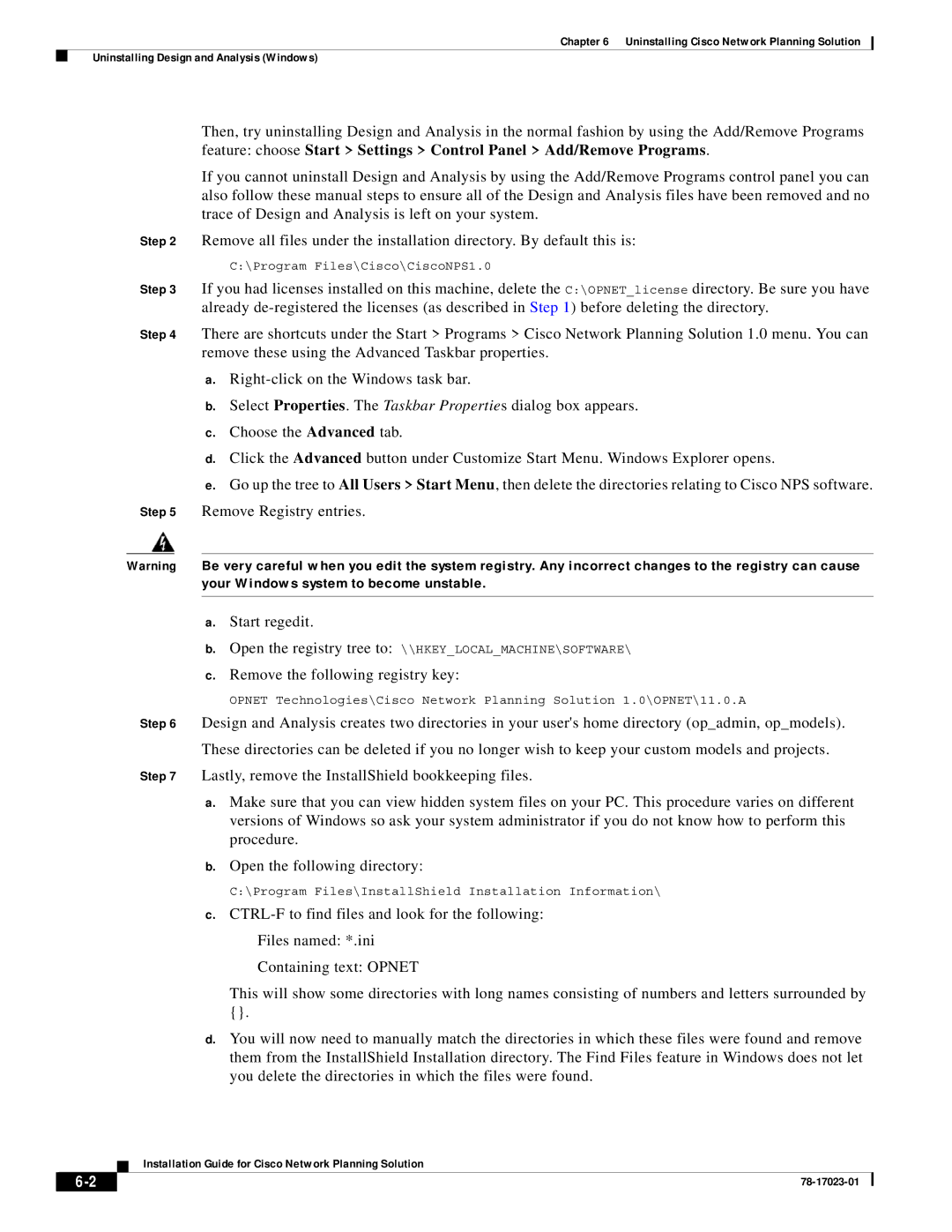Chapter 6 Uninstalling Cisco Network Planning Solution
Uninstalling Design and Analysis (Windows)
Then, try uninstalling Design and Analysis in the normal fashion by using the Add/Remove Programs feature: choose Start > Settings > Control Panel > Add/Remove Programs.
If you cannot uninstall Design and Analysis by using the Add/Remove Programs control panel you can also follow these manual steps to ensure all of the Design and Analysis files have been removed and no trace of Design and Analysis is left on your system.
Step 2 Remove all files under the installation directory. By default this is:
C:\Program Files\Cisco\CiscoNPS1.0
Step 3 If you had licenses installed on this machine, delete the C:\OPNET_license directory. Be sure you have already
Step 4 There are shortcuts under the Start > Programs > Cisco Network Planning Solution 1.0 menu. You can remove these using the Advanced Taskbar properties.
a.
b.Select Properties. The Taskbar Properties dialog box appears.
c.Choose the Advanced tab.
d.Click the Advanced button under Customize Start Menu. Windows Explorer opens.
e.Go up the tree to All Users > Start Menu, then delete the directories relating to Cisco NPS software.
Step 5 Remove Registry entries.
Warning Be very careful when you edit the system registry. Any incorrect changes to the registry can cause your Windows system to become unstable.
a.Start regedit.
b.Open the registry tree to: \\HKEY_LOCAL_MACHINE\SOFTWARE\
c.Remove the following registry key:
OPNET Technologies\Cisco Network Planning Solution 1.0\OPNET\11.0.A
Step 6 Design and Analysis creates two directories in your user's home directory (op_admin, op_models). These directories can be deleted if you no longer wish to keep your custom models and projects.
Step 7 Lastly, remove the InstallShield bookkeeping files.
a.Make sure that you can view hidden system files on your PC. This procedure varies on different versions of Windows so ask your system administrator if you do not know how to perform this procedure.
b.Open the following directory:
C:\Program Files\InstallShield Installation Information\
c.
Containing text: OPNET
This will show some directories with long names consisting of numbers and letters surrounded by {}.
d.You will now need to manually match the directories in which these files were found and remove them from the InstallShield Installation directory. The Find Files feature in Windows does not let you delete the directories in which the files were found.
Installation Guide for Cisco Network Planning Solution
| ||
|