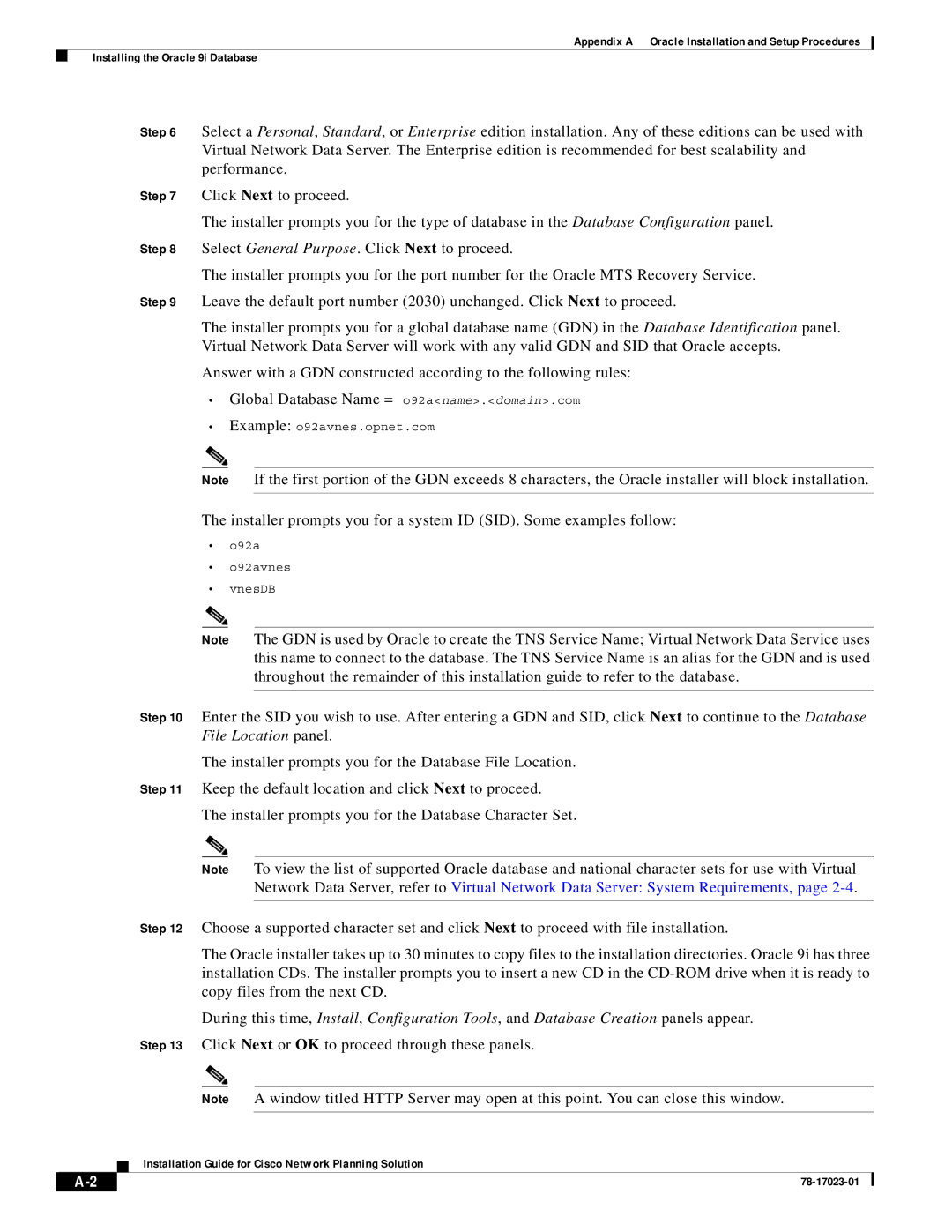Appendix A Oracle Installation and Setup Procedures
Installing the Oracle 9i Database
Step 6 Select a Personal, Standard, or Enterprise edition installation. Any of these editions can be used with Virtual Network Data Server. The Enterprise edition is recommended for best scalability and performance.
Step 7 Click Next to proceed.
The installer prompts you for the type of database in the Database Configuration panel.
Step 8 Select General Purpose. Click Next to proceed.
The installer prompts you for the port number for the Oracle MTS Recovery Service.
Step 9 Leave the default port number (2030) unchanged. Click Next to proceed.
The installer prompts you for a global database name (GDN) in the Database Identification panel. Virtual Network Data Server will work with any valid GDN and SID that Oracle accepts.
Answer with a GDN constructed according to the following rules:
•Global Database Name = o92a<name>.<domain>.com
•Example: o92avnes.opnet.com
Note If the first portion of the GDN exceeds 8 characters, the Oracle installer will block installation.
The installer prompts you for a system ID (SID). Some examples follow:
•o92a
•o92avnes
•vnesDB
Note The GDN is used by Oracle to create the TNS Service Name; Virtual Network Data Service uses this name to connect to the database. The TNS Service Name is an alias for the GDN and is used throughout the remainder of this installation guide to refer to the database.
Step 10 Enter the SID you wish to use. After entering a GDN and SID, click Next to continue to the Database File Location panel.
The installer prompts you for the Database File Location.
Step 11 Keep the default location and click Next to proceed.
The installer prompts you for the Database Character Set.
Note To view the list of supported Oracle database and national character sets for use with Virtual Network Data Server, refer to Virtual Network Data Server: System Requirements, page
Step 12 Choose a supported character set and click Next to proceed with file installation.
The Oracle installer takes up to 30 minutes to copy files to the installation directories. Oracle 9i has three installation CDs. The installer prompts you to insert a new CD in the
During this time, Install, Configuration Tools, and Database Creation panels appear.
Step 13 Click Next or OK to proceed through these panels.
Note A window titled HTTP Server may open at this point. You can close this window.
Installation Guide for Cisco Network Planning Solution
|
| ||
|
|