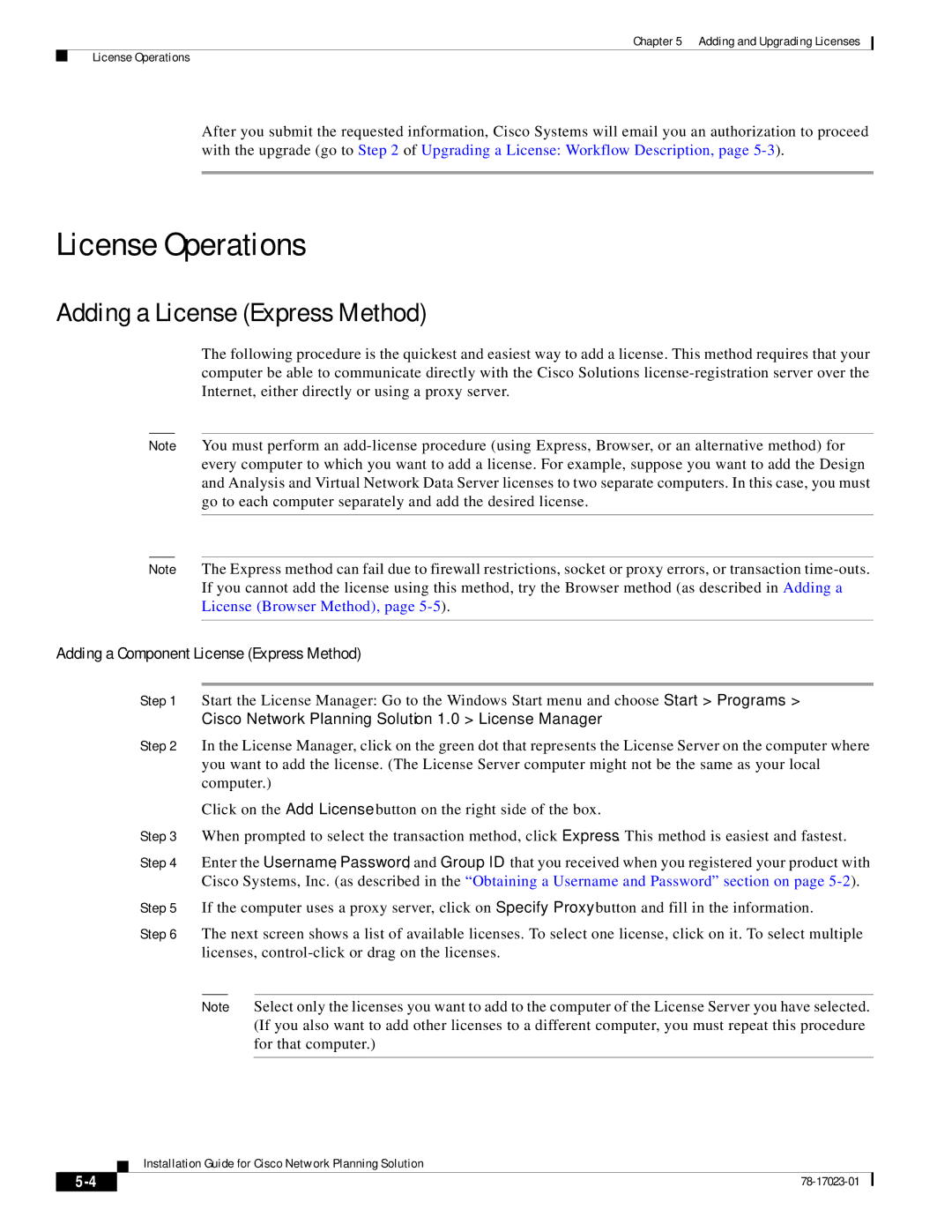Chapter 5 Adding and Upgrading Licenses
License Operations
After you submit the requested information, Cisco Systems will email you an authorization to proceed with the upgrade (go to Step 2 of Upgrading a License: Workflow Description, page
License Operations
Adding a License (Express Method)
The following procedure is the quickest and easiest way to add a license. This method requires that your computer be able to communicate directly with the Cisco Solutions
Note You must perform an
Note The Express method can fail due to firewall restrictions, socket or proxy errors, or transaction
Adding a Component License (Express Method)
Step 1 Start the License Manager: Go to the Windows Start menu and choose Start > Programs > Cisco Network Planning Solution 1.0 > License Manager.
Step 2 In the License Manager, click on the green dot that represents the License Server on the computer where you want to add the license. (The License Server computer might not be the same as your local computer.)
Click on the Add License button on the right side of the box.
Step 3 When prompted to select the transaction method, click Express. This method is easiest and fastest.
Step 4 Enter the Username, Password, and Group ID that you received when you registered your product with Cisco Systems, Inc. (as described in the “Obtaining a Username and Password” section on page
Step 5 If the computer uses a proxy server, click on Specify Proxy button and fill in the information.
Step 6 The next screen shows a list of available licenses. To select one license, click on it. To select multiple licenses,
Note Select only the licenses you want to add to the computer of the License Server you have selected. (If you also want to add other licenses to a different computer, you must repeat this procedure for that computer.)
Installation Guide for Cisco Network Planning Solution
| ||
|