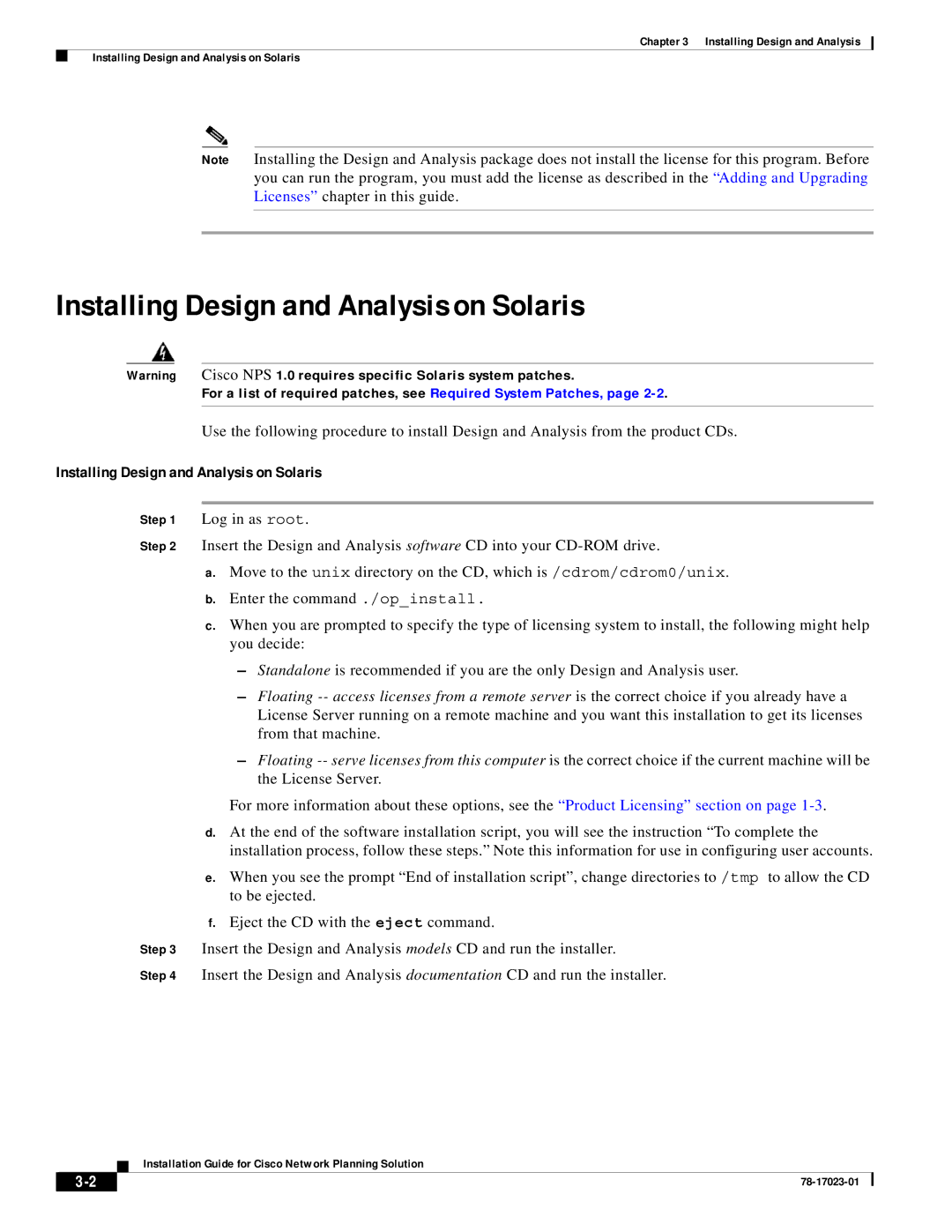Chapter 3 Installing Design and Analysis
Installing Design and Analysis on Solaris
Note Installing the Design and Analysis package does not install the license for this program. Before you can run the program, you must add the license as described in the “Adding and Upgrading Licenses” chapter in this guide.
Installing Design and Analysis on Solaris
Warning Cisco NPS 1.0 requires specific Solaris system patches.
For a list of required patches, see Required System Patches, page
Use the following procedure to install Design and Analysis from the product CDs.
Installing Design and Analysis on Solaris
Step 1 Log in as root.
Step 2 Insert the Design and Analysis software CD into your
a.Move to the unix directory on the CD, which is /cdrom/cdrom0/unix.
b.Enter the command ./op_install.
c.When you are prompted to specify the type of licensing system to install, the following might help you decide:
–Standalone is recommended if you are the only Design and Analysis user.
–Floating
–Floating
For more information about these options, see the “Product Licensing” section on page
d.At the end of the software installation script, you will see the instruction “To complete the installation process, follow these steps.” Note this information for use in configuring user accounts.
e.When you see the prompt “End of installation script”, change directories to /tmp to allow the CD to be ejected.
f.Eject the CD with the eject command.
Step 3 Insert the Design and Analysis models CD and run the installer.
Step 4 Insert the Design and Analysis documentation CD and run the installer.
Installation Guide for Cisco Network Planning Solution
| ||
|