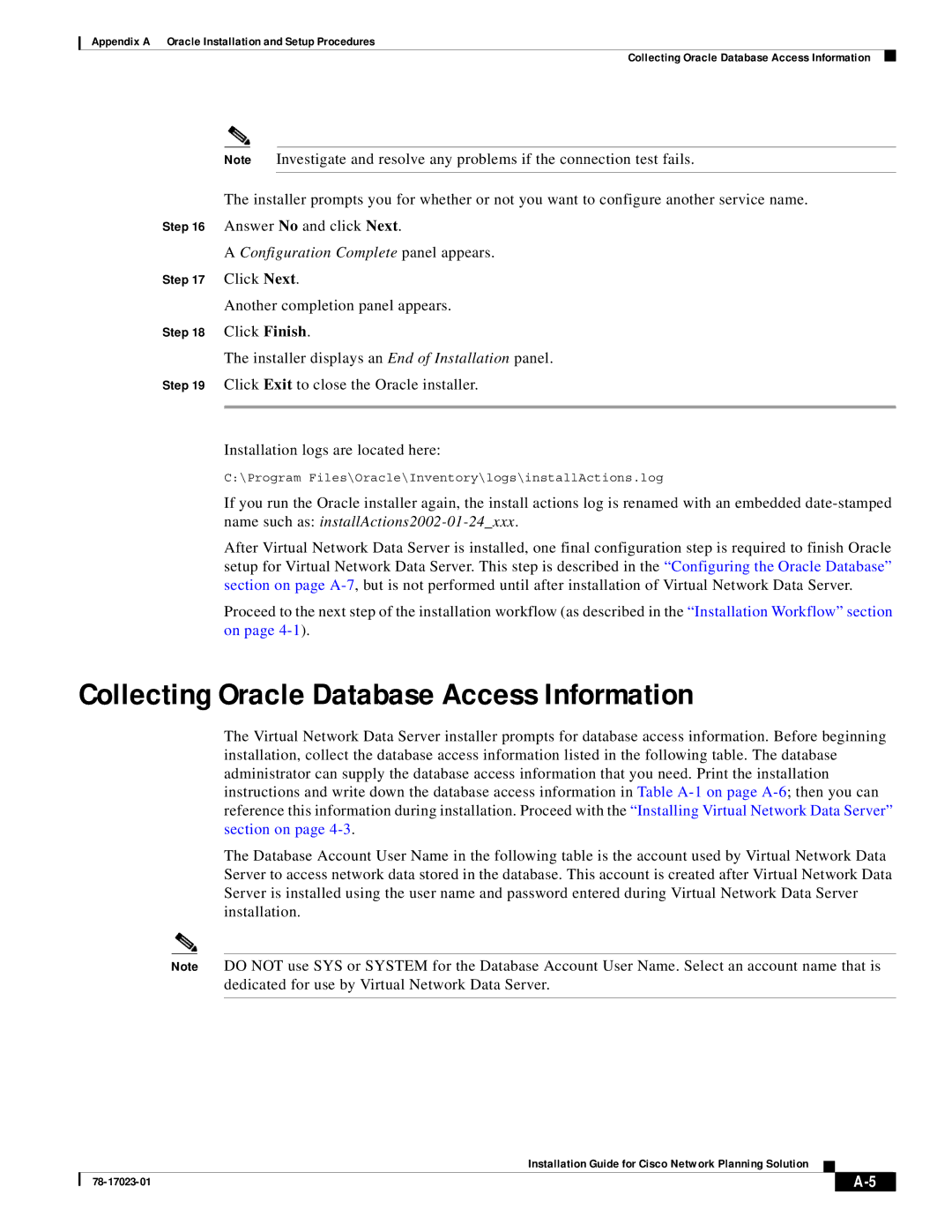Appendix A Oracle Installation and Setup Procedures
Collecting Oracle Database Access Information
Note Investigate and resolve any problems if the connection test fails.
The installer prompts you for whether or not you want to configure another service name.
Step 16 Answer No and click Next.
A Configuration Complete panel appears.
Step 17 Click Next.
Another completion panel appears.
Step 18 Click Finish.
The installer displays an End of Installation panel.
Step 19 Click Exit to close the Oracle installer.
Installation logs are located here:
C:\Program Files\Oracle\Inventory\logs\installActions.log
If you run the Oracle installer again, the install actions log is renamed with an embedded
After Virtual Network Data Server is installed, one final configuration step is required to finish Oracle setup for Virtual Network Data Server. This step is described in the “Configuring the Oracle Database” section on page
Proceed to the next step of the installation workflow (as described in the “Installation Workflow” section on page
Collecting Oracle Database Access Information
The Virtual Network Data Server installer prompts for database access information. Before beginning installation, collect the database access information listed in the following table. The database administrator can supply the database access information that you need. Print the installation instructions and write down the database access information in Table
The Database Account User Name in the following table is the account used by Virtual Network Data Server to access network data stored in the database. This account is created after Virtual Network Data Server is installed using the user name and password entered during Virtual Network Data Server installation.
Note DO NOT use SYS or SYSTEM for the Database Account User Name. Select an account name that is dedicated for use by Virtual Network Data Server.
Installation Guide for Cisco Network Planning Solution
| ||
|