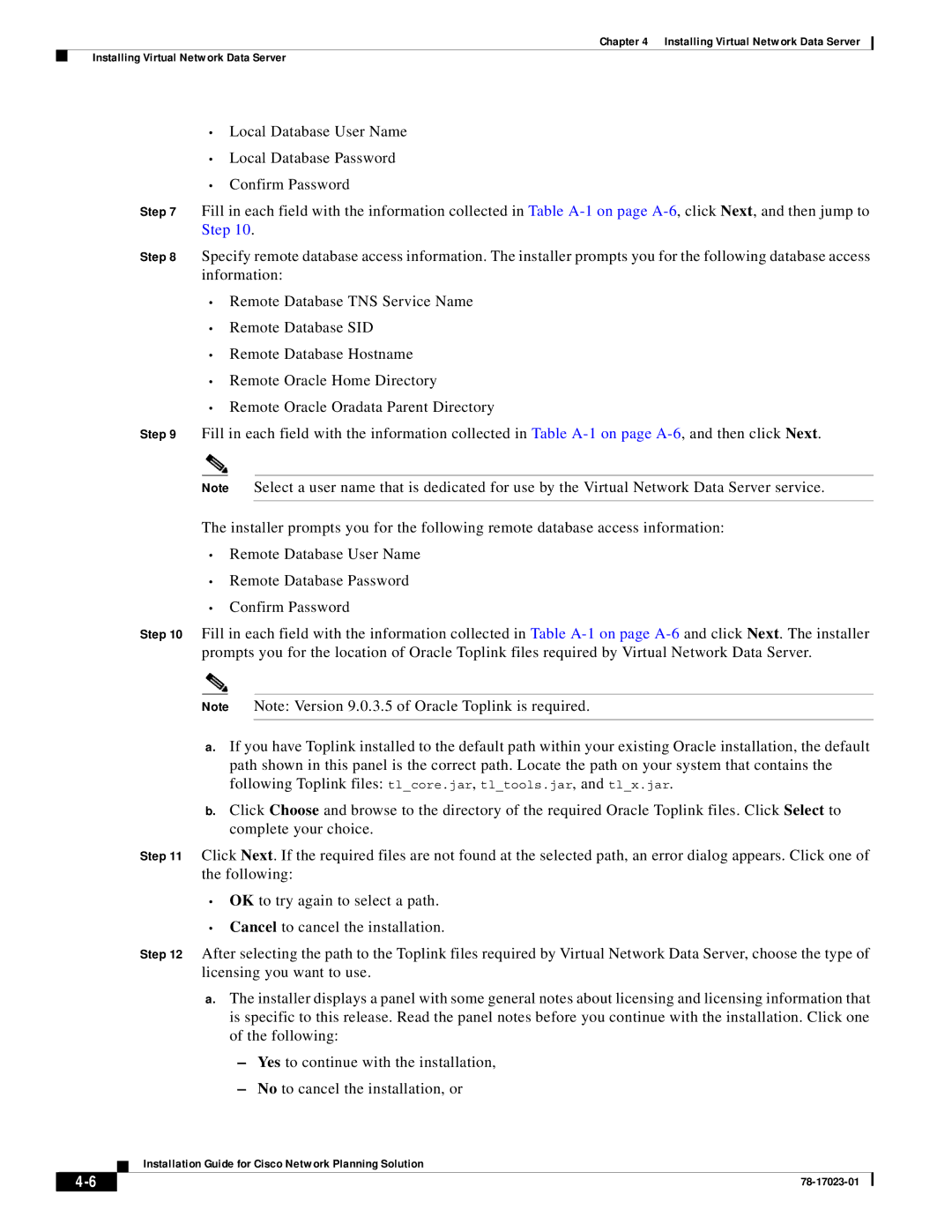Chapter 4 Installing Virtual Network Data Server
Installing Virtual Network Data Server
•Local Database User Name
•Local Database Password
•Confirm Password
Step 7 Fill in each field with the information collected in Table
Step 8 Specify remote database access information. The installer prompts you for the following database access information:
•Remote Database TNS Service Name
•Remote Database SID
•Remote Database Hostname
•Remote Oracle Home Directory
•Remote Oracle Oradata Parent Directory
Step 9 Fill in each field with the information collected in Table
Note Select a user name that is dedicated for use by the Virtual Network Data Server service.
The installer prompts you for the following remote database access information:
•Remote Database User Name
•Remote Database Password
•Confirm Password
Step 10 Fill in each field with the information collected in Table
Note Note: Version 9.0.3.5 of Oracle Toplink is required.
a.If you have Toplink installed to the default path within your existing Oracle installation, the default path shown in this panel is the correct path. Locate the path on your system that contains the following Toplink files: tl_core.jar, tl_tools.jar, and tl_x.jar.
b.Click Choose and browse to the directory of the required Oracle Toplink files. Click Select to complete your choice.
Step 11 Click Next. If the required files are not found at the selected path, an error dialog appears. Click one of the following:
•OK to try again to select a path.
•Cancel to cancel the installation.
Step 12 After selecting the path to the Toplink files required by Virtual Network Data Server, choose the type of licensing you want to use.
a.The installer displays a panel with some general notes about licensing and licensing information that is specific to this release. Read the panel notes before you continue with the installation. Click one of the following:
–Yes to continue with the installation,
–No to cancel the installation, or
Installation Guide for Cisco Network Planning Solution
| ||
|