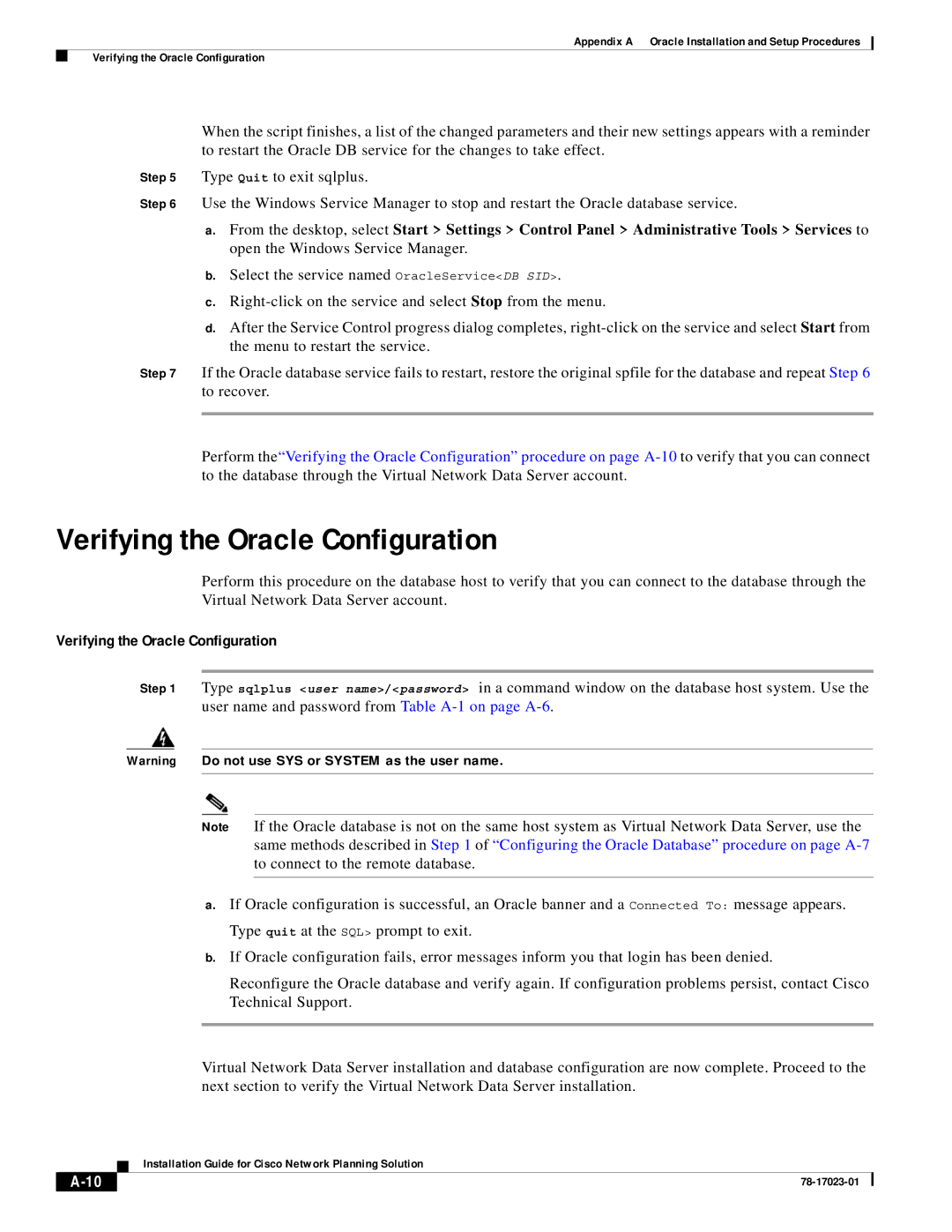Appendix A Oracle Installation and Setup Procedures
Verifying the Oracle Configuration
When the script finishes, a list of the changed parameters and their new settings appears with a reminder to restart the Oracle DB service for the changes to take effect.
Step 5 Type Quit to exit sqlplus.
Step 6 Use the Windows Service Manager to stop and restart the Oracle database service.
a.From the desktop, select Start > Settings > Control Panel > Administrative Tools > Services to open the Windows Service Manager.
b.Select the service named OracleService<DB SID>.
c.
d.After the Service Control progress dialog completes,
Step 7 If the Oracle database service fails to restart, restore the original spfile for the database and repeat Step 6 to recover.
Perform the“Verifying the Oracle Configuration” procedure on page
Verifying the Oracle Configuration
Perform this procedure on the database host to verify that you can connect to the database through the Virtual Network Data Server account.
Verifying the Oracle Configuration
Step 1 Type sqlplus <user name>/<password> in a command window on the database host system. Use the user name and password from Table
Warning Do not use SYS or SYSTEM as the user name.
Note If the Oracle database is not on the same host system as Virtual Network Data Server, use the same methods described in Step 1 of “Configuring the Oracle Database” procedure on page
a.If Oracle configuration is successful, an Oracle banner and a Connected To: message appears. Type quit at the SQL> prompt to exit.
b.If Oracle configuration fails, error messages inform you that login has been denied.
Reconfigure the Oracle database and verify again. If configuration problems persist, contact Cisco Technical Support.
Virtual Network Data Server installation and database configuration are now complete. Proceed to the next section to verify the Virtual Network Data Server installation.
| Installation Guide for Cisco Network Planning Solution |