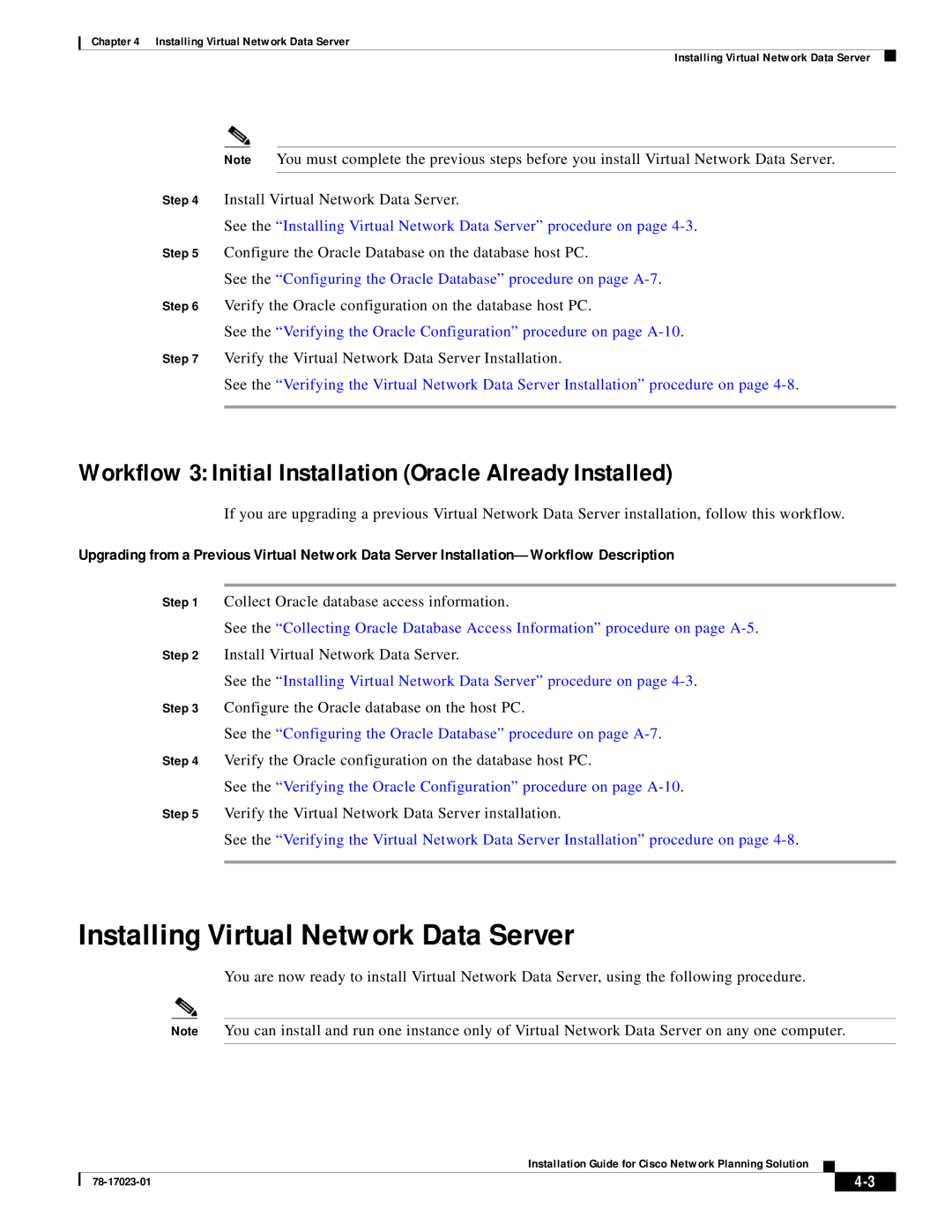Chapter 4 Installing Virtual Network Data Server
Installing Virtual Network Data Server
Note You must complete the previous steps before you install Virtual Network Data Server.
Step 4 Install Virtual Network Data Server.
See the “Installing Virtual Network Data Server” procedure on page
Step 5 Configure the Oracle Database on the database host PC.
See the “Configuring the Oracle Database” procedure on page
Step 6 Verify the Oracle configuration on the database host PC.
See the “Verifying the Oracle Configuration” procedure on page
Step 7 Verify the Virtual Network Data Server Installation.
See the “Verifying the Virtual Network Data Server Installation” procedure on page
Workflow 3: Initial Installation (Oracle Already Installed)
If you are upgrading a previous Virtual Network Data Server installation, follow this workflow.
Upgrading from a Previous Virtual Network Data Server
Step 1 Collect Oracle database access information.
See the “Collecting Oracle Database Access Information” procedure on page
Step 2 Install Virtual Network Data Server.
See the “Installing Virtual Network Data Server” procedure on page
Step 3 Configure the Oracle database on the host PC.
See the “Configuring the Oracle Database” procedure on page
Step 4 Verify the Oracle configuration on the database host PC.
See the “Verifying the Oracle Configuration” procedure on page
Step 5 Verify the Virtual Network Data Server installation.
See the “Verifying the Virtual Network Data Server Installation” procedure on page
Installing Virtual Network Data Server
You are now ready to install Virtual Network Data Server, using the following procedure.
Note You can install and run one instance only of Virtual Network Data Server on any one computer.
Installation Guide for Cisco Network Planning Solution
|
| ||
|
|