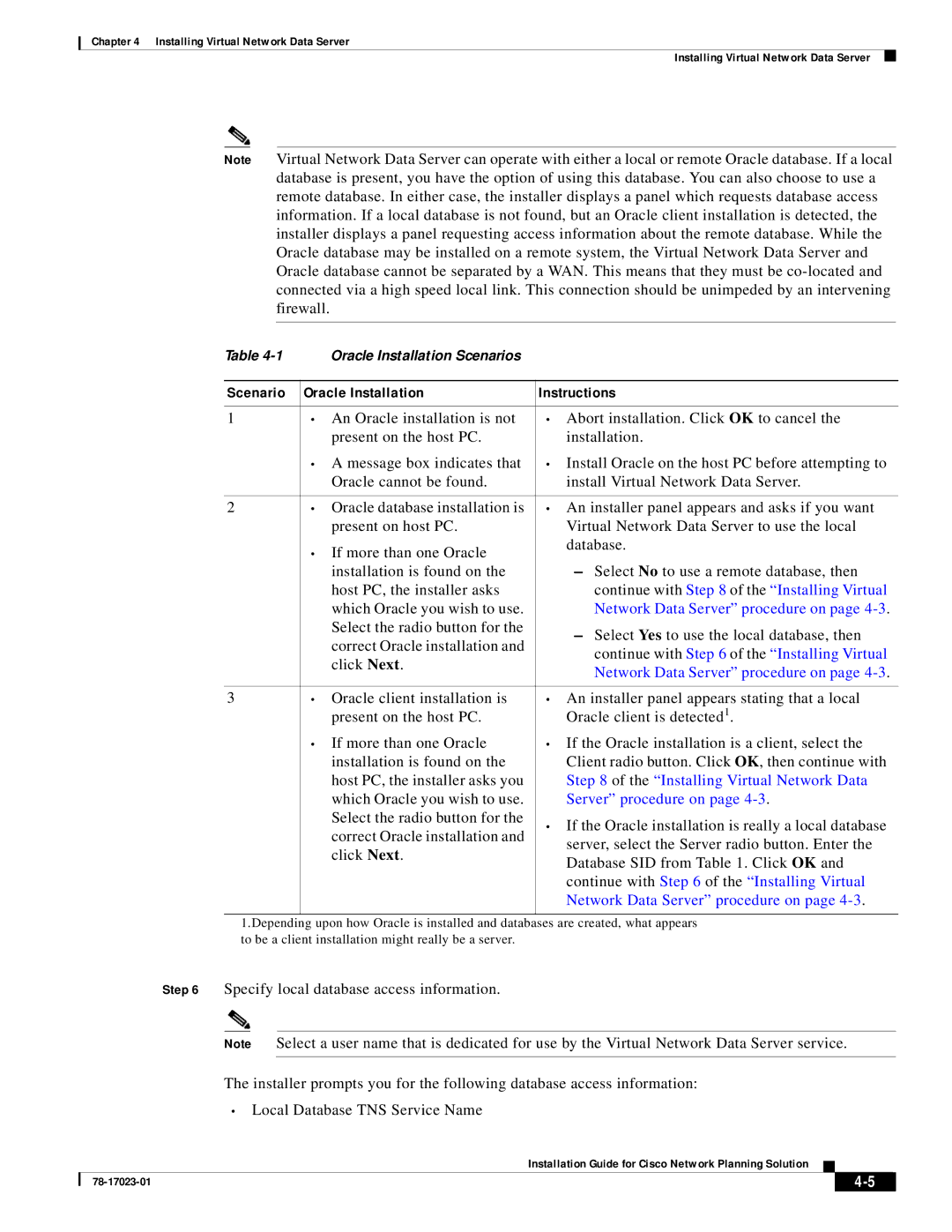Chapter 4 Installing Virtual Network Data Server
Installing Virtual Network Data Server
Note Virtual Network Data Server can operate with either a local or remote Oracle database. If a local database is present, you have the option of using this database. You can also choose to use a remote database. In either case, the installer displays a panel which requests database access information. If a local database is not found, but an Oracle client installation is detected, the installer displays a panel requesting access information about the remote database. While the Oracle database may be installed on a remote system, the Virtual Network Data Server and Oracle database cannot be separated by a WAN. This means that they must be
Table | Oracle Installation Scenarios |
|
|
|
|
Scenario | Oracle Installation | Instructions |
|
|
|
1 | • An Oracle installation is not | • Abort installation. Click OK to cancel the |
| present on the host PC. | installation. |
| • A message box indicates that | • Install Oracle on the host PC before attempting to |
| Oracle cannot be found. | install Virtual Network Data Server. |
|
|
|
2 | • Oracle database installation is | • An installer panel appears and asks if you want |
| present on host PC. | Virtual Network Data Server to use the local |
| • If more than one Oracle | database. |
|
| |
| installation is found on the | – Select No to use a remote database, then |
| host PC, the installer asks | continue with Step 8 of the “Installing Virtual |
| which Oracle you wish to use. | Network Data Server” procedure on page |
| Select the radio button for the | – Select Yes to use the local database, then |
| correct Oracle installation and | |
| continue with Step 6 of the “Installing Virtual | |
| click Next. | |
| Network Data Server” procedure on page | |
|
| |
|
|
|
3 | • Oracle client installation is | • An installer panel appears stating that a local |
| present on the host PC. | Oracle client is detected1. |
| • If more than one Oracle | • If the Oracle installation is a client, select the |
| installation is found on the | Client radio button. Click OK, then continue with |
| host PC, the installer asks you | Step 8 of the “Installing Virtual Network Data |
| which Oracle you wish to use. | Server” procedure on page |
| Select the radio button for the | • If the Oracle installation is really a local database |
| correct Oracle installation and | |
| server, select the Server radio button. Enter the | |
| click Next. | |
| Database SID from Table 1. Click OK and | |
|
| |
|
| continue with Step 6 of the “Installing Virtual |
|
| Network Data Server” procedure on page |
|
|
|
1.Depending upon how Oracle is installed and databases are created, what appears | ||
to be a client installation might really be a server.
Step 6 Specify local database access information.
Note Select a user name that is dedicated for use by the Virtual Network Data Server service.
The installer prompts you for the following database access information:
•Local Database TNS Service Name
Installation Guide for Cisco Network Planning Solution
|
| ||
|
|