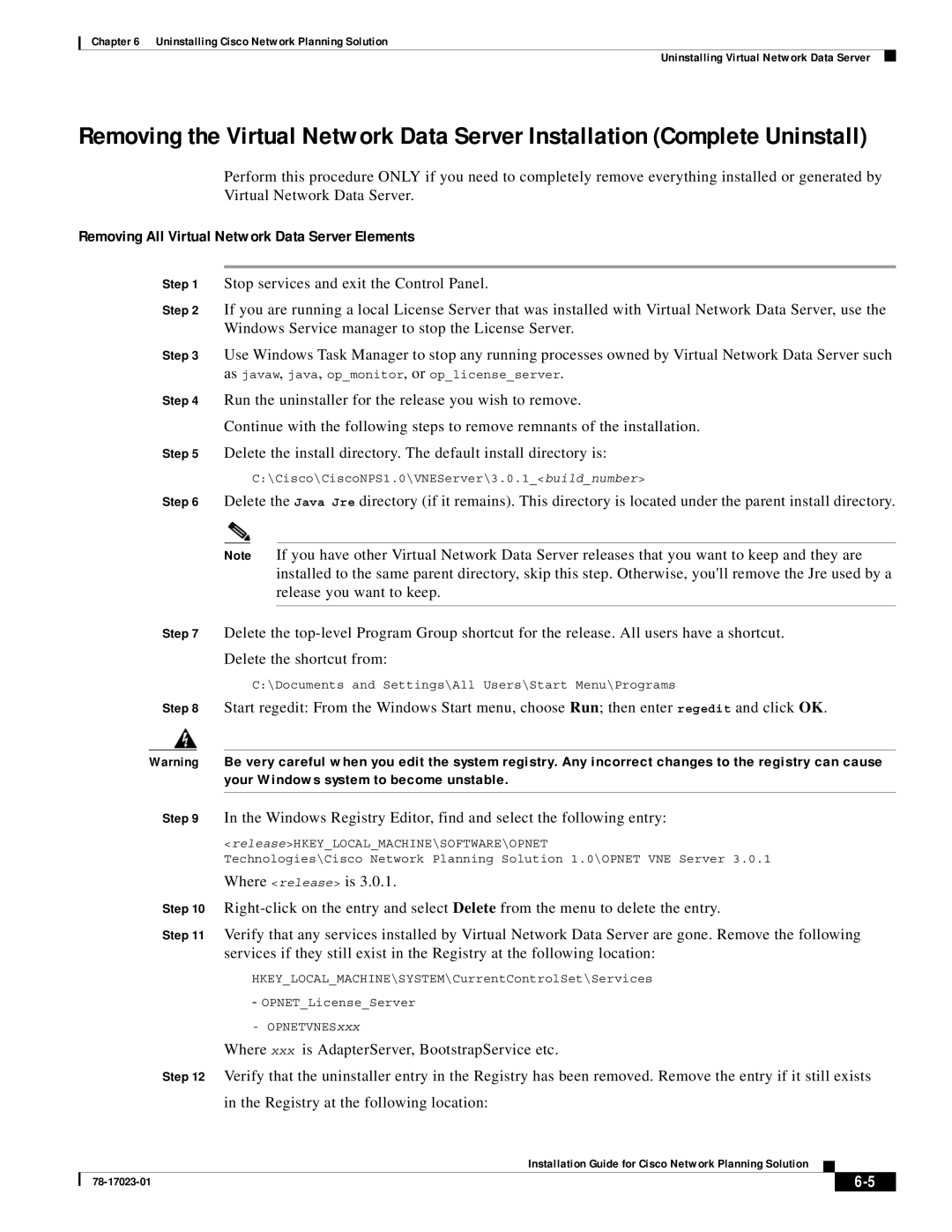Chapter 6 Uninstalling Cisco Network Planning Solution
Uninstalling Virtual Network Data Server
Removing the Virtual Network Data Server Installation (Complete Uninstall)
Perform this procedure ONLY if you need to completely remove everything installed or generated by Virtual Network Data Server.
Removing All Virtual Network Data Server Elements
Step 1 Stop services and exit the Control Panel.
Step 2 If you are running a local License Server that was installed with Virtual Network Data Server, use the Windows Service manager to stop the License Server.
Step 3 Use Windows Task Manager to stop any running processes owned by Virtual Network Data Server such as javaw, java, op_monitor, or op_license_server.
Step 4 Run the uninstaller for the release you wish to remove.
Continue with the following steps to remove remnants of the installation.
Step 5 Delete the install directory. The default install directory is:
C:\Cisco\CiscoNPS1.0\VNEServer\3.0.1_<build_number>
Step 6 Delete the Java Jre directory (if it remains). This directory is located under the parent install directory.
Note If you have other Virtual Network Data Server releases that you want to keep and they are installed to the same parent directory, skip this step. Otherwise, you'll remove the Jre used by a release you want to keep.
Step 7 Delete the
Delete the shortcut from:
C:\Documents and Settings\All Users\Start Menu\Programs
Step 8 Start regedit: From the Windows Start menu, choose Run; then enter regedit and click OK.
Warning Be very careful when you edit the system registry. Any incorrect changes to the registry can cause your Windows system to become unstable.
Step 9 In the Windows Registry Editor, find and select the following entry:
<release>HKEY_LOCAL_MACHINE\SOFTWARE\OPNET
Technologies\Cisco Network Planning Solution 1.0\OPNET VNE Server 3.0.1
Where <release> is 3.0.1.
Step 10
Step 11 Verify that any services installed by Virtual Network Data Server are gone. Remove the following services if they still exist in the Registry at the following location:
HKEY_LOCAL_MACHINE\SYSTEM\CurrentControlSet\Services
-OPNET_License_Server
-OPNETVNESxxx
Where xxx is AdapterServer, BootstrapService etc.
Step 12 Verify that the uninstaller entry in the Registry has been removed. Remove the entry if it still exists
in the Registry at the following location:
Installation Guide for Cisco Network Planning Solution
|
| ||
|
|