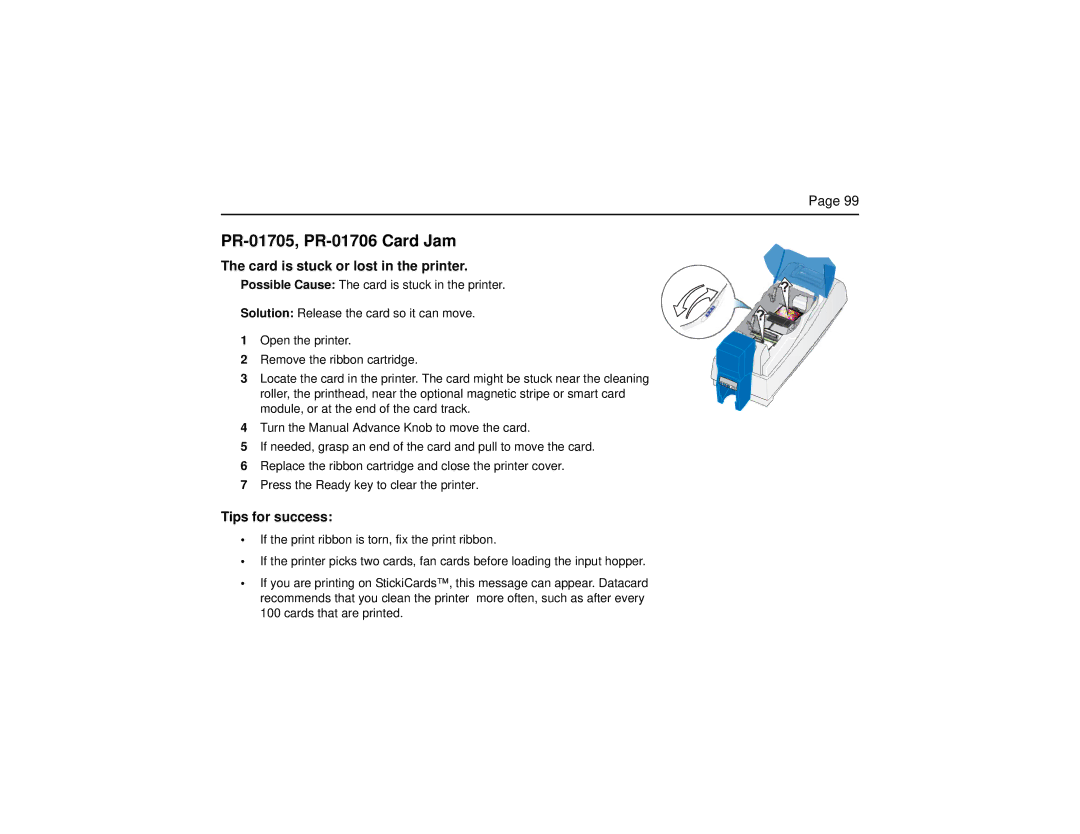Page 99
PR-01705, PR-01706 Card Jam
The card is stuck or lost in the printer.
Possible Cause: The card is stuck in the printer.
Solution: Release the card so it can move.
1 Open the printer.
2 Remove the ribbon cartridge.
3Locate the card in the printer. The card might be stuck near the cleaning
roller, the printhead, near the optional magnetic stripe or smart card module, or at the end of the card track.
4Turn the Manual Advance Knob to move the card.
5If needed, grasp an end of the card and pull to move the card.
6Replace the ribbon cartridge and close the printer cover.
7Press the Ready key to clear the printer.
Tips for success:
•If the print ribbon is torn, fix the print ribbon.
•If the printer picks two cards, fan cards before loading the input hopper.
•If you are printing on StickiCards™, this message can appear. Datacard recommends that you clean the printer more often, such as after every 100 cards that are printed.