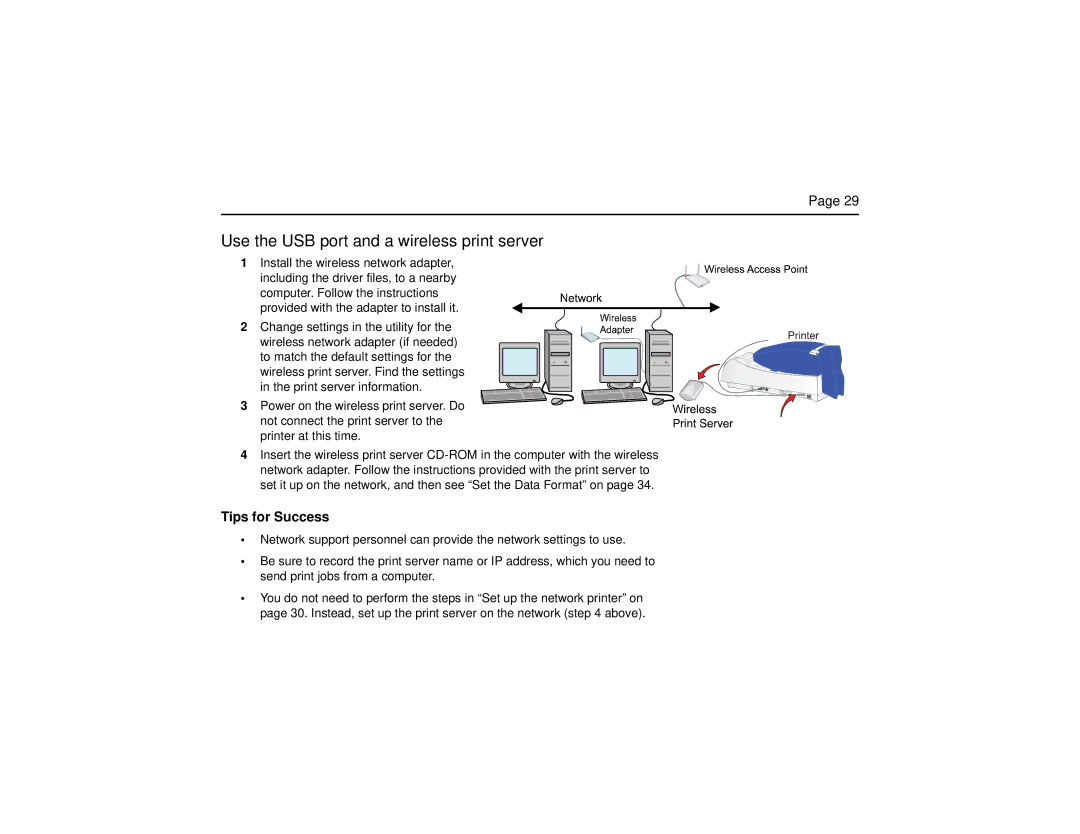Page 29
Use the USB port and a wireless print server
1Install the wireless network adapter,
including the driver files, to a nearby computer. Follow the instructions provided with the adapter to install it.
2 Change settings in the utility for the wireless network adapter (if needed) to match the default settings for the wireless print server. Find the settings in the print server information.
3 Power on the wireless print server. Do not connect the print server to the printer at this time.
4Insert the wireless print server
Tips for Success
•Network support personnel can provide the network settings to use.
•Be sure to record the print server name or IP address, which you need to send print jobs from a computer.
•You do not need to perform the steps in “Set up the network printer” on page 30. Instead, set up the print server on the network (step 4 above).